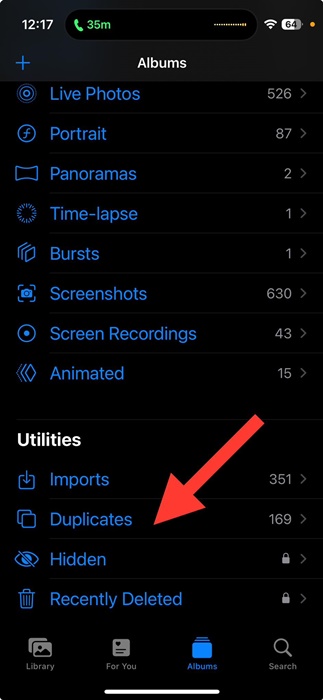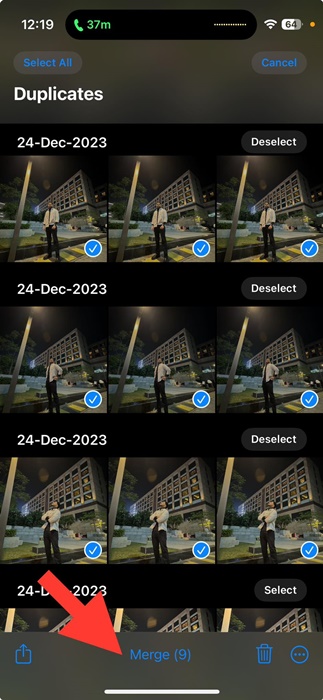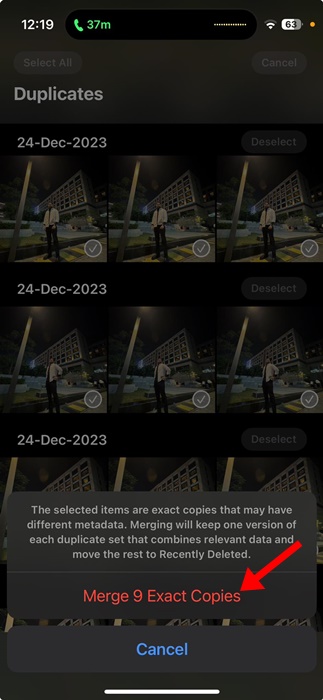The more you capture photos with your iPhone, the more chances there will be of having duplicate clicks. Duplicate photos consume storage space and make the Photos app more cluttered.
How to Find & Delete Duplicate Photos on iPhone
If you want to free up storage space on your iPhone without deleting any apps, here’s what you should do.
1. Open the Photos app.
2. Tap on the Albums at the bottom.
3. Scroll down to the Utilities section and tap on Duplicates.
4. You will find all duplicate photos stored on the Apple Photos app.
5. To remove the duplicates, make the selection.
6. At the bottom of the screen, tap the Merge button.
7. On the Merge confirmation prompt, tap on Merge Exact copies.
The selected photos will be merged. The feature will keep only one version of each duplicate set that combines relevant data and move the rest to the Recently Deleted folder.
This means you will find the duplicate photos that have been deleted in the Recently Deleted Folder. You can check the Recently Deleted folder from the Photos > Album > Recently Deleted.
Other Ways to Find and Delete Duplicate Photos on iPhone?
There are other ways as well to find and delete duplicate photos stored on your iPhone, but they require the use of third-party duplicate photo finder apps.
You will find many third-party duplicate photo finder apps for iPhone on the Apple App Store; most are free to download & use.
This guide is all about how to find and delete duplicate Photos on iPhone. You can follow the method we have shared to find the duplicate photos stored on your iPhone to free up storage space.
The post How to Find & Delete Duplicate Photos on iPhone appeared first on TechViral.
from TechViral https://ift.tt/gBsQJpW