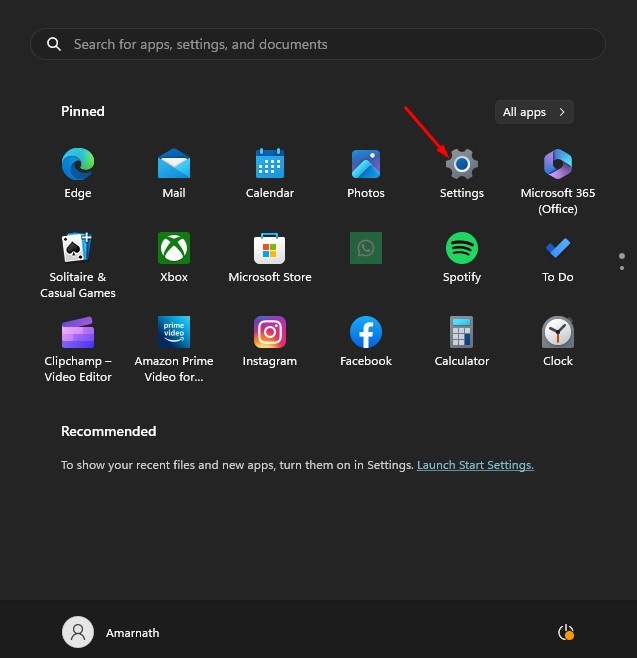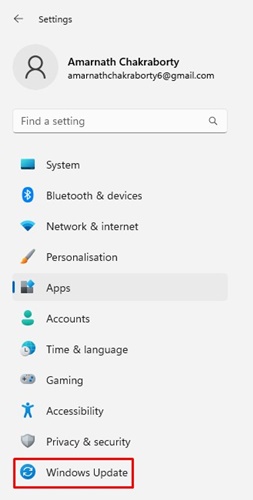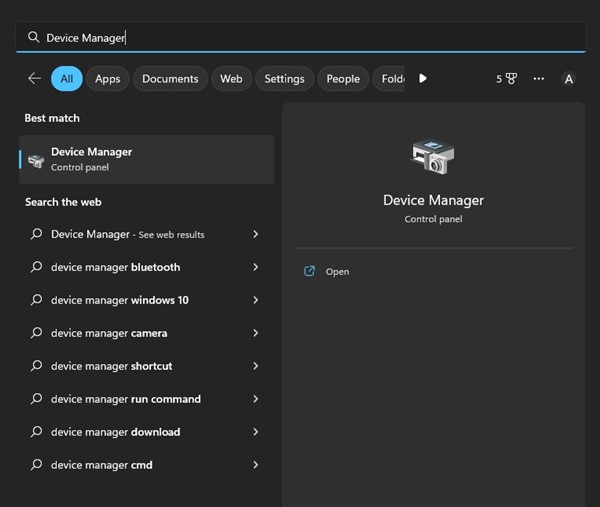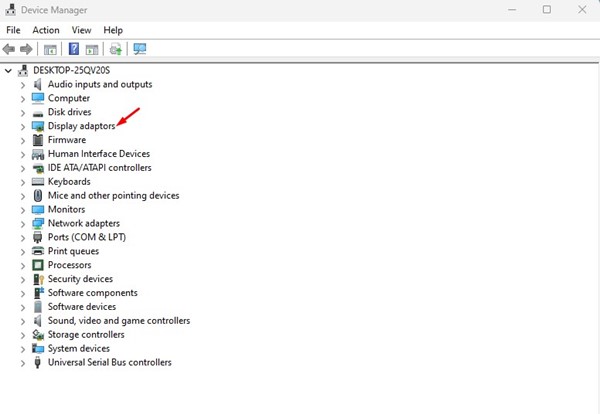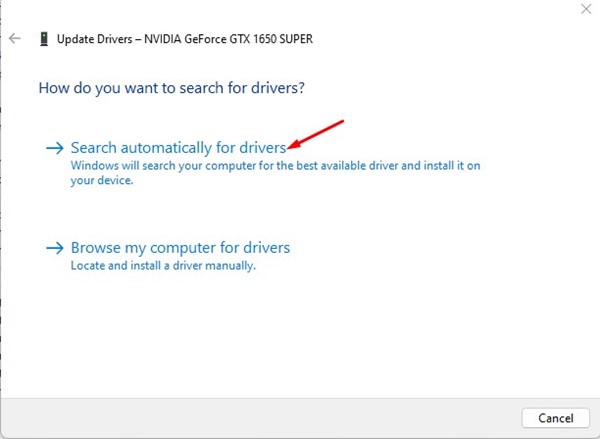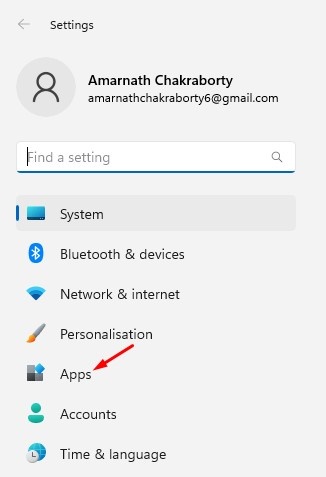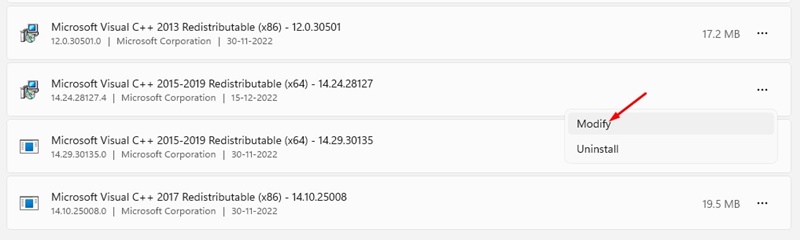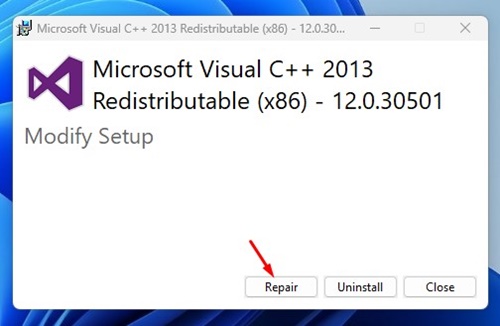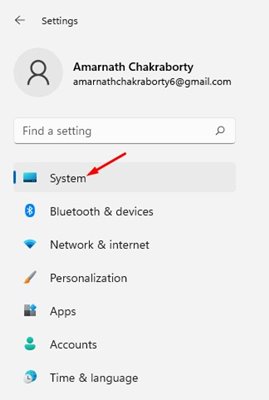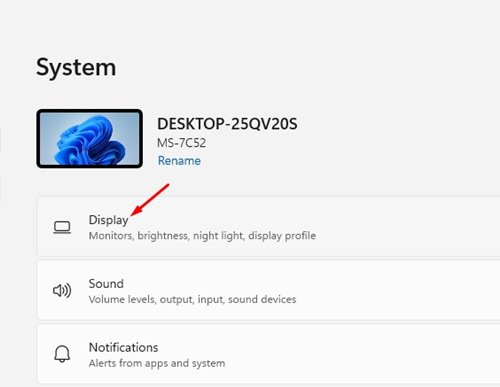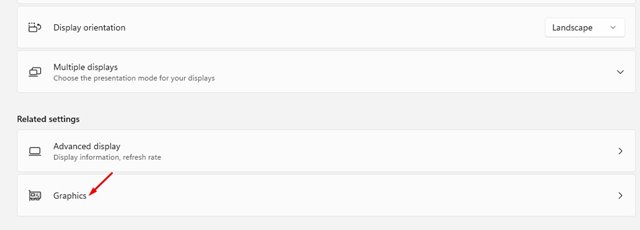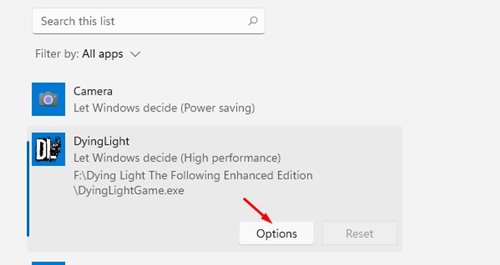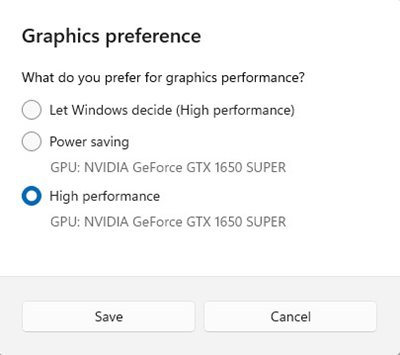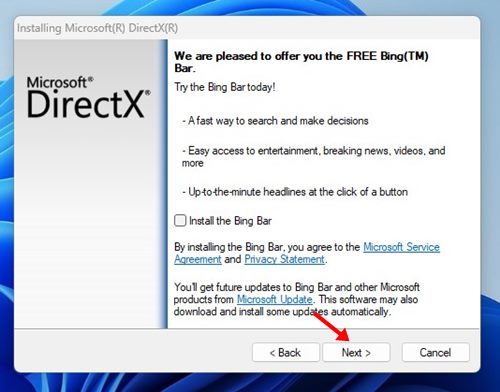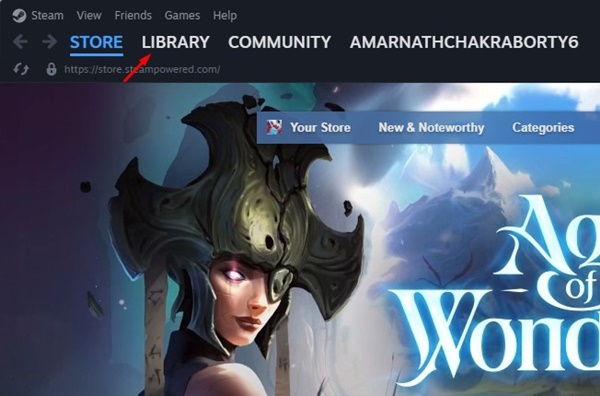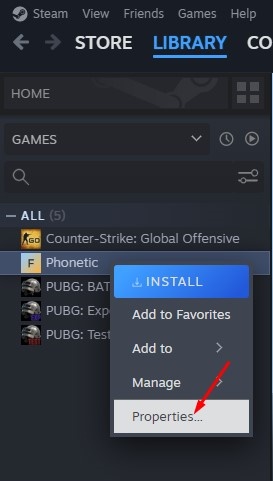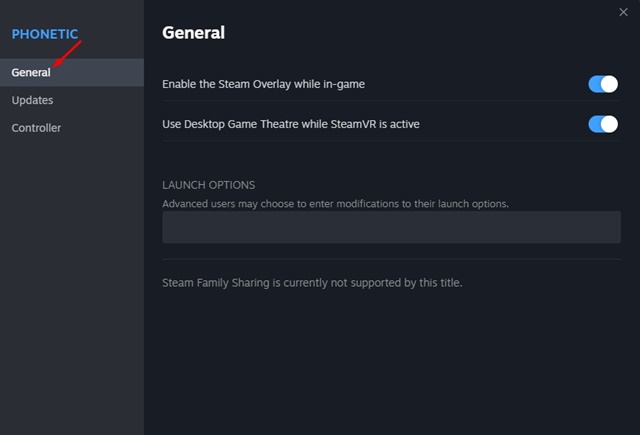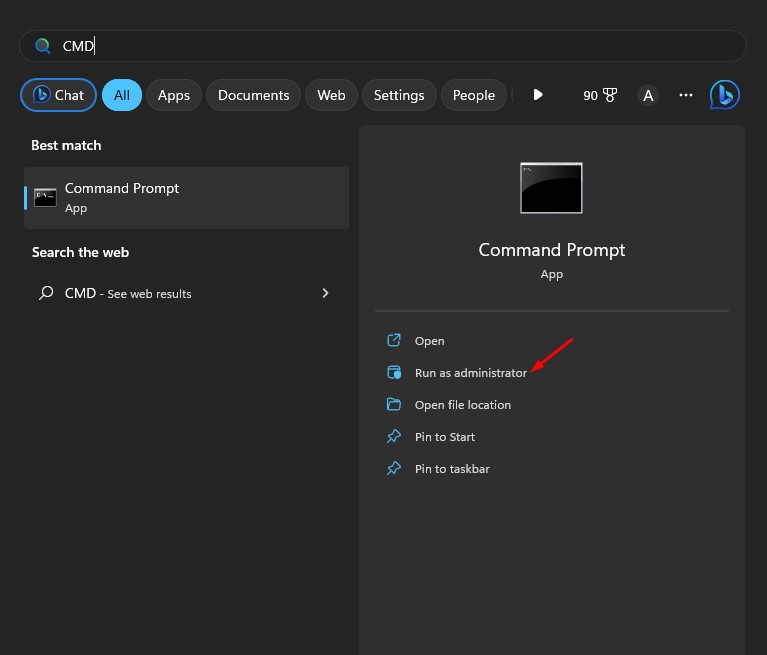If you’re a PC gamer, you might have already encountered a ‘d3d11-compatible GPU’ error message while running specific games. Have you ever wondered what the error means and why it occurs while launching specific games?
What does D3D11-Compatible GPU is Required error mean?
The error message appears if you try to launch a game that requires a graphics card compatible with Direct3D 11. If a game requires the hardware features of Direct3D 11, but your graphics card isn’t compatible, you will see this error.
Another important factor that may cause the ‘D3D11-compatible GPU’ error in Windows is outdated or incompatible graphics drivers.
Now that you know why the error message appears, it’s time to troubleshoot it. Here’s what you can do.
1. Install Pending Windows Updates
Windows automatically installs the latest version of DirectX during the Update. So, if your PC is compatible with any new version of DirectX, updating the operating system will download & install it.
1. Click the Windows Start button and select Settings.
2. Select Windows Update.
3. Click the Check for Updates button.
4. The Windows update will run and will download & install all pending updates.
2. Update your Graphics Card Driver
The next best thing you can do to resolve the Windows D3D11-Compatible GPU error message is to update your graphics card driver.
Outdated or corrupted graphics card drivers can sometimes trigger uninvited errors. Hence, chances are that you are getting the error message just because of the outdated driver.
It’s recommended that you update your graphics card driver on Windows via Device Manager. Here’s how to do so.
1. Open Device Manager from the Windows Search.
2. Expand the Display adaptors.
3. Right-click on your Graphics card and select Update Driver.
4. Select Search automatically for drivers on the Update Driver screen.
3. Repair the Visual C++ Redistributables
Corrupted or missing Microsoft Visual C++ Redistributable runtime libraries are another reason for ‘D3D11-compatible GPU’. On Windows 11, you can repair them instead of reinstalling them.
1. Click on the Windows Start button and select Settings.
2. Switch to the Apps section.
3. Click Installed apps.
4. Find all Microsoft Visual C++ Redistributable. Right-click on them and select Modify.
5. On the Modify Setup wizard, click the Repair button.
4. Set the Game to use your GPU
If you have a PC with integrated and dedicated graphics, it’s best to set the game to a dedicated graphics card. To get rid of the error message, you need to make a few changes to the Graphics preference settings.
1. Click on the Windows 11 Start button and select Settings. On the Settings, switch to the System tab.
2. On the right side, click on Display.
3. Scroll down and click on Graphics.
4. Find the game that is throwing the error message. Select it and click Options.
5. On the Graphics preference, select High Performance.
If you don’t want to go through these steps, open the Device Manager and disable the Integrated graphics adapter.
5. Download & Install DirectX Runtime Libraries
Many Windows users on the Microsoft forum have claimed to fix the ‘D3D11-Compatible GPU’ error by installing the DirectX Runtime Libraries. The DirectX Runtime Libraries installer replaces all missing/corrupted DirectX Files. Here’s how to install it on Windows.
- Open your favorite web browser and visit this webpage.
- Go through the download section to download dxwebsetup.exe on your computer.
- Once downloaded, run the installer, select check the I accept the agreement option, and choose Next.
- On the next screen, uncheck all bundleware.
- Click the Next button on the DirectX setup wizard and wait until the installation is complete.
- Click on the Finish button.
6. Force DirectX 11 on Steam
If you have encountered the ‘D3D11-Compatible GPU is Required to Run the Engine’ error while launching a Steam game, you must force DirectX 11 on Steam. Here’s how to do it.
1. Launch the Steam desktop client and switch to the Library tab.
2. Right-click on the game showing you the error message, and select Properties.
3. Switch to the General tab.
4. On the Launch option, input -dx11.
After making the changes, restart the Steam desktop client and relaunch the game. This time, you won’t see the error message.
7. Run the SFC Command
SFC, or System File Checker, is a utility designed to deal with corrupted system files. Corrupted or missing system files can sometimes cause the ‘D3D11-Compatible GPU’ error. Hence, it’s a good idea to scan your system files with the System File Checker utility.
1. Click on Windows search and type Command Prompt. Right-click on the Command Prompt and select Run as administrator.
2. When the command prompt opens, type sfc /scannow and press Enter.
The System File Checker utility will run. This will likely fix all your corrupted system files and eventually resolve the ‘D3D11-Compatible GPU is Required’ error message.
Also Read: How to Check Your Monitor’s Refresh Rate in Windows
These are the best ways to resolve the ‘D3F11 Compatible GPU’ error in the Windows operating system. We hope that the methods we have shared have resolved the message. If you find this article useful, don’t forget to share it with others.
The post How to Fix ‘D3D11 Compatible GPU Is Required’ Error in Windows appeared first on TechViral.
from TechViral https://ift.tt/ejsLwrJ