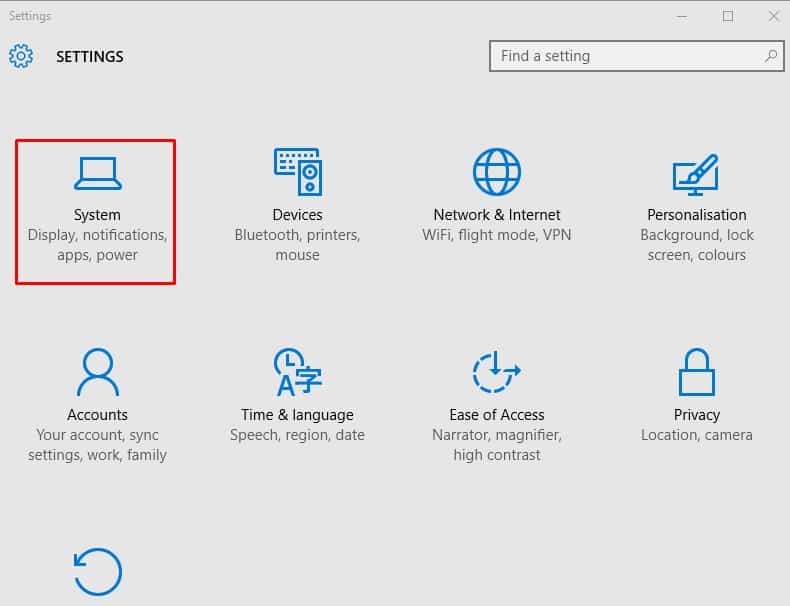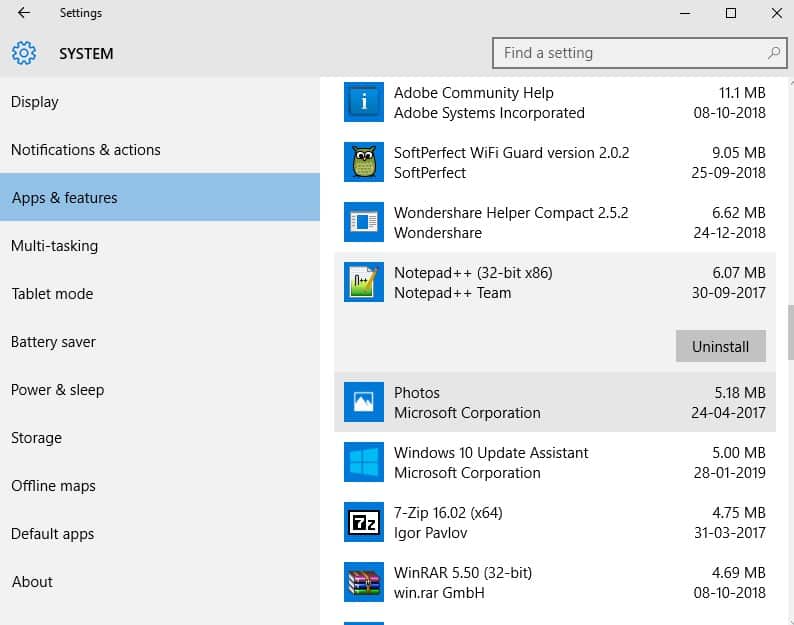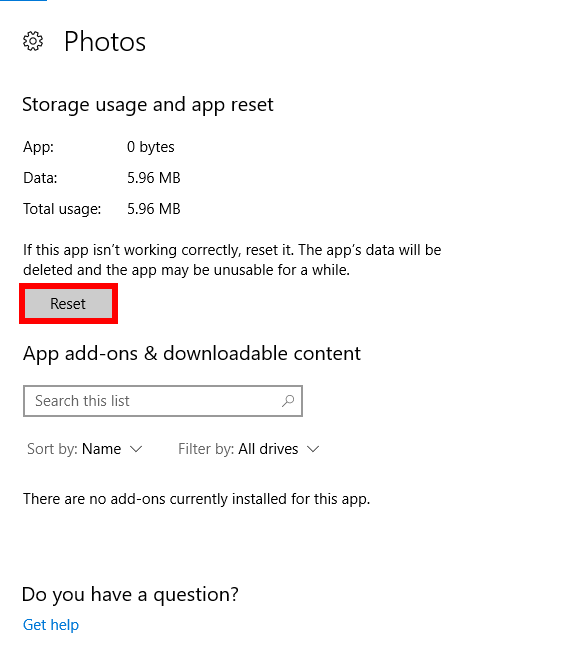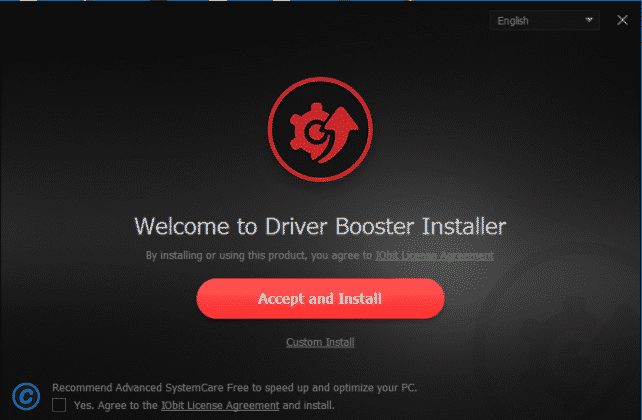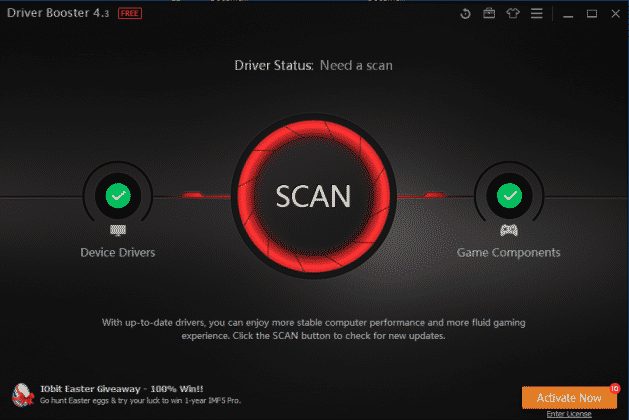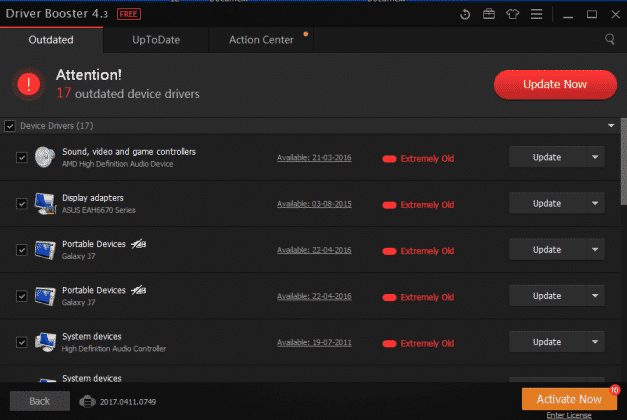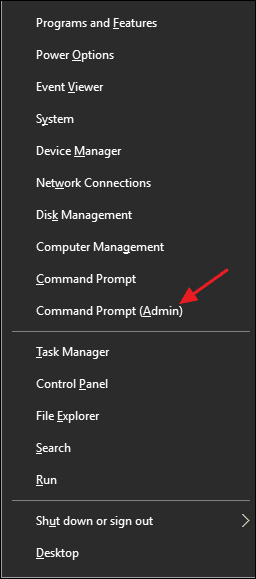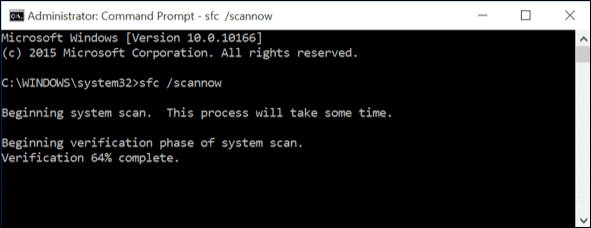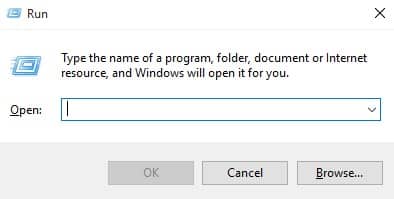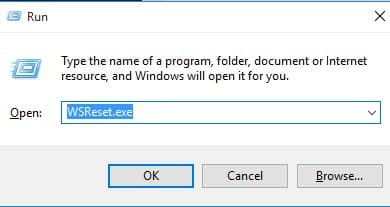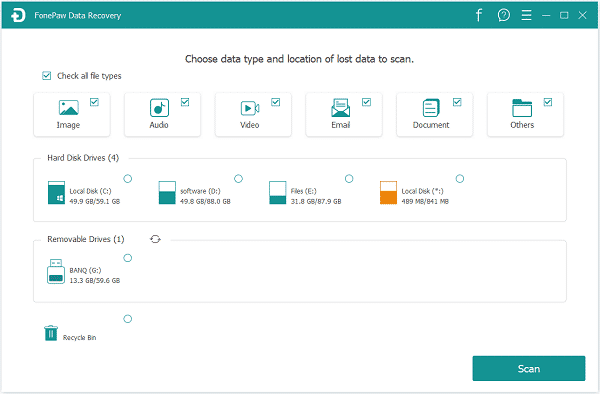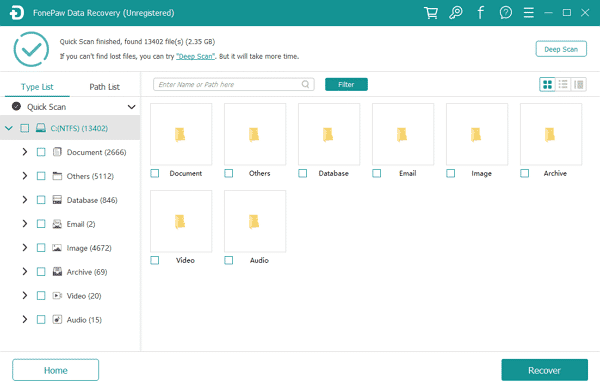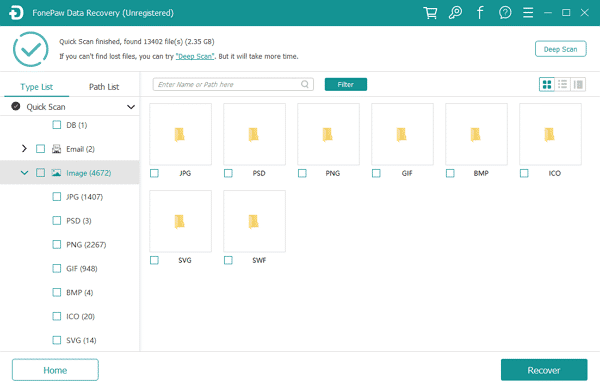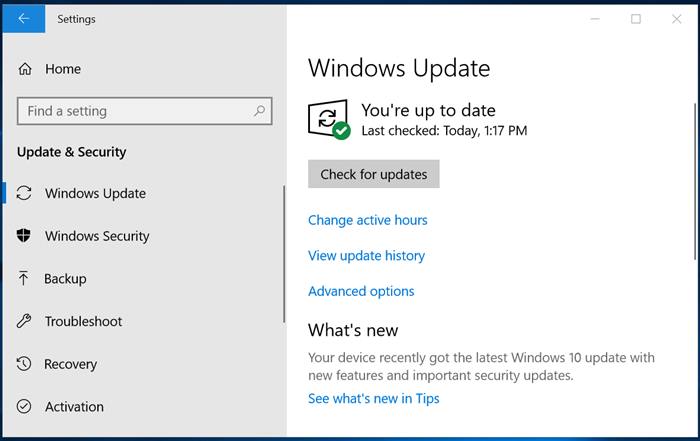The ‘Invalid Value for Registry’ is a common Windows error users get after upgrading to a new version. During the upgrade, a few files of Windows Photos or Photo Viewer don’t get updated, leading to the error. If you also get the error while opening an image or video file, follow these steps to fix it.
1. Use a Different Photo Viewer Application
The easiest way to fix the Invalid Value for Registry error is to view the image in a different photo viewer application.
Hundreds of photo viewer apps are available on Windows PCs. You can use any of them to view your JPG/JPEG images.
With different photo viewer apps installed, you just need to right-click on the JPG/PNG image and select Open with > Choose Another App and select a different photo viewer.
2. Reset the Photos App
Not all Windows Photo Viewer or Photos app files will be updated after the upgrade. So, you need to reset the built-in Photos app to fix the ‘Invalid Value for Registry’ error.
1. Search for the System.
2. Click on Settings, and under the Settings Page, select System > Apps & Features. There, find the Photos app.
3. Click on Photos > Advanced Options. Under Advanced options, click on the Reset button.
Restart your computer for the changes to take effect. Resetting the Photos app will delete the old settings and cached data, fixing the ‘Invalid Value for Registry’ error.
3. Update the Device Drivers
Outdated device drivers create problems like Invalid Values for the Registry. So, before making any further changes, check and update all outdated drivers. Follow some of the simple steps given below to update drivers on Windows.
1. Download & install Driver Booster on your Windows PC.
2. Open the app and see an interface like the one below. Here, you need to hit the Scan button.
3. You must wait for a few seconds until Driver Booster scans for outdated drivers.
4. It will show you the list of outdated drivers. Not just that, it will also provide you with the driver update links.
4. Update Photos or Photo Viewer App
Sometimes, updating the Windows Photo Viewer app seems to fix the ‘Invalid Value for Registry’ error on Windows computers. So, you should update the built-in Windows Photo Viewer tool to fix the error message.
- Head to Start > Settings > Update & Security.
- Click on Windows Update and select Check for Updates.
- Select the option Photo Viewer and then click on Install Updates.
- Wait until the update installs.
Restart the computer to fix the ‘Invalid Value for Registry’ error.
5. Scan for Corrupted System Files
Command Prompt can fix almost all errors in your computer, including the ‘Invalid Value for Registry’ error.
Users need to know how to use it well. Here, we need to use the SFC Command to fix the Invalid Value For Registry error message.
- Right-click on the Windows button and select Command Prompt(Admin).
2. This will open up the Command Prompt window with administrator rights. You need to enter the command: sfc /scannow
3. Wait for a few seconds until the Scan completes. Once done, restart your computer.
You can use the built-in System File Checker (SFC) command to fix the ‘Invalid Value for Registry’ from Windows 10.
6. Clear Windows Store Cache
Sometimes corrupted Windows Store cache also leads to the ‘Invalid Value for Registry’ error on Windows computers. Here’s what you need to do.
1. Press Windows Key + R on your computer. This will open up the RUN Dialog box.
2. On the RUN Dialog box, type WSReset.exe and press Enter.
3. The Windows Store will open automatically, and you will see the message The cache for the Store was cleared.
7. Use the Data Recovery Tools
If all of the above methods have failed to fix the ‘Invalid Value for Registry’ error message, you can consider data recovery tools. Many data recovery tools are available for Windows operating systems, such as FonePaw and EaseUS.
You can use any of them to retrieve the damaged photo files. Below, we have shared a short tutorial on FonePaw Data Recovery, one of Windows’ leading data recovery tools.
1. Download & install FonePaw Data Recovery on your Windows computer.
2. Launch the tool and select the data type you want to recover. To check all image file types, select images and click on Scan.
3. Wait for a few minutes until FonePaw Data Recovery scans for recoverable files. Once it has done so, it will show you a list of all images that can be recovered.
4. Select the file types and click on Recover.
8. Update the Windows Version
While updating the Windows operating system isn’t a surefire fix, it’s still best to keep it.
Keeping the operating system up-to-date removes various errors and enhances overall performance. Windows updates also eliminate many stability issues.
It’s best to update the Windows operating system. To update Windows, open Settings > Windows Updates and click the Check for Updates button.
These are the best methods for fixing the Invalid Value for Registry in Windows. If you know any other working method to prevent the error message from appearing, please let us know in the comment box below.
The post How To Fix ‘Invalid Value for Registry’ Error From Windows appeared first on TechViral.
from TechViral https://ift.tt/ps5tZkW