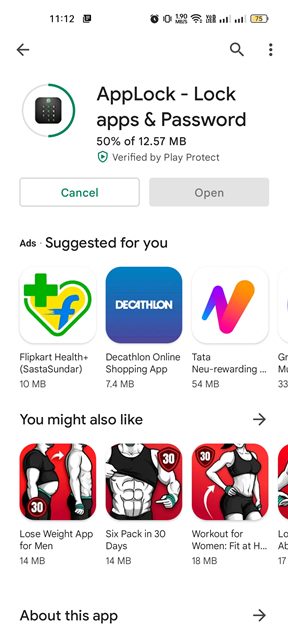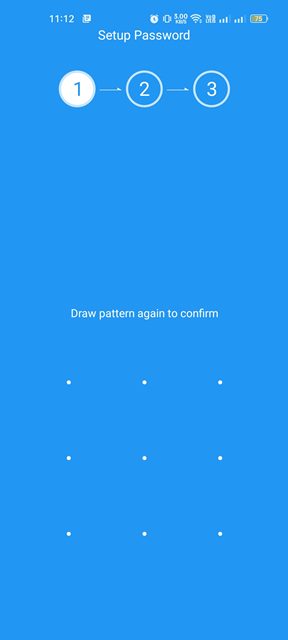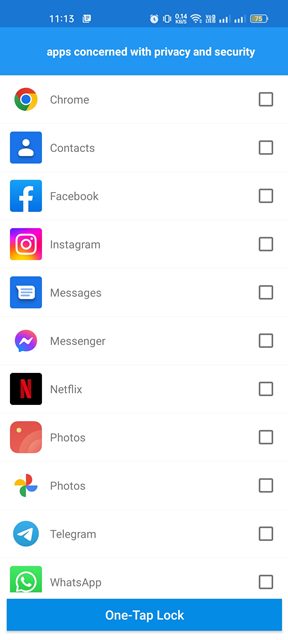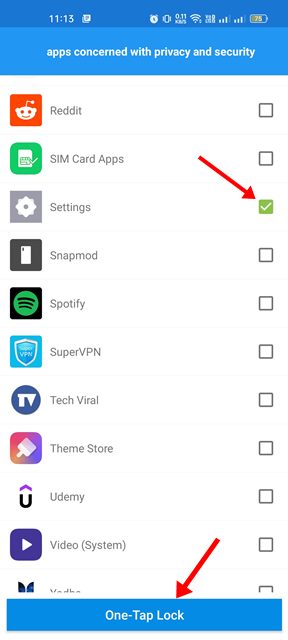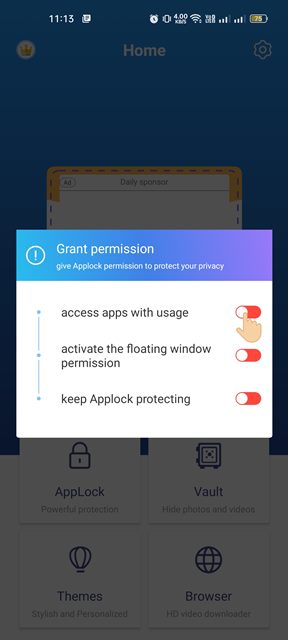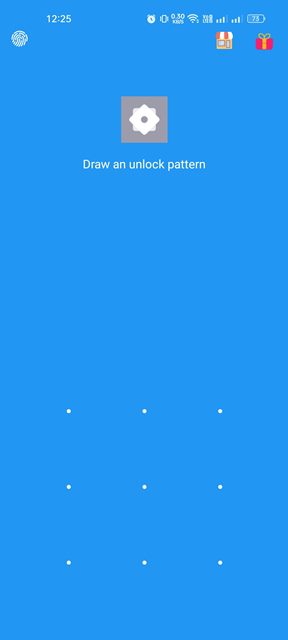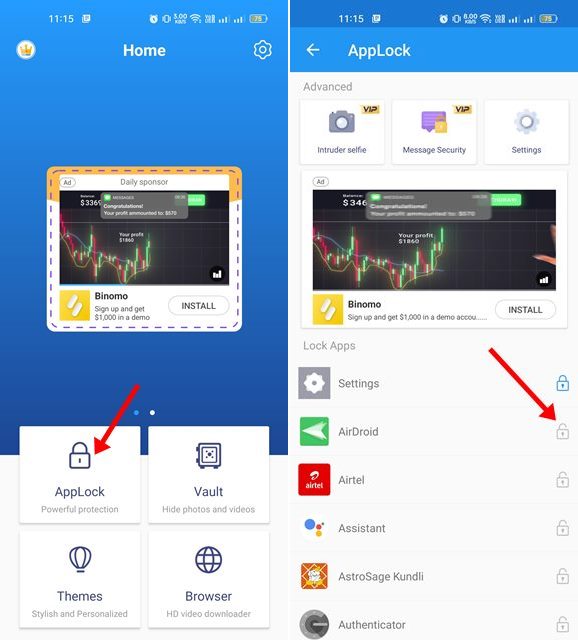If you often lend your phone to friends or family, you might want to keep certain things hidden, like hiding your private pictures and videos. You may even want to lock the Settings app because you would never want anyone to hold all control of your device.
Lock Settings App on Android Device
There’s an app on the Google Play Store that lets you lock the Settings app. The AppLock by SailingLabs app does this for free, and here’s how to use it.
1. Download & install the AppLock – Lock apps & Password app on your Android device.
2. Open the app and draw a pattern to set up the app.
3. You will be asked to select the apps you want to use.
4. Select the Settings app on the list, and tap on the One-Tap Lock button.
5. The app will ask you to grant permissions. Grant permission to lock the Settings app.
6. This will lock the Settings app. Now, you will be asked to draw the unlock pattern whenever you attempt to access Settings.
7. You can also lock your other apps; select the AppLock option and tap the lock button beside the app name.
While it’s pretty easy to use lock apps on Android, use a trustworthy app locker. If you need more help locking the Settings app on Android, let us know in the comments.
The post How to Lock Settings App on Android Device appeared first on TechViral.
from TechViral https://ift.tt/9EGzVb4