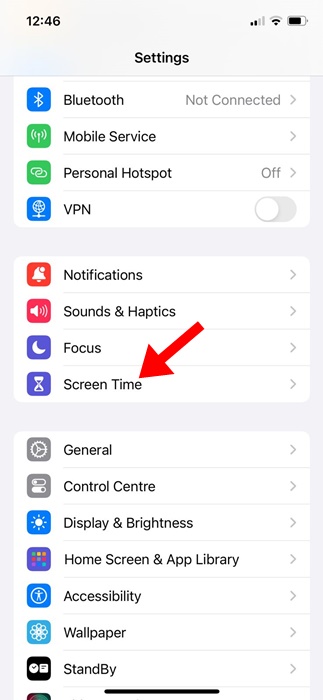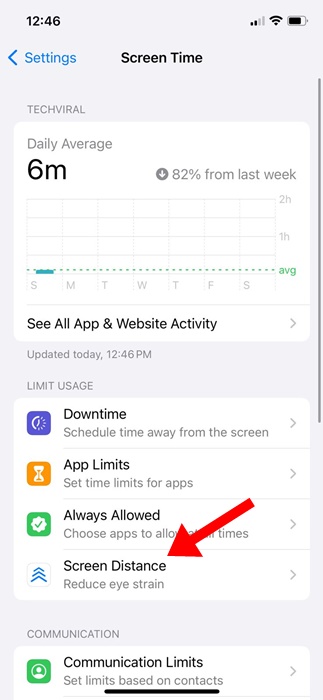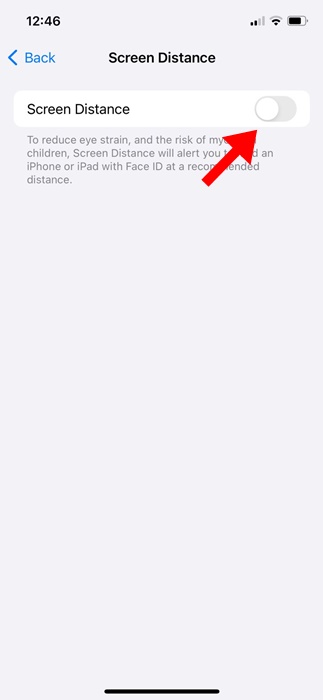Screen Distance is a feature designed to help children engage in healthy viewing habits. The feature uses the TrueDepth camera to detect when you hold your iPhone closer than 12 inches for an extended period.
When your iPhone notices such events, it notifies you to move it further away. The feature measures the distance between the display and your eyes using the front camera.
Why Does the ‘iPhone May Be Too Close’ Alert Appear?
The ‘iPhone May be Too Close’ message will only appear if the distance between the display and your eyes is below 12 inches.
This alert indicates that your iPhone’s Screen Distance feature is enabled. One quick way to get rid of the ‘iPhone May be too Close’ prompt is to move your iPhone further away.
However, if you use your iPhone during bedtime, you may frequently get this alert. So, it’s best to turn off the Screen Distance feature to avoid getting the iPhone may be too close prompt ever.
How to Disable ‘iPhone May Be Too Close’ Screen Distance Alert?
It’s super easy to turn off the screen distance feature on an iPhone. Here’s how you can do it.
1. Launch the Settings app.
2. Tap on Screen Time.
3. Tap on the Screen Distance.
4. Turn off the toggle for ‘Screen Distance’.
You can turn back on the feature by following the same steps; just make sure to toggle on the Screen Distance option in Step 4.
While it’s super easy to turn off the Screen Distance feature on an iPhone, avoiding turning it off is recommended if you want to engage in healthy viewing habits.
Also, if you want to lower your risk of myopia, you should keep this feature turned on. Let us know if you need more help disabling the Screen Distance feature on your iPhone.
The post How to Turn Off ‘iPhone May Be Too Close’ Alert appeared first on TechViral.
from TechViral https://ift.tt/I1MzZNF