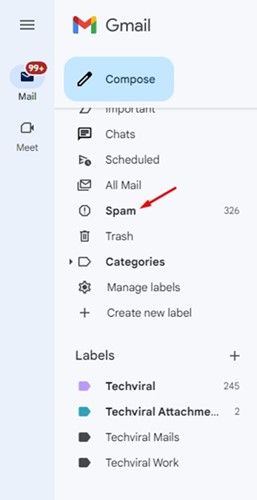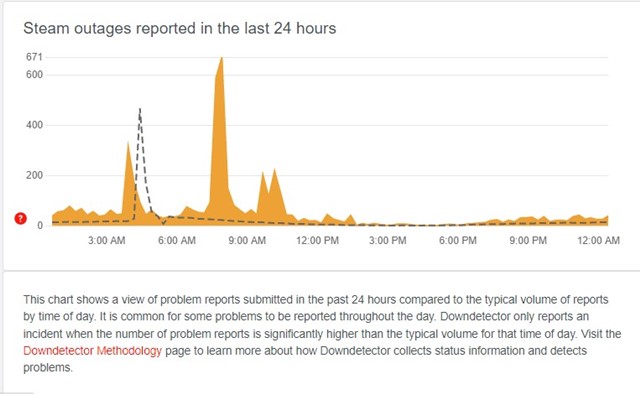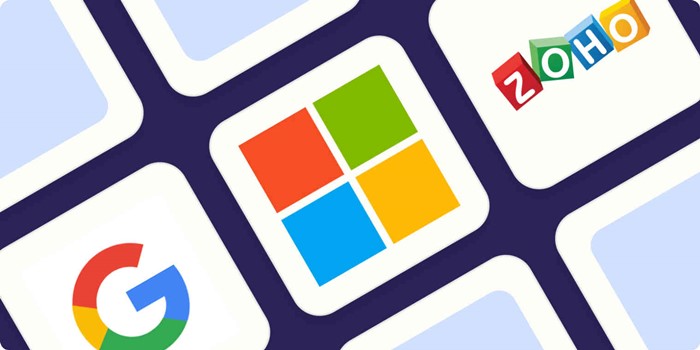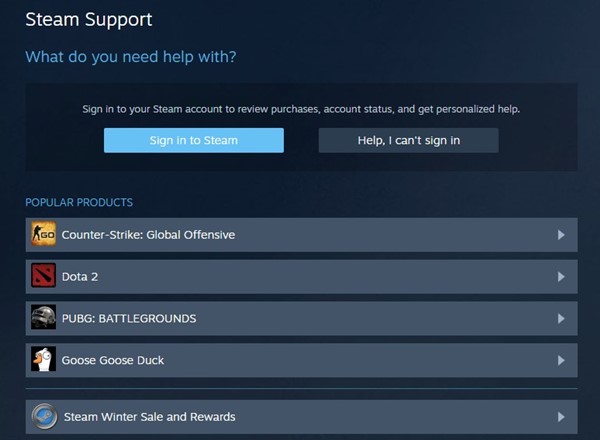The email verification process in Steam eliminates hacking attempts. However, the problem is that many users can’t verify email addresses on Steam. If Steam cannot verify your account, don’t panic! You have a solution.
How to Verify Email Address on Steam?
If the verification email for your Steam account is not reaching your email inbox, you need to check whether you are following the right steps to verify your email.
- Right-click on the Steam icon in your system tray and select Settings.
- On the Steam Settings, switch to the Account tab on the left.
- Click on the Verify Email address button.
- Enter your email address and follow the on-screen instructions.
- You will receive an email message from Steam Support. Open that email and click on the unique link provided.
If you’re verifying your email address on Steam by following the steps we have shared above, you can verify your email address without any issues. However, if the email message from Steam support does not reach your inbox, follow these tips.
1. Make Sure the Email Address is correct
Before following anything else, ensure the email you entered on Steam is correct. If you have made a spelling mistake while typing your email address on Steam, you won’t receive any verification email. So, make sure you are checking the correct email account.
2. Check the Spam Folder of your Email Inbox
Whether you use Yahoo, Gmail, or any other email provider, you must check the Spam folder while waiting for the verification email to arrive.
The most popular email service, Gmail, sometimes identifies emails from Steam as spam, moving them to the Spam folder.
If the email verification message takes longer than usual, it may have already arrived and is in the Spam folder.
3. Check if Steam’s servers are down
If Steam servers are down, no matter how often you attempt to verify your email, everything will go in vain. When you try to verify an email, the email verification is sent to the Steam Server.
After sending the request to the server, Steam will create a verification email for you and send it to your email address. So, when Steam’s servers are down for maintenance, Steam will fail to create a verification email.
Similarly, your mail provider’s servers are equally important. So, ensure that Steam’s and the email provider’s servers are running.
4. Use a different email address for verification
If nothing helps, you can sign up using another email address. You have hundreds of free email address providers on the web.
You can easily create a new email address and use it to create a Steam account. Creating a new Steam account is easy; you can create it from Steam’s web version or desktop client.
5. Change the Contact Email Address
This workaround helped many Steam users verify their email addresses. To do so, follow the simple steps we have shared below.
- Open the Steam client and Settings.
- Now, change the contact email address to any other email you have.
- Steam will send you a verification code to the new email address you just entered.
- Once changed, repeat the same steps, but this time with your original email address.
6. Use Steam Support
Steam has an excellent support group that can help you review purchases and account status and get personalized help. If Steam can’t verify your email address, you must raise a problem in the Steam forum.
You can also participate in the Steam Community and connect with people who have dealt with the same problem.
Also read: How to Share Steam Games through Steam Family Sharing
These are the best methods to fix Steam’s unable to verify the email address. If you need more help resolving can’t verify email in Steam, let us know in the comments below.
The post 6 Best Ways to Fix Steam Unable to Verify the Email Address appeared first on TechViral.
from TechViral https://ift.tt/BFdDQ6u