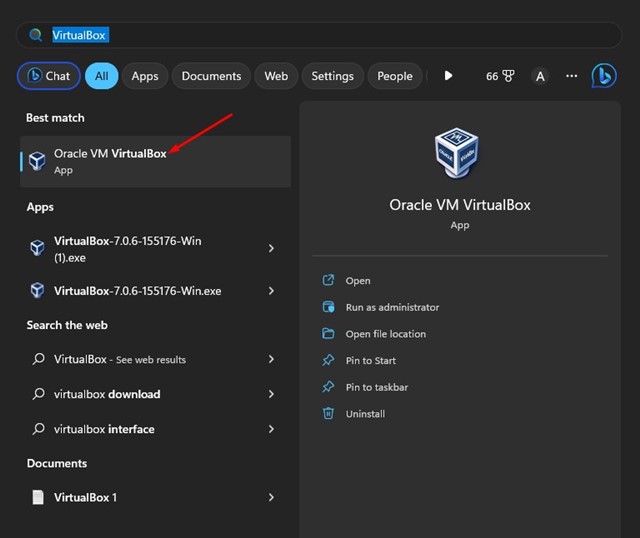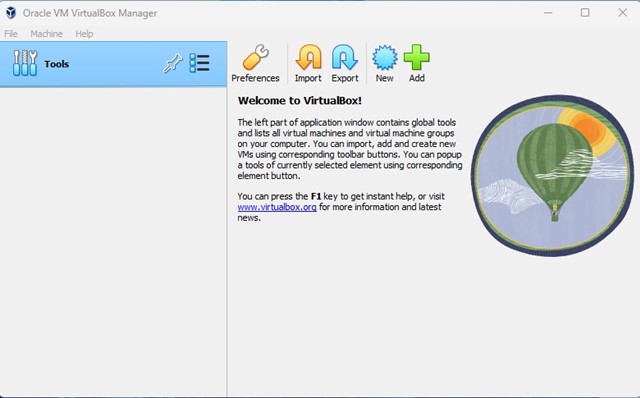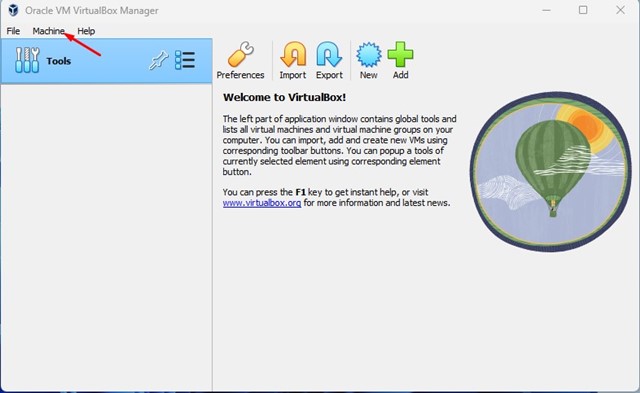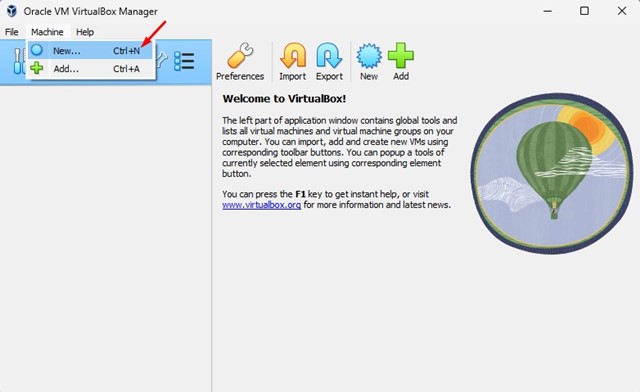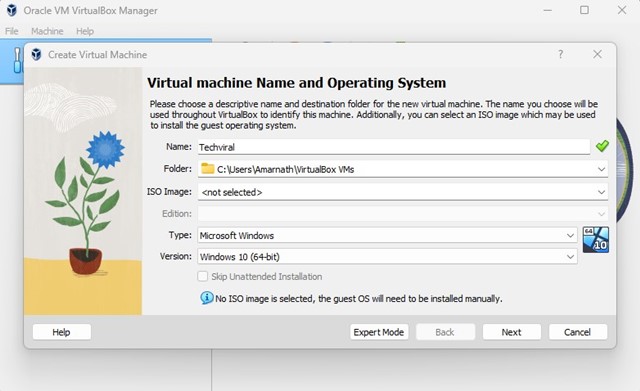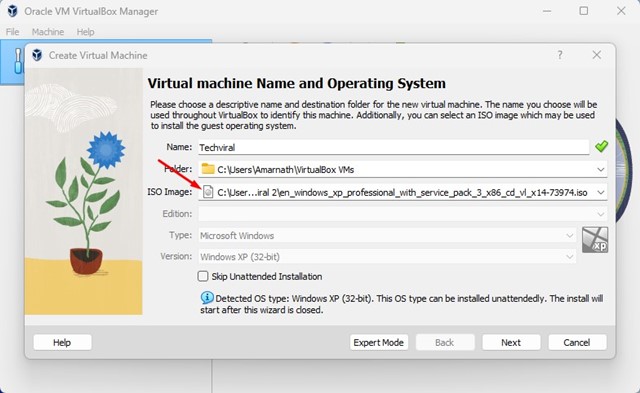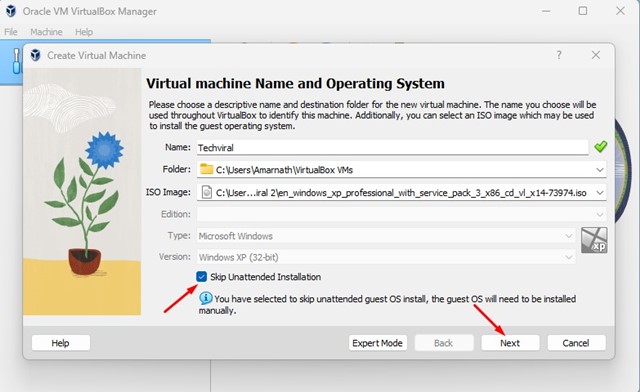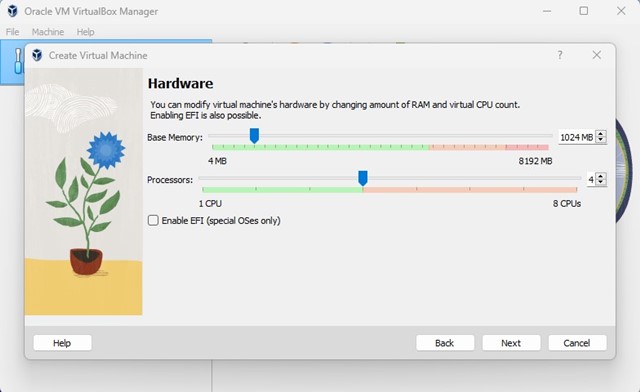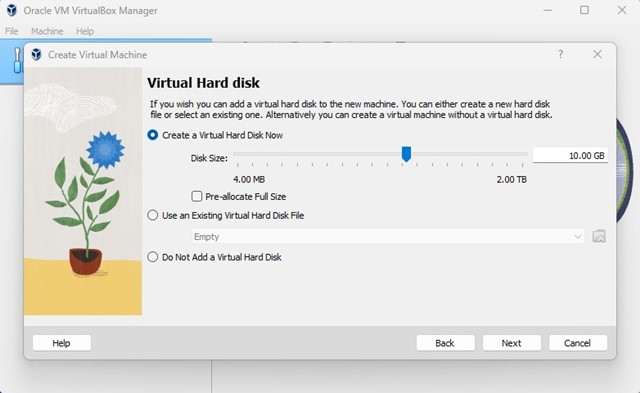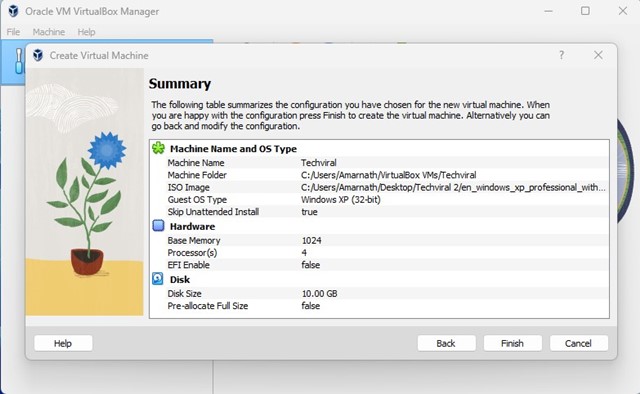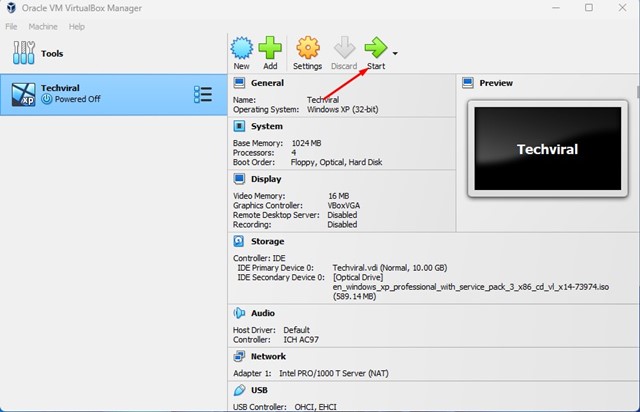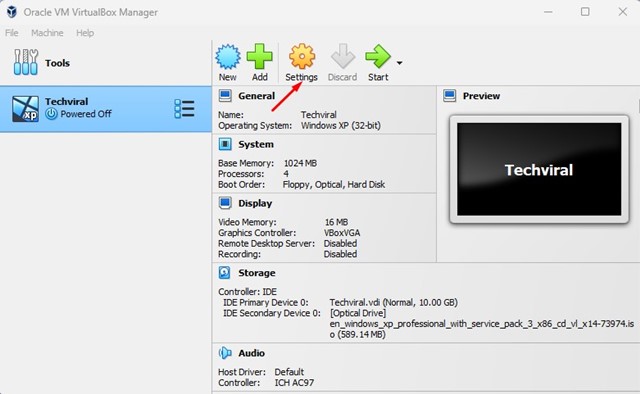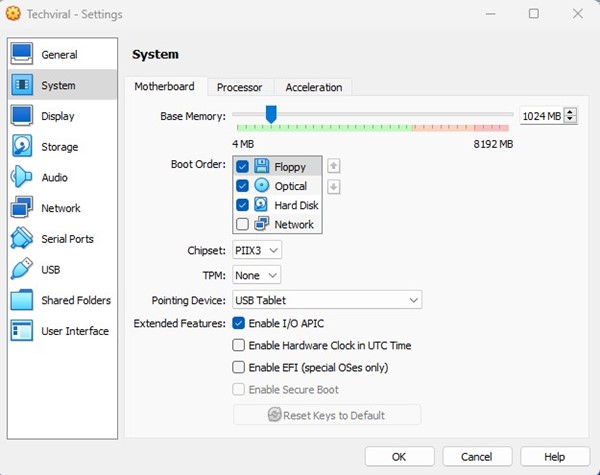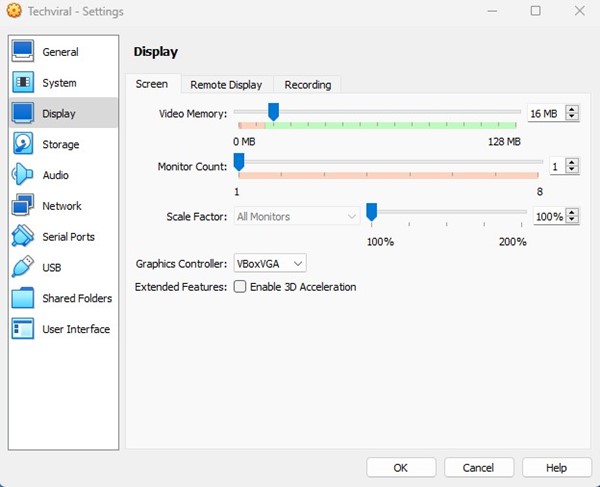VirtualBox itself is open-source software for virtualization. The program allows you to use your PC’s storage to create a virtual environment for other operating systems. You can create unlimited virtual machines on your computer, provided your hardware specifications allow it.
Creating Virtual Machines with VirtualBox
If you have installed VirtualBox and want to run multiple OS simultaneously, you should create a virtual machine and install an operating system.
Let’s say you want to use Windows XP on your VirtualBox. To do so, you must create a virtual machine that can run Windows XP effortlessly. You must allocate enough RAM, CPU cores, Video Memory, and other resources to run Windows XP smoothly on the VM.
Download & Install VirtualBox on PC
The first step is downloading and installing VirtualBox on a PC. If you want to enjoy the maximum benefits, you should download and install the latest version of VirtualBox.
VirtualBox is available for all operating systems, including Windows, macOS, and Linux. Follow our guide: Download & Install VirtualBox to install the software package on your computer.
How to Create Virtual Machines with VirtualBox
Important: We will use a Windows XP ISO file to demonstrate creating a virtual machine. You must follow the same steps for other ISO files you want to install on a virtual machine.
1. Download and install VirtualBox on your computer.
2. Open it from the Start Menu or the desktop shortcut.
3. Upon opening the program for the first time, you will see a screen like the one below.
4. On the top bar, click on the Machine.
5. Select New from the options that appear.
6. You will see the Create Virtual Machine Prompt.
7. Assign a name to your virtual machine, and select the folder where you want to store your files.
8. On the ISO Image, click the drop-down and select Other. Next, select the ISO file of the operating system you want to install.
9. Check the Skip unattended installation option and click Next.
10. On the Hardware prompt, select the base memory (RAM) and Processor (CPU Cores) and click Next.
Important: Base Memory should be more than what the operating system requires. For example, Windows XP needs 512 MB of minimum memory; hence, you should put 1024 MB in the VirtualBox. Things will go well if you allocate the recommended hardware requirements for the OS.
11. Select the Create a Virtual Hard Disk Now option and allocate the Disk Size. Once you’ve done this, click the Next button.
12. Confirm all your selections on the Summary and click Finish.
13. The virtual machine will be created. You can now run it by clicking the Start button.
How to Edit a Virtual Machine in VirtualBox
You don’t need to remove the entire virtual machine to make some modifications. You can edit the virtual machines you have created in easy steps without deleting them.
1. Select the virtual machine you want to edit on the right side.
2. Click on the Settings icon.
3. You will find various options to edit. For example, if you want to increase the RAM of your virtual machine, switch to the System tab.
4. Adjust the Base Memory, Processor, etc. After making the changes, click on the Ok button.
5. You can adjust the Display, Storage, Network, and many other things.
Also Read: How to Download & Install VirtualBox on Windows 11 PC
Virtual Machines are a vast subject, and VirtualBox is the only means to enter the virtual environment. VirtualBox opens the door for you to test programs that you feel suspicious of. Also, you can test different operating systems without installing them as the primary OS on your PC.
The post How to Create a Virtual Machine on VirtualBox appeared first on TechViral.
from TechViral https://ift.tt/vm1f3QG