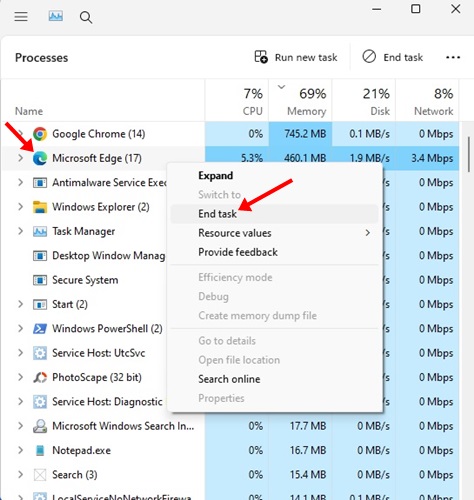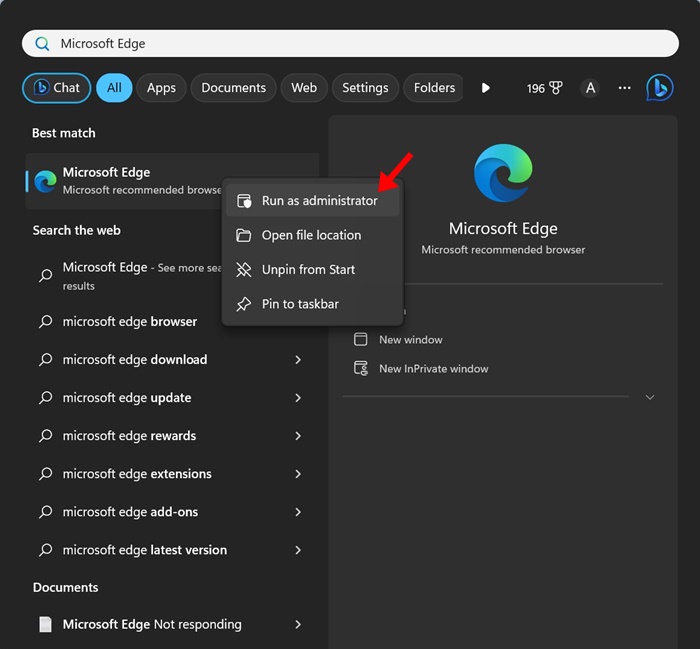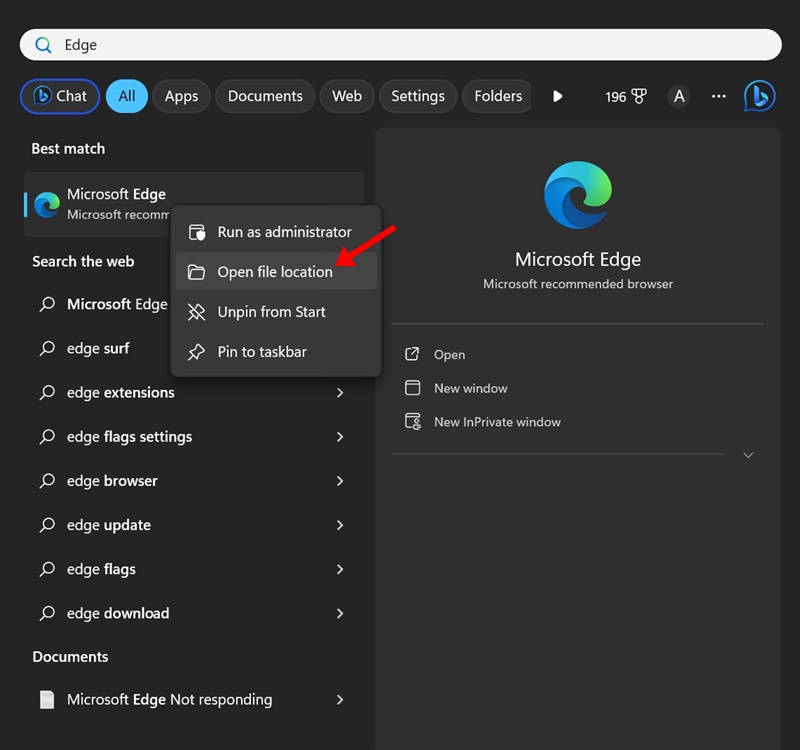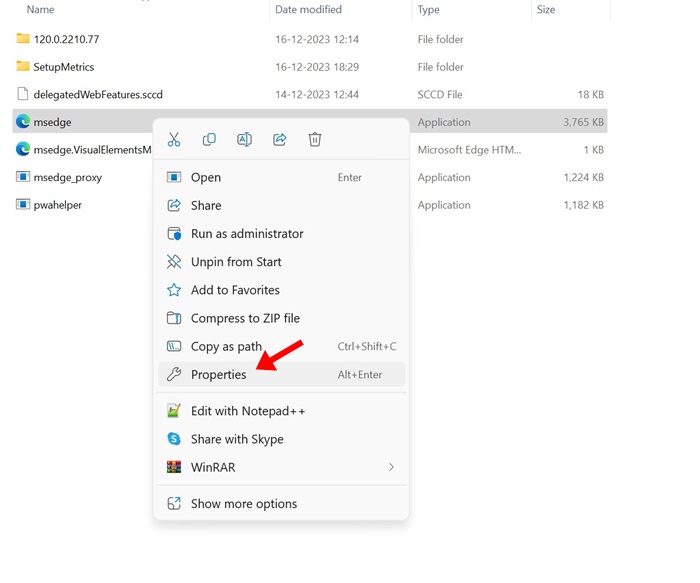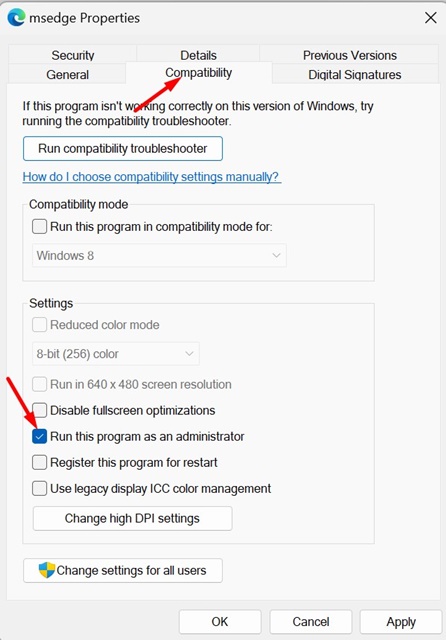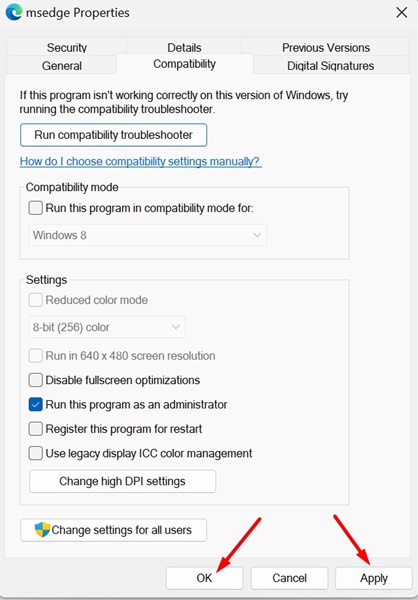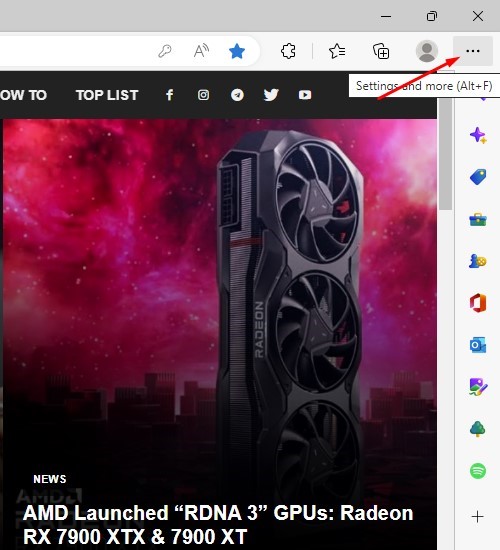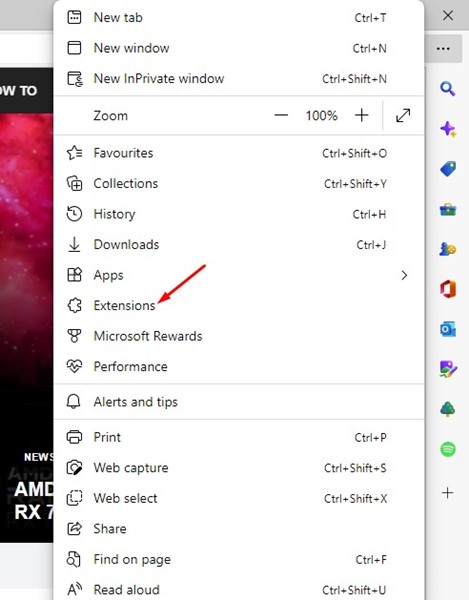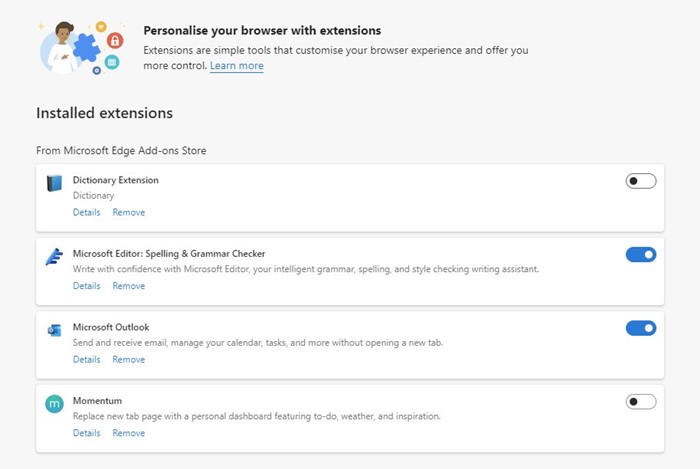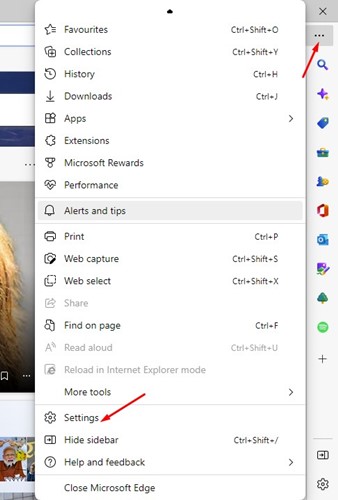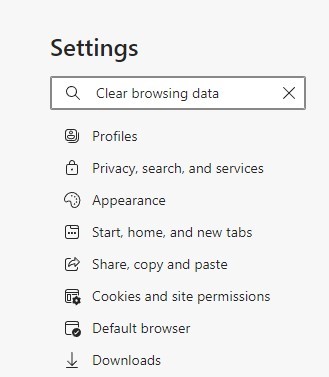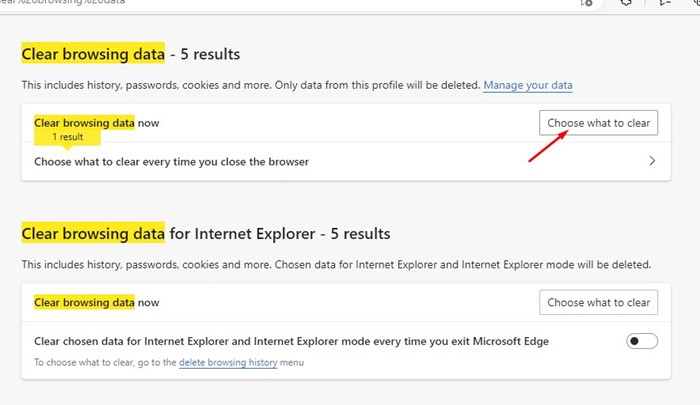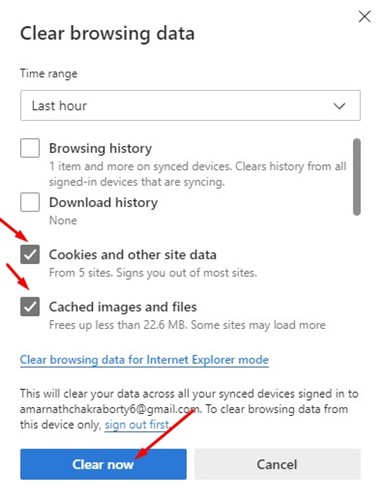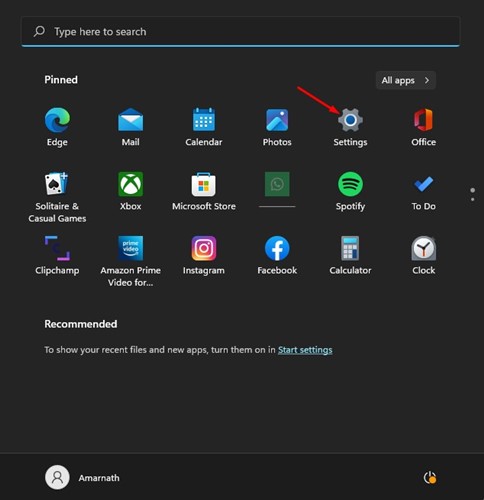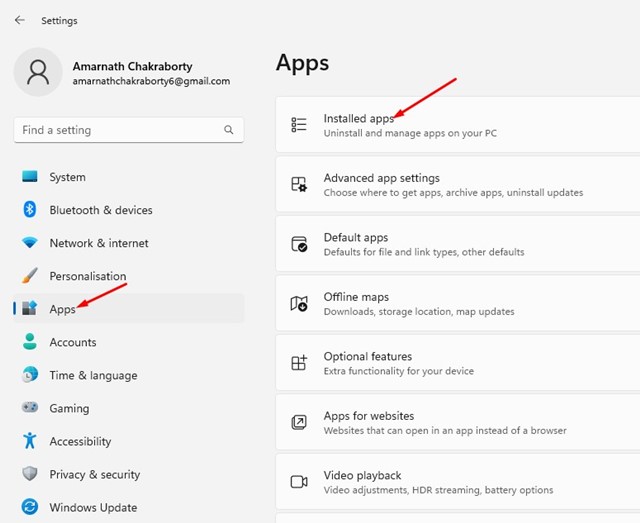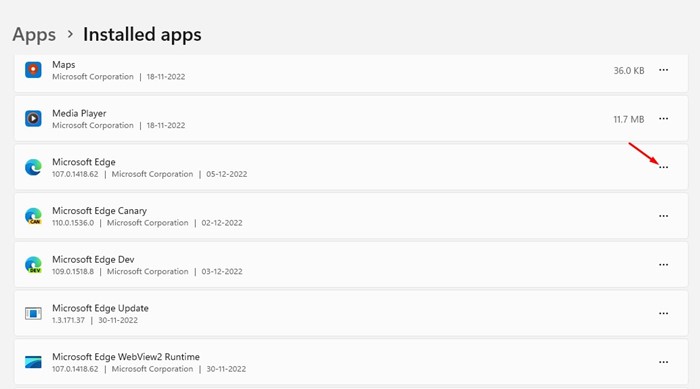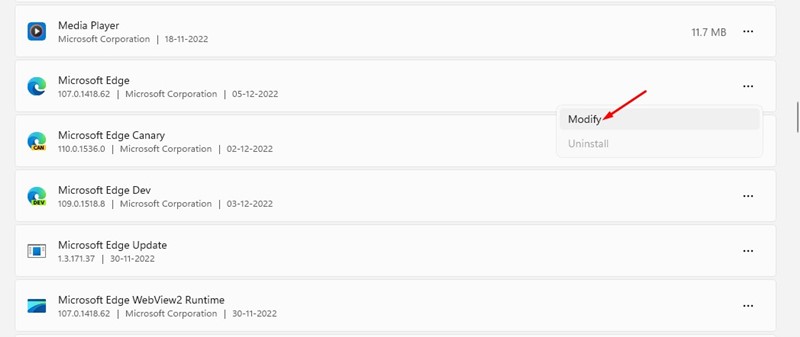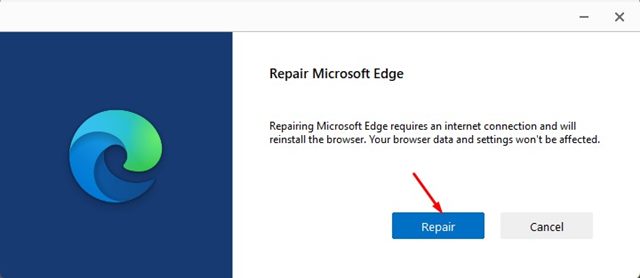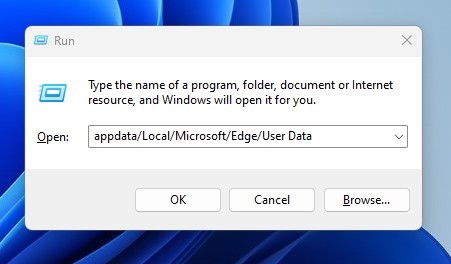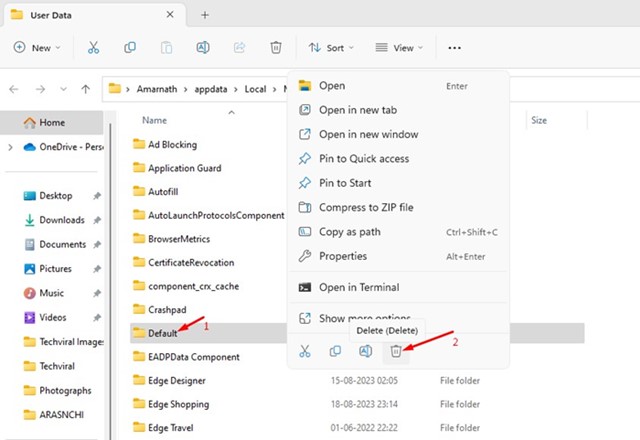At times, Microsoft Edge may behave abnormally and stop responding. Recently, many users have reported Microsoft Edge not responding on their Windows 11 PC, raising the CPU usage, and freezing their computer.
Why is Microsoft Edge not responding?
Microsoft Edge may stop responding due to corrupted installation files, incorrect browser settings, virus/malware attacks, corrupted system files, etc.
It’s difficult to pinpoint a single cause of Microsoft Edge’s not responding issue, making it difficult to find and fix the root cause. However, you can follow some general troubleshooting tips to fix the issue on Windows 11.
1. Restart the Edge browser
Restarting the web browser is an evergreen solution to various problems. It will eliminate temporary glitches or bugs that prevent your Edge browser from functioning properly. So, close and reopen the browser.
2. Restart your PC
It’s possible that certain processes running in the background are preventing the Edge browser from functioning properly.
When this happens, Edge Browser may stop responding or trigger different types of errors. Hence, it’s important to restart your PC and check.
3. Close the Browser Processes from the Task Manager
Even though you’re not actively using the Edge browser, chances are that some of its processes are still running silently in the background. It’s also possible that the Edge browser was not closed properly on the previous session; hence, it’s showing a ‘Not Responding’ error.
1. Type in Task Manager in the Windows 11 search. Next, open the Task Manager app from the list of best-match results.
2. Find Microsoft Edge.
3. Right-click on Microsoft Edge and select End Task.
After closing all processes associated with the Microsoft Edge browser, restart your Windows 11 PC. After the restart, check whether Microsoft Edge is responding.
4. Run Microsoft Edge as an Administrator
Many users have claimed to fix the ‘Microsoft Edge Not Responding’ error by running the browser with administrator rights. You can try doing it as well.
1. Type in Microsoft Edge in the Windows 11 search.
2. Right-click on Microsoft Edge and select Run as administrator.
3. This will open Microsoft Edge with admin rights. If the browser runs fine, follow the next steps.
4. Right-click on the Microsoft Edge browser icon and select Open File Location.
5. Right-click on the msedge executable file and select Properties.
6. Switch to the Compatibility tab. Under Settings, check “Run this program as an administrator.”
7. After making the changes, click on Apply and then OK.
5. Make sure your system has enough free resources
Like every web browser, Microsoft Edge also uses a high amount of RAM & CPU to function properly. If other programs on your computer already hog your system resources, Microsoft Edge will keep showing the error.
Open the Task Manager and pay attention to all programs using the CPU/RAM. If you find unnecessary programs running in the background, close them and launch the Microsoft Edge browser.
6. Disable the Extensions
Extensions incompatible with your installed version of the Edge browser can lead to such problems. Hence, it’s best to disable the Extensions in the Edge browser.
1. Open the Edge browser and click on the three dots at the top right corner.
2. Select Extensions.
3. Disable all active extensions. Once disabled, relaunch the Edge browser.
Use the Edge browser for a while and check if you still get the same problem.
7. Clear the Edge Browser Cache
If Microsoft Edge is still not responding, the browser cache files are likely corrupted. Hence, it’s recommended that you clear the existing browser cache to resolve the issue.
1. Open the Edge browser and click on the three dots at the top right corner.
2. Click on Settings.
3. Type Clear browsing data in the Search bar.
4. Select Choose what to clear option.
5. Check Cookies and other site data & Cached images and files.
6. Click on the Clear Now button.
8. Repair the Edge Browser
Few would know that Microsoft Edge has a repair tool for troubleshooting browser-related issues. Here’s how to use it.
1. Click on the Windows 11 Start button and select Settings.
2. Switch to the Apps > Installed Apps.
3. Find the Microsoft Edge browser and click on the three dots beside it.
4. On the list of options that appears, select Modify.
5. This will launch the Microsoft Edge Repair tool. Click on Repair and wait until the process completes.
9. Delete Microsoft Edge User Data
There may be certain problems with the Microsoft Edge user data; hence, deleting the user data might help.
1. Press the Windows Key + R button on your keyboard. Paste the following path in the RUN dialog box and press Enter.
appdata/Local/Microsoft/Edge/User Data
2. Find the Default folder, right-click on it, and select Delete.
This guide explains how to fix Microsoft Edge Not Responding on Windows 11. We have shared all the working methods for resolving the issue; follow them individually. Let us know if you need more help resolving Microsoft Edge problems on your computer.
The post How to Fix Microsoft Edge Not Responding on Windows 11 appeared first on TechViral.
from TechViral https://ift.tt/C7PxviF