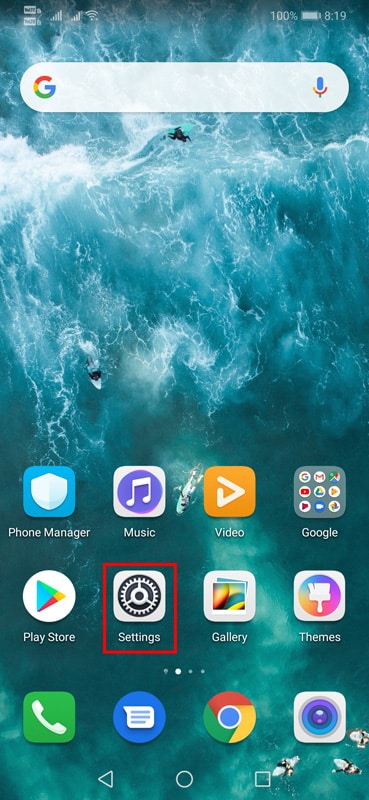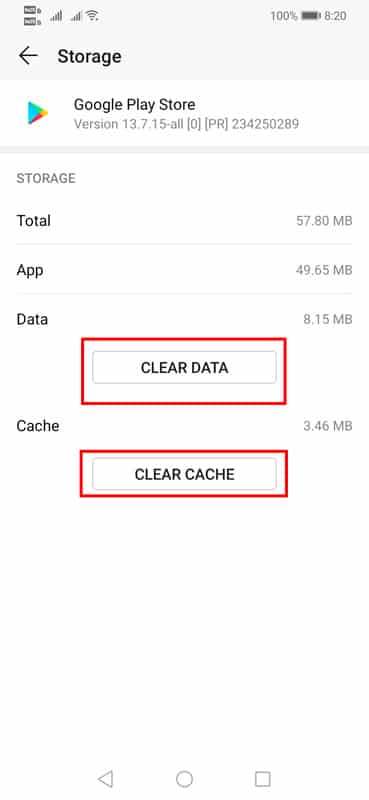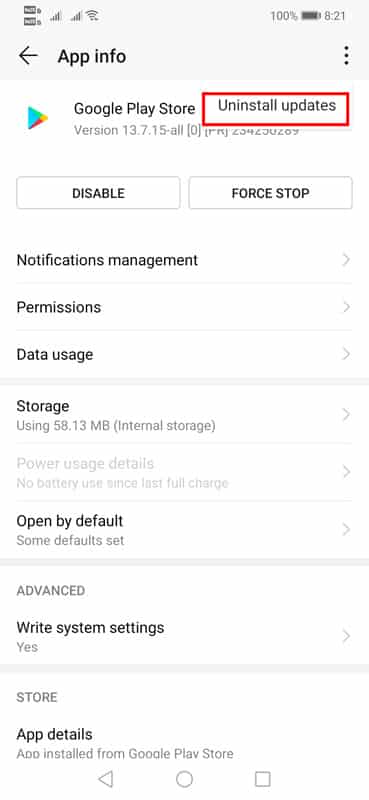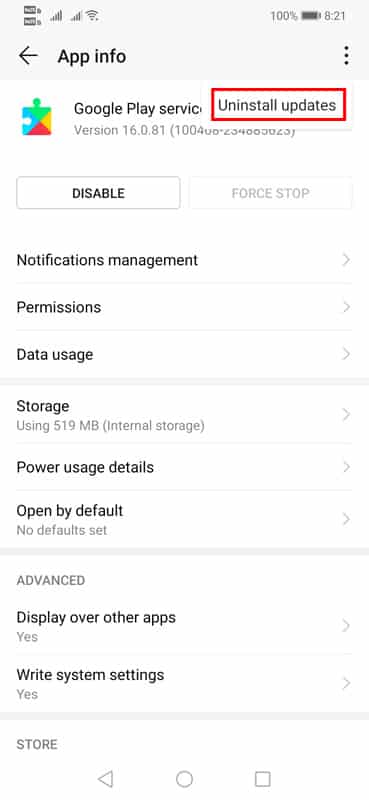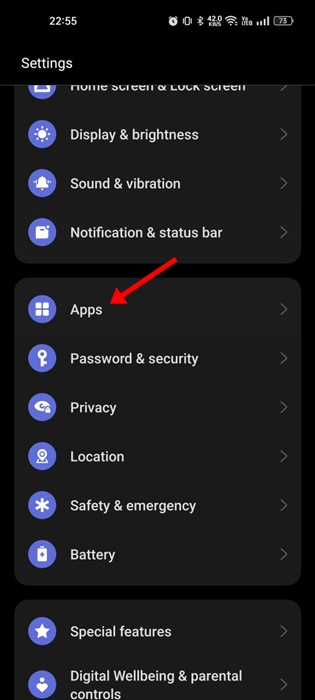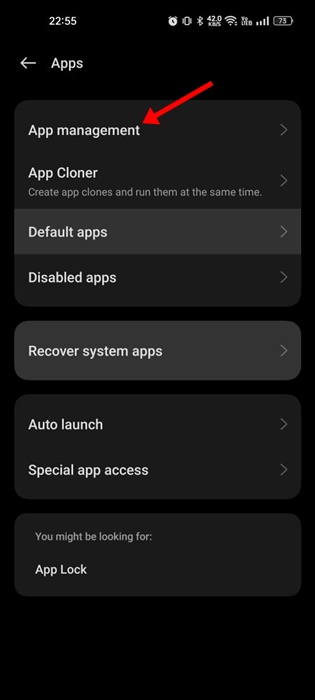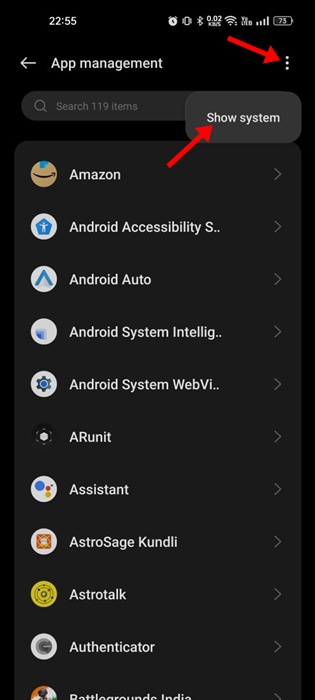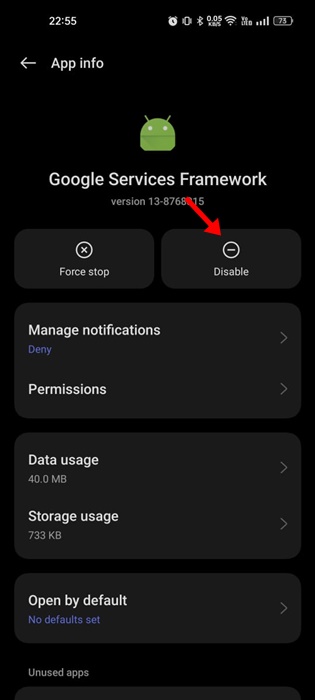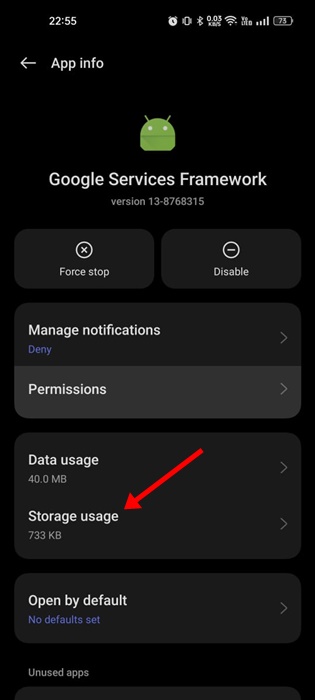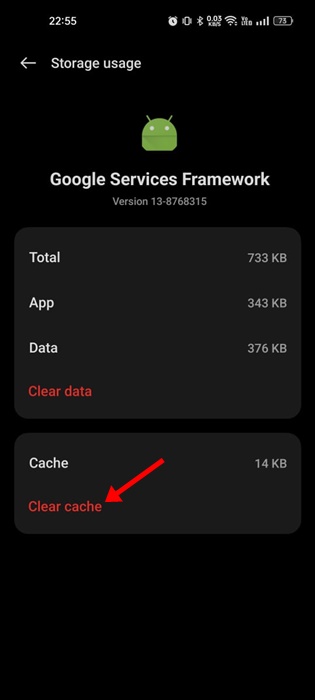We all love to try new apps on our smartphones, but sometimes, while installing an app, we get a ‘Your Device isn’t Compatible with this version’ error. This is not an error, but it was a message that tells you that your device is not supposed to run that app.
If you want to download a new game or app that isn’t compatible with your device, you no longer need to give up your wishes. Check out the best methods below to fix the error message ‘Your Device isn’t compatible with version’.
1. Update your Android OS
The first thing you can do to resolve the ‘Your Device Isn’t Compatible with this version’ error is to update your Android version.
The error message may also result from a bug or glitch in the operating system. Whatever it is, the best working method to eliminate the error on the Play Store is to update your Android version.
- Open the Settings app on your Android.
- Scroll down and tap on the System.
- On the System, tap on System Update.
Now, wait until your phone checks for available updates. If any update is pending, it will be downloaded & installed on your phone.
2. Force Stop the Google Play Store
The ‘Your Device Isn’t Compatible with this version’ error can also result from a Google Play Store bug or a glitch. You can eliminate such bugs or glitches by force-stopping the app on your Android.
- Tap & hold the Google Play Store icon on your home screen.
- On the list of options that appears, select App Info.
- On the App Info screen, select Force Stop.
3. Clear Google Play Store Cache
Since we see the error message on the Google Play Store, we need to clear the cache and data of the Google Play Store to fix the error message. To clear the Google Play Store cache, here’s what you should do.
- Open your Android App drawer and head to Settings.
2. Find Apps.
3. Find the Google Play Store on the list of installed apps.
4. Click on the Google Play Store and clear the Cache and data.
4. Uninstall Play Store Updates
If the above-mentioned method fails to fix the error message, you must uninstall the Play Store updates.
1. Open your Android device’s App Drawer.
2. Head to Settings > Apps.
3. Find Google Play Store.
4. Tap on three dots at the top right and select Uninstall Updates.
This will remove all updates from the Google Play Store. Make sure to restart your phone.
5. Uninstall Google Play Services Updates
You need to uninstall Google Play Services updates like the Google Play Store. To Uninstall Google Play Services, follow these steps.
1. Open your Android app drawer.
2. Open settings and tap on Apps.
3. You will see the list of all installed apps. There, you need to find the option Google Play Services.
4. Tap on Uninstall Updates.
6. Reset the Google Services Framework on Android
If popular apps show incompatibility issues on the Google Play Store, you can try resetting the Google Services framework. Here’s what you need to do.
1. Open the Settings app on your Android and tap on Apps.
2. On the Apps, select App Management.
3. Tap on the three dots at the top right and select Show System.
4. Now, find and tap Google Services Framework.
5. Tap Disable and Enable after a few minutes.
7. Remove the Google Services Framework Cache
If resetting the Google Services Framework app didn’t help, you can clear the Google Services Framework cache. Here’s what you need to do.
1. Follow the above method and reach the Google Services Framework.
2. Tap on Storage Usage.
3. Tap on Clear Cache.
8. Sideload the App from a Third-Party App Store
If the error still appears on the Google Play Store, your only remaining option is to sideload the app from the web.
You can get the APK files of the app/game you want to install from third-party app stores and install them manually. Just make sure to download the Apk files from trusted sources.
9. Leave the Android Beta Software Program
If you are one of those users who always want to experience the new features before anyone else, you might have to opt for your phone to receive the Android beta updates.
Android Beta Updates let you experience the features before anyone else, but those OS updates are usually full of bugs & glitches.
If you are using an early build of Android, it’s time to roll back to the Stable Android version on your phone.
So, these are the best methods to fix Your Device that isn’t compatible with the version from the Google Play Store. If you know any other working method to fix the device that isn’t compatible with the Google Play Store, let us know in the comment box below.
The post How To Fix ‘Your Device Isn’t Compatible With This Version’ On Play Store appeared first on TechViral.
from TechViral https://ift.tt/MUREiwF