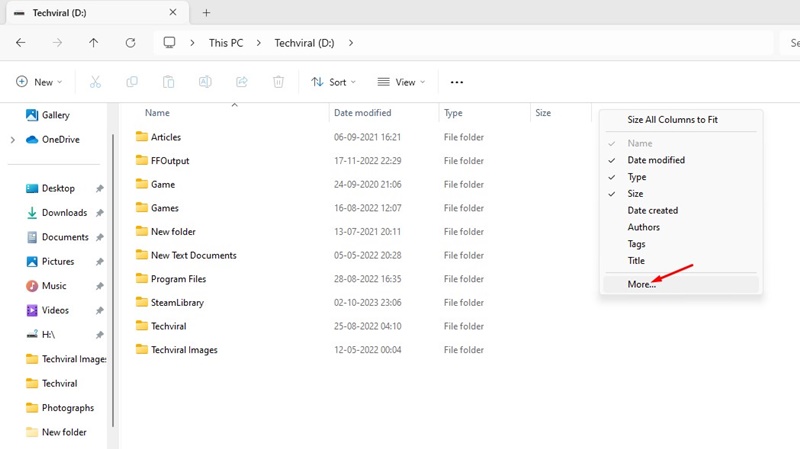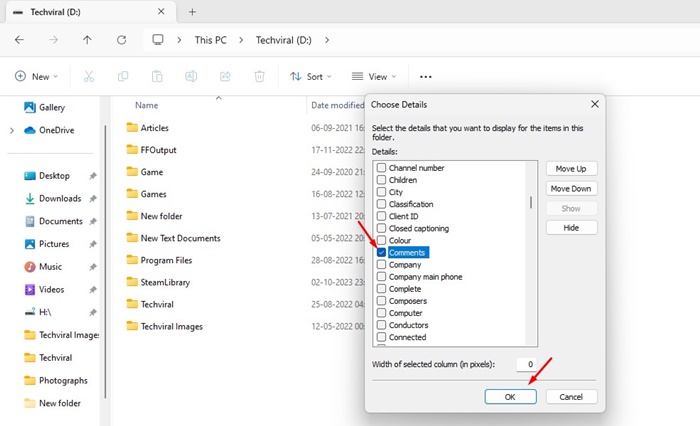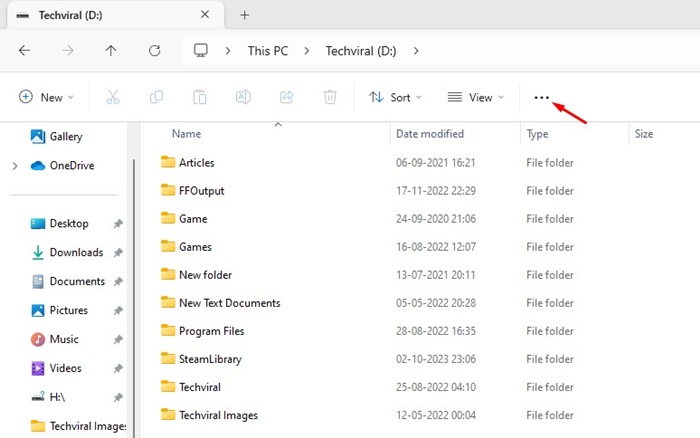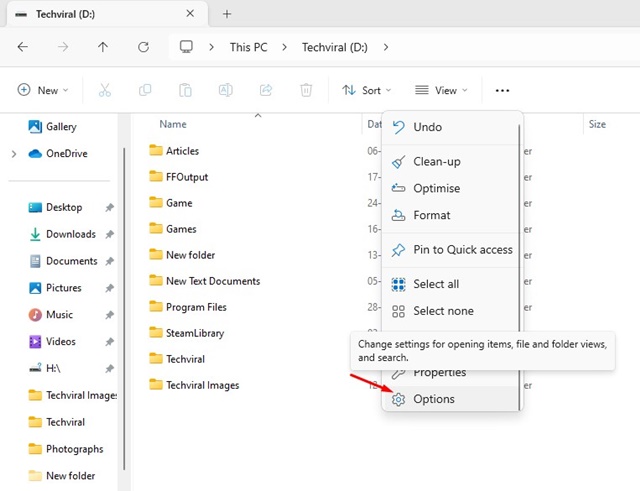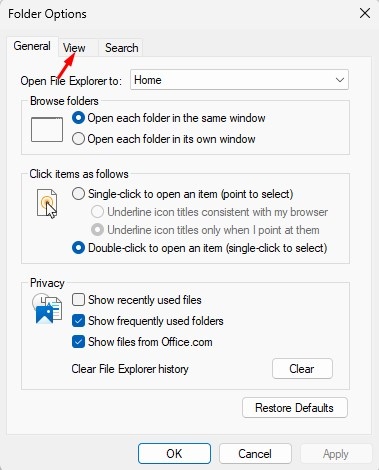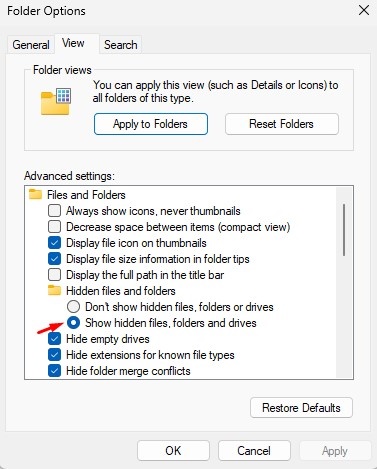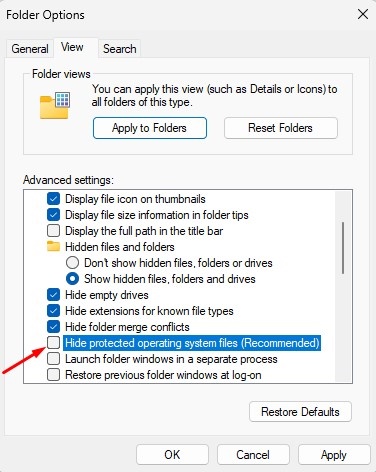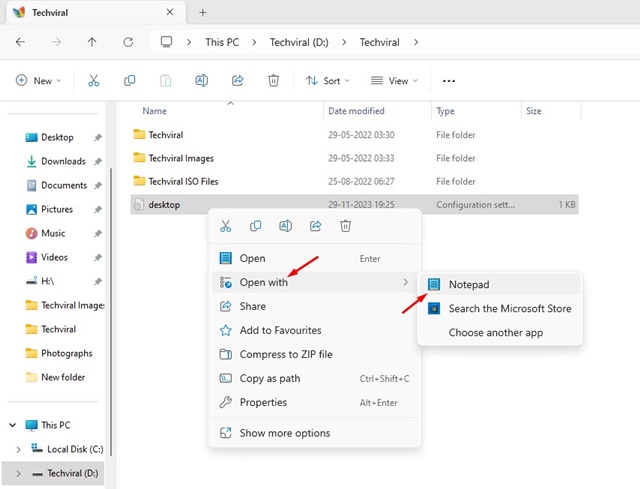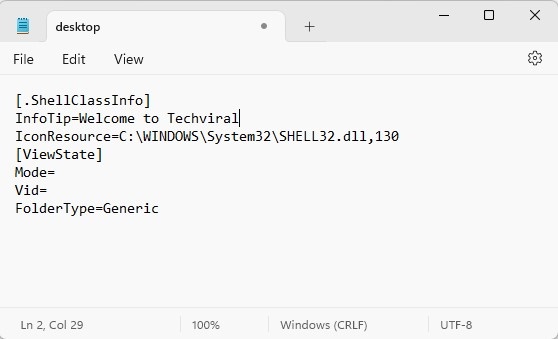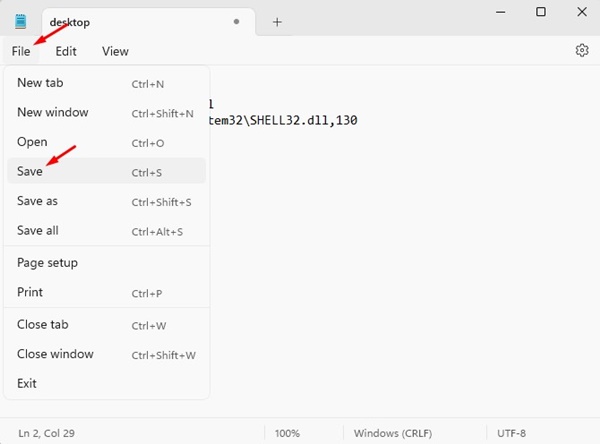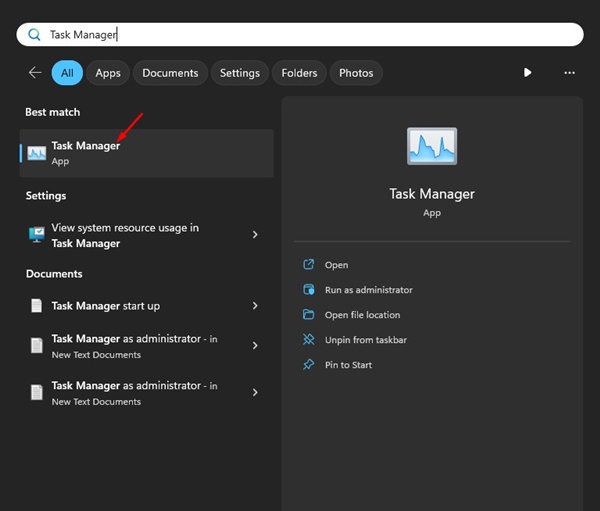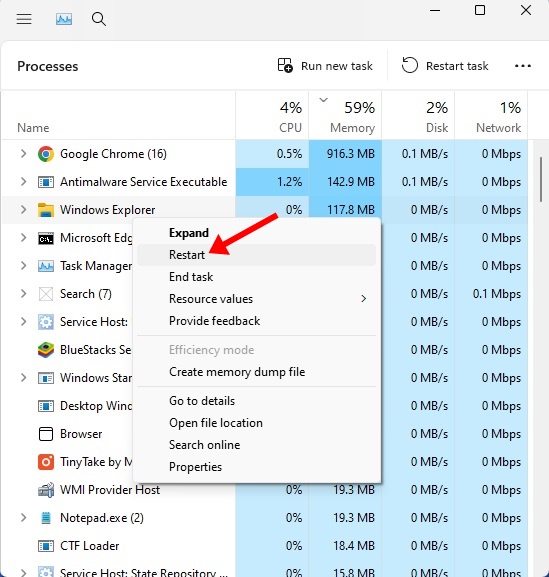While Windows 11 supports adding comments to folders, the process is not easy. You would have to go through several complicated steps to add comments to a folder in Windows 11.
Since adding comments to folders on Windows 11 is a lengthy process, we have broken the steps into sub-sections. Follow all that we have mentioned.
1. Adding the File Explorer’s Comments Column
The first step is to enable the file explorer’s comments column. This column will show you the comments you will add to the folder.
1. Open the File Explorer of your Windows 11 PC.
2. Go to the directory containing the folder you want to add a comment to.
3. Right click on the Type column and select More.
4. Check the Comments checkbox and click OK.
You will see the comments column in the file explorer. The comments added to the folder will appear in this column.
2. Show the Desktop.ini File for adding comments to a folder
After enabling the comments column, you must reveal the desktop.ini file for a folder. Follow the steps shared below to show the desktop.ini file for adding comments to a folder
1. Open your PC’s file explorer and click on the see more (three dots) at the top.
2. Select Options.
3. Switch to the View tab.
4. Check the Show hidden files, folders, and drive.
5. Deselect (uncheck) the Hide protected operating system files checkbox. Once done, click on Apply.
3. Choose a different folder icon
The next step includes changing the folder icon. This is a very important step, so change the folder icon as well.
1. Right-click on the folder to which you want to add a comment and select Properties.
2. Switch to the Customize tab on the Folder Properties.
3. Click on the Change icon.
4. Select a different icon for the folder and click OK.
4. Add a new Folder Comment with the Desktop.ini file
If you’ve followed all the steps carefully, the folder whose icon you’ve changed will have a desktop.ini file.
1. Open the folder whose icon you’ve changed.
2. Right-click on the desktop.ini file and open it with Notepad.
3. Add the InfoTip=Add your comment in the line beneath [.ShellClassInfo]
Important: You need to change the Add your comment here text to whatever comment you want to add to the folder.
4. Click on the File > Save
5. Close the Notepad and move to the desktop screen.
5. Restart the Windows Explorer Process
The final step is to restart the Windows Explorer Process from Windows 11’s Task Manager. This is basically an alternative to restarting. Here’s how to restart the Windows Explorer process on Windows 11.
1. Type in Task Manager in the Windows 11 Search.
2. When the Task Manager opens, find Windows Explorer.
3. Right-click on the Windows Explorer and select Restart.
This guide explains how to add comments to folders on Windows 11 computers. Please let us know if you need further assistance.
The post How to Add Comments to Folders in Windows 11 (Full Guide) appeared first on TechViral.
from TechViral https://ift.tt/9qNdBOy