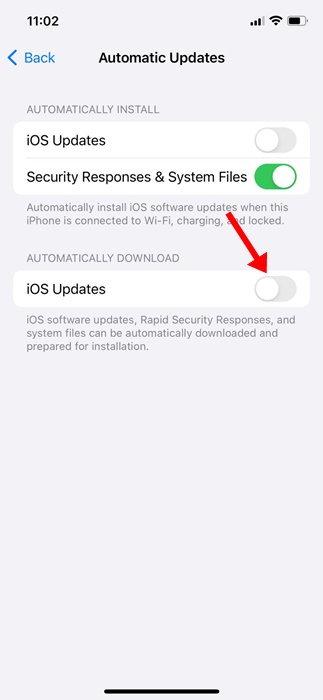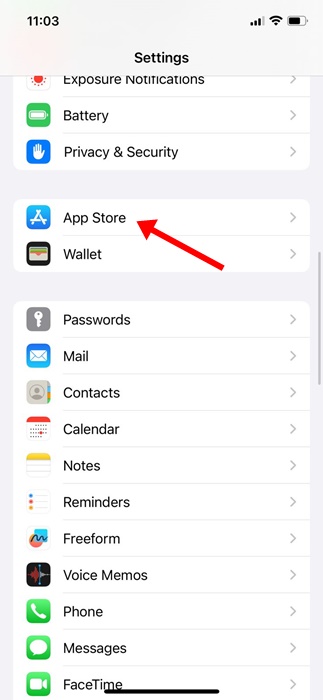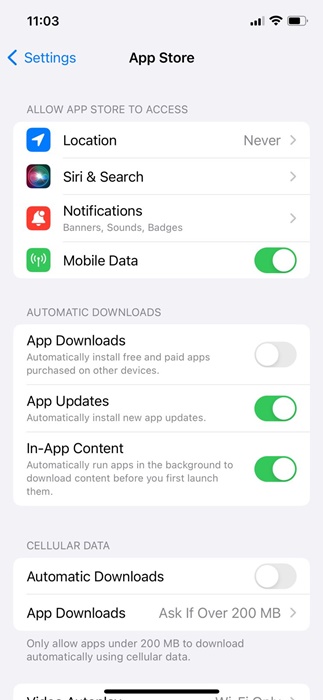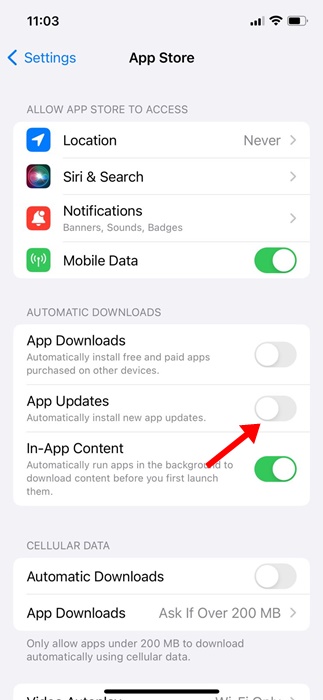Be it the iOS version or app updates, you don’t want any type of update to happen automatically if you have limited internet bandwidth. So, what’s the solution to that? It’s simple! You can disable the automatic system and app updates on your iPhone.
How to Disable Automatic System Updates on iPhone?
You need to make some changes to iPhone Settings to turn off the system updates. Here’s what to do.
1. Launch the Settings app.
2. Tap General.
3. Tap Software Update.
4. Tap Automatic Updates.
5. On the Automatic Updates, turn off the toggle for iOS Updates under the Automatically Download section.
After making the changes, restart your iPhone or iPad. This will turn off the automatic iOS updates on your iPhone.
How to Disable Automatic App Updates on iPhone or iPad
Now that you have disabled the automatic System updates, you may also want to turn off the automatic app updates. You need to modify the app store settings to disable the automatic app updates.
1. Launch the Settings app.
2. Scroll down and tap on App Store.
3. Scroll down to the App Updates.
4. Simply toggle off the App Updates toggle.
While it’s super easy to disable automatic system and app updates on iPhone, you should never turn it off if you’ve no shortage of internet bandwidth. System and app updates are very important since they bring bug fixes & new features.
Also, it’s not a good security practice to keep the Automatic System & App updates disabled on iPhones. Let us know in the comments below if you need more help on this topic.
The post How to Disable Automatic Updates on iPhone appeared first on TechViral.
from TechViral https://ift.tt/WMRKXhC