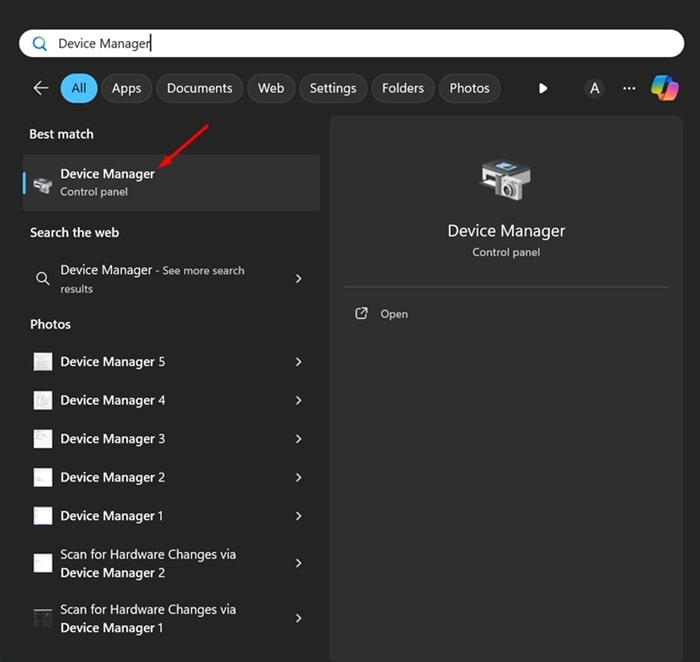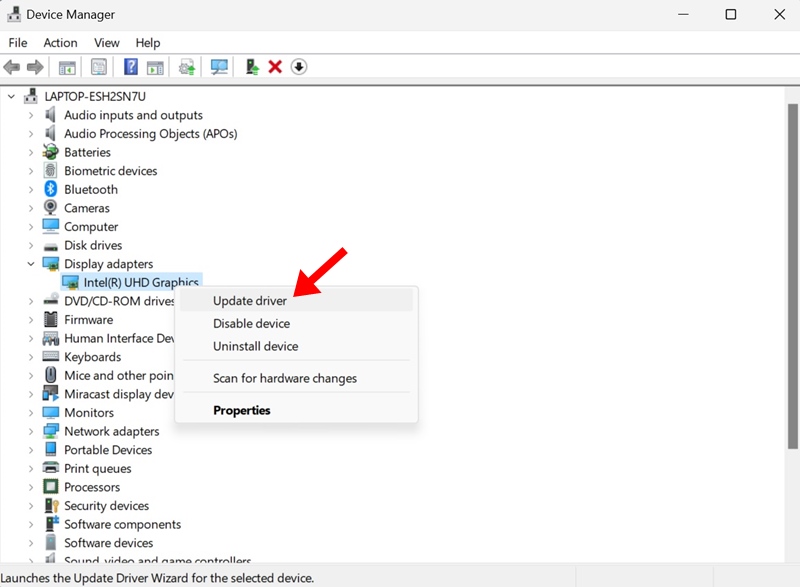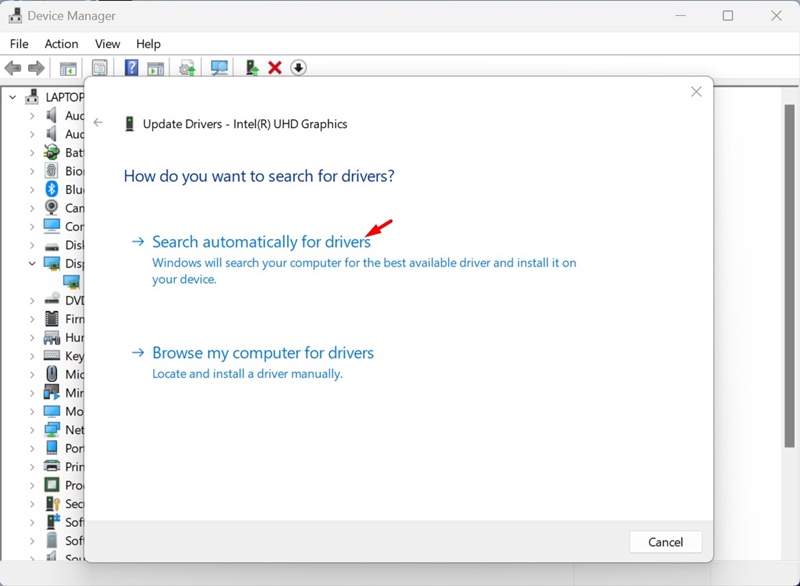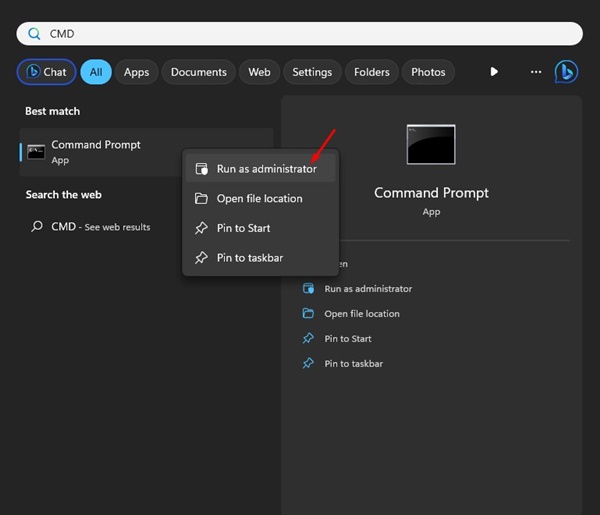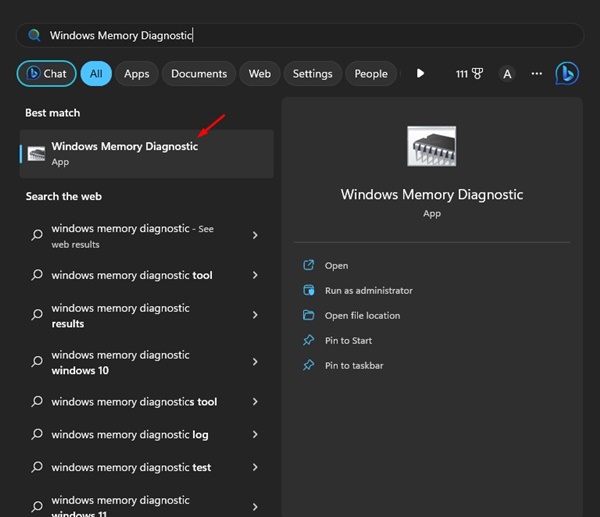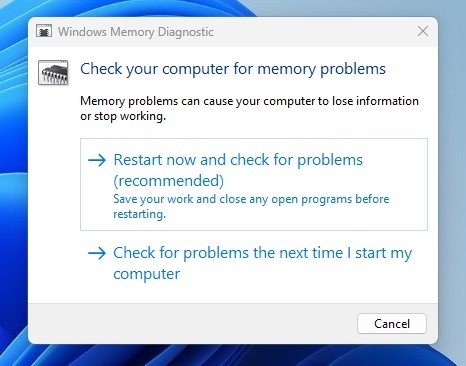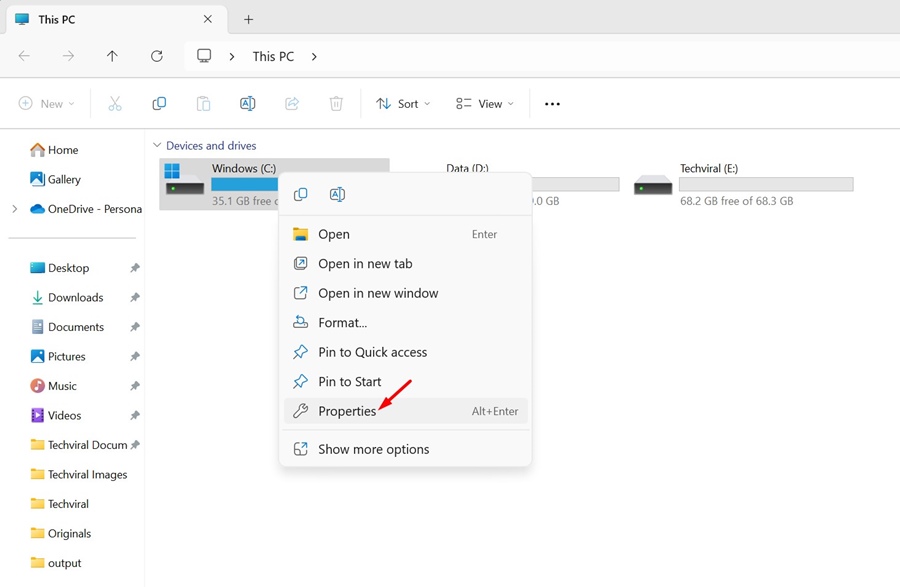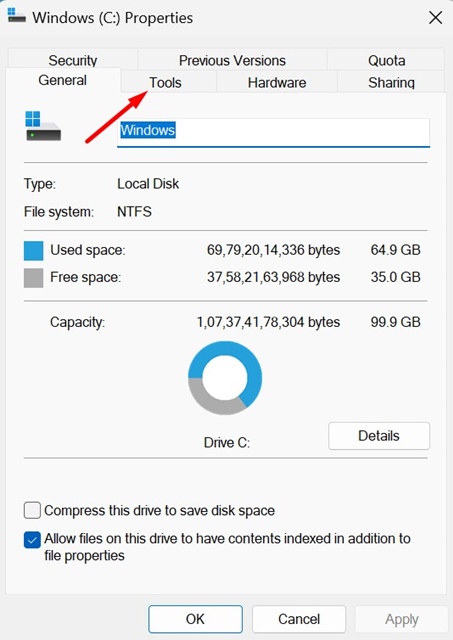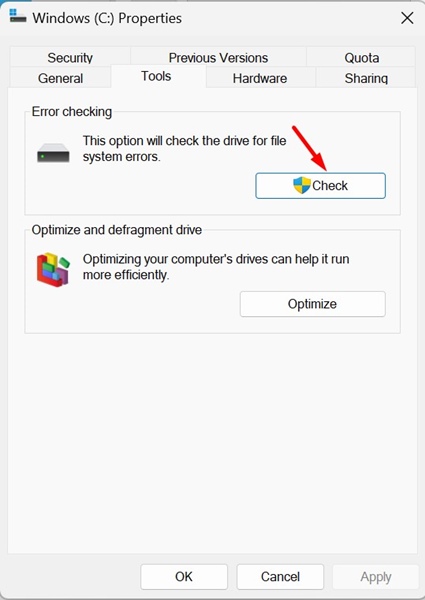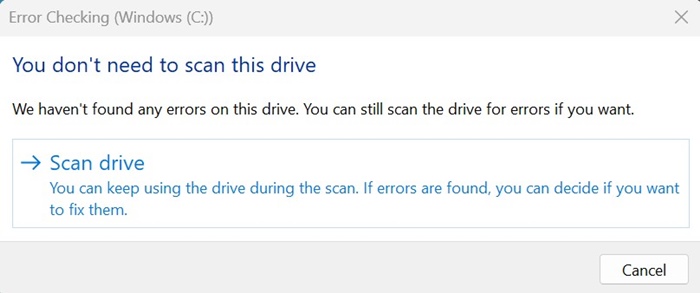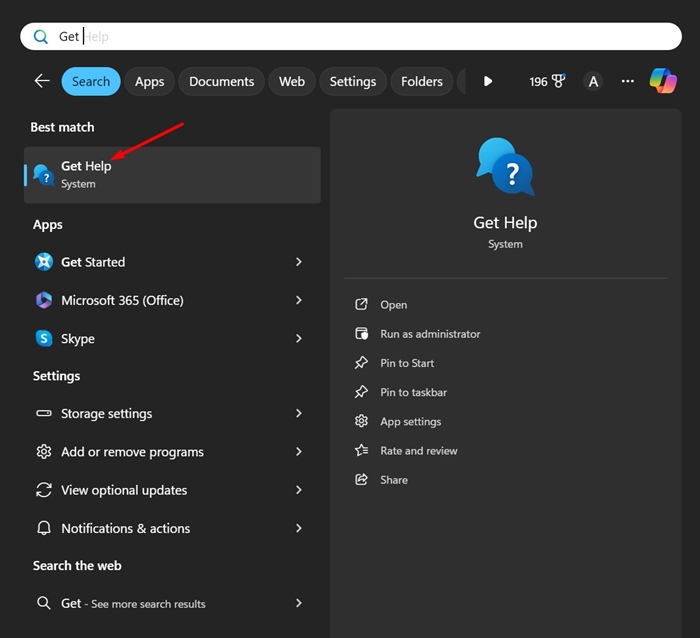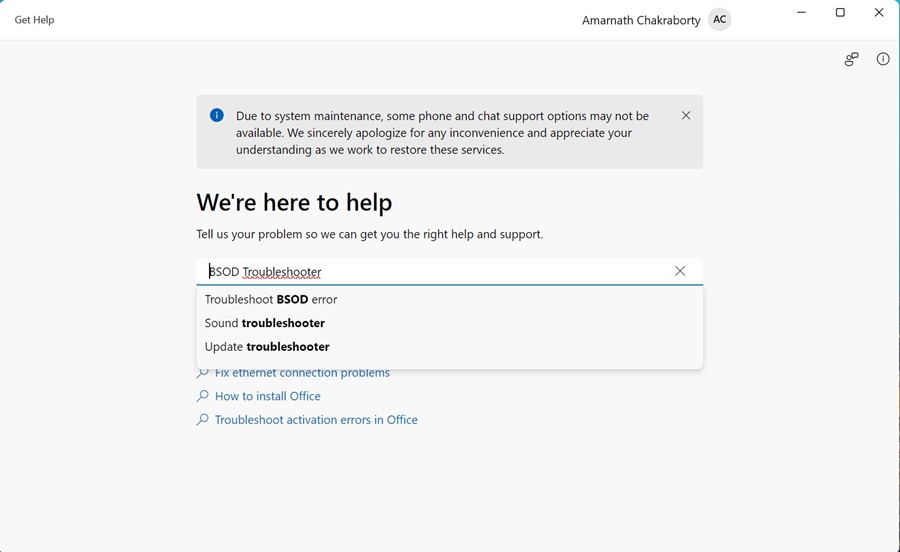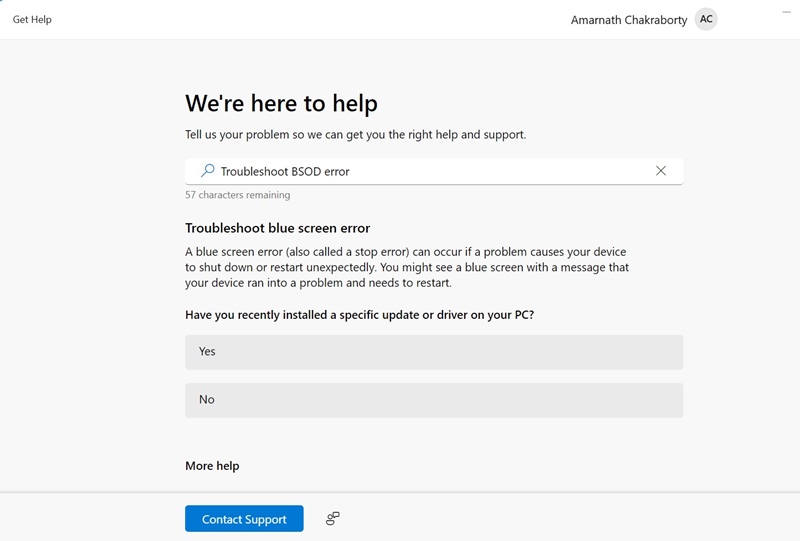The PFN List is a database that the operating system maintains to track the Physical memory. If the PFN List database is corrupted, your computer can’t use the RAM properly, leading to a BSOD. Other reasons for this occurrence are corrupted system files, faulty hard drives, hardware problems, etc.
Even though the PFN List Corrupt error is difficult to understand, troubleshooting it is fairly easy. Here’s what you should do to resolve this error.
1. Update your Windows 11
It’s a good practice to keep the operating system up to date because you get to enjoy the latest security patches, better stability, and new features.
To update Windows 11, navigate to Settings > Windows Update. On the right side, click on Check for Updates.
2. Uninstall the Security Programs
Uninstalling the security softwares has helped many Windows 11 users fix PFN list corrupt BSOD errors.
Navigate to the Control Panel on Windows 11 and uninstall all security programs you’ve recently installed. Once uninstalled, restart your PC and check whether you are still getting the error.
3. Update Your Windows 11 Drivers
Outdated device drivers can also trigger various problems, including BSODs. Hence, it’s crucial to keep the Windows Device Drivers up to date.
1. Open Device Manager from the Windows Search.
2. Click the arrow next to each device to expand it.
3. Right-click on the problematic device and select Update driver.
4. Select Search automatically for drivers.
After updating the driver, make sure to restart your Windows 11 PC.
4. Run the SFC/DISM Commands
To rule out the possibility of system file corruption, you need to run the System File Checker utility. If the utility returns with an error, you should run the DISM commands.
1. Type CMD in the Windows 11 Search. Right-click on CMD and select Run as administrator.
2. Execute this command:
sfc /scannow
3. If the above command returns with an error, execute this command:
DISM.exe /Online /Cleanup-image /Restorehealth
4. After executing these two commands, restart your Windows 11 PC.
5. Run the Windows Memory Diagnostic App
Memory-related problems are known to trigger the PFN List corrupt BSOD error. You can run the Windows Memory Diagnostic tool to fix memory problems.
1. Open the Windows Memory Diagnostic app from the Windows Search.
2. Click Restart Now and check for problems (recommended).
3. Your PC will restart, and the tool will scan your RAM.
If the tool detects any problem, you can try cleaning or reseating your RAM.
6. Run the Check Disk Utility
Like the RAM problems, you must also rule out the possibility of drive errors. You can use the Check Disk Utility to rule out issues with your hard drive.
1. Open File Explorer, right-click on the drive where Windows 11 is installed, and select Properties.
2. Switch to Tools.
3. Click the Check button in the Error Checking section.
4. Click Scan Drive.
This will run the Check Disk Utility. The tool will find and fix problems with your hard drive.
7. Run the BSOD troubleshooter
Windows 11 has a hidden BSOD troubleshooter that asks you a series of questions to understand the issue and then helps you resolve it. While this isn’t a very effective solution, running it will do no harm.
1. Type Get Help on the Windows 11 Search. Open the Get Help app.
2. Type Troubleshoot BSOD error in the Search field and press Enter.
3. This will trigger the BSOD troubleshooter. Follow the on-screen instructions to complete the troubleshooting process.
8. Disable the RAM Overclocking
If the Windows Memory Diagnostic tools find errors, it’s probably not a driver issue. The most likely culprit is the bad RAM or RAR that has been overclocked beyond the maximum limit.
You can try disabling the XMP profile applied to the RAM and see if it helps. If you’re using any software to overclock or underclock the hardware, it’s best to revert the changes.
These are a few simple methods to fix the PFN List Corrupt BSOD error on Windows 11. Let us know if you need more help on this topic in the comments.
The post How to Fix PFN List Corrupt BSOD Error on Windows 11 appeared first on TechViral.
from TechViral https://ift.tt/5YQLcG8