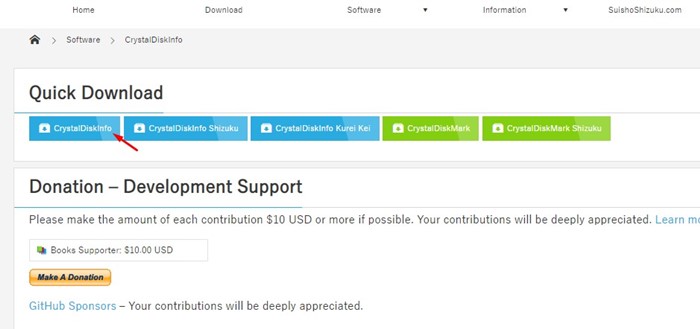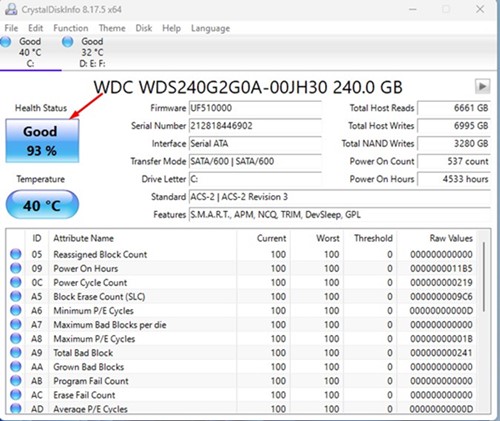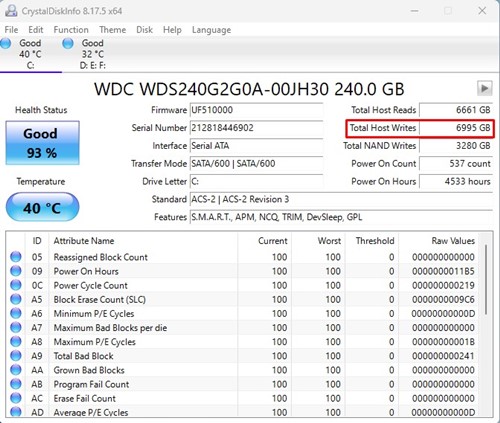Most desktop computers and laptops arriving these days come with SSD or solid-state drives. Compared to hard disk drives (HDD), SSDs were faster, smaller, and more efficient. They offer better file transfer speed and are also very lightweight, making them easier to carry.
However, the problem with SSDs is that they have a limited lifespan. The SSD installed on your computer or laptop has a limited number of writes; after that, the drive breaks down into read-only mode.
Since SSDs are way costlier than regular hard-disk drives, you may want to check the remaining lifespan of your SSD. You can use a third-party tool called CrystalDiskInfo to check how many years are left on your SSD.
Using CrystalDiskInfo
CrystalDiskInfo is a utility that accesses information from the Self-Monitoring, Analysis and Reporting Technology (SMART) to determine if an SSD is failing. It can estimate the remaining lifespan of your SSD and provides you few added information.
Estimate the Remaining Lifespan of SSD in Windows
Below, we have shared a step-by-step guide on estimating the remaining lifespan of your Solid state drive (SSD). So, if you are interested in estimating the remaining lifespan of your SSD, you are reading the right guide. Let’s get started.
1. First of all, download & install CrystalDiskInfo on your Windows 11 device. Once installed, open the application.
2. At the left pane, check the Health Status. It will tell you about the current condition of your SSD. The higher the percentage is, the longer your SSD will last.
3. The health status on the left can also show Caution or Bad. If it’s showing Caution, it means your SSD is degrading. If it states Bad, it means your SSD’s life is about to be over, and you can consider replacing your SSD.
4. Now, on the right side, look at the ‘Total Host Writes‘. This tells you how much total data has been written to this drive until now.
- If the figure is around 400TB, half of your SSD’s life is already completed.
- If the figure is around 700TB, your SSD is counting its last days, and it’s recommended to have a backup drive just in case.
That’s it! This is how you can know how long your SSD will last on Windows 11. Generally, you don’t need to worry about the lifespan of your SSD if it’s new because it takes years of heavy usage to touch the 700TB mark.
Also read: How to Format a Hard Drive or SSD in Windows 11
So, this guide is all about how to estimate the remaining lifespan of an SSD. If you need more help or have any queries related to the lifespan of SSD, let us know in the comments below.
The post How to Estimate the Remaining Lifespan of SSD in Windows appeared first on TechViral.
from TechViral https://ift.tt/N4agX0c