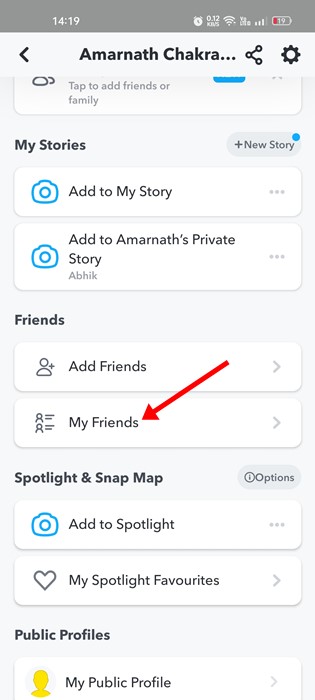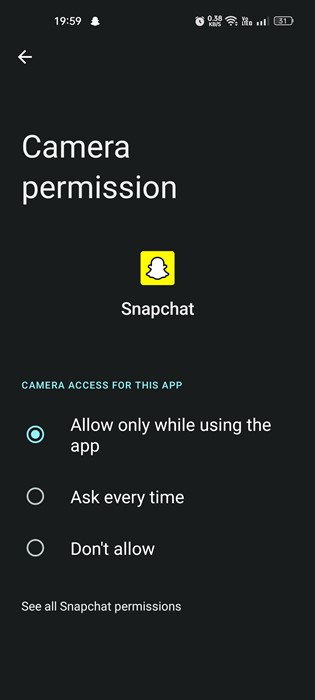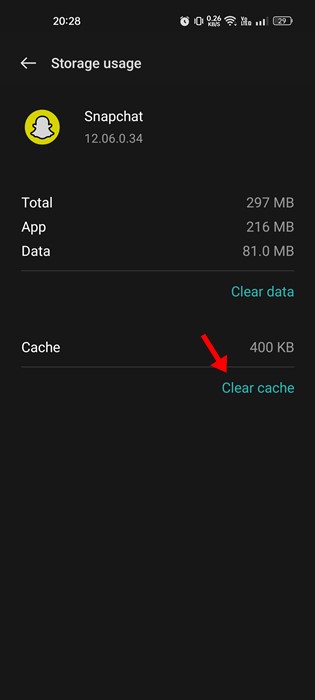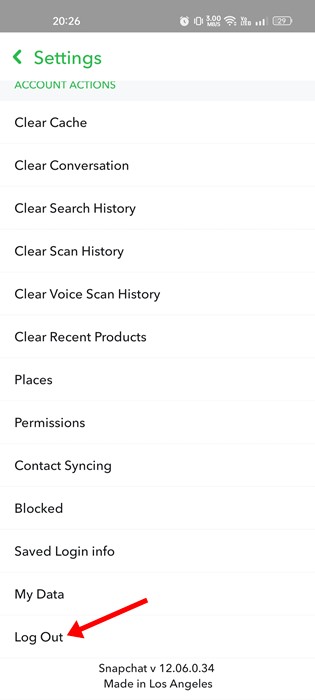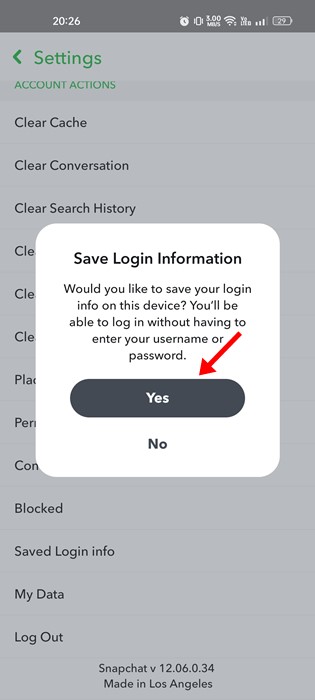While Snapchat may be the best photo-sharing app for Android and iOS, it’s not entirely free from bugs. The main feature of Snapchat is sending snaps, but users often face utilizing it.
With snaps, you can update your profile, increase your Snapchat score, and maintain the Snapstreaks with your contacts. However, these features will only be useful if you can send snaps.
Recently, many Snapchat users have reported facing problems while sending snaps. Users have stated that Snapchat is not sending snaps. If you are also experiencing this problem, you may find a bit of relief.
8 Best Ways to Fix Snapchat Not Sending Snaps
Below, we have shared some easy methods to fix Snapchat not sending snaps in easy steps. The methods will be very easy; follow them as mentioned.
1) Check if the Recipient is on your friend list
Snapchat not sending snaps may not always indicate bugs or glitches. If you are trying to send a snap to a recipient, not on your friend list, Snapchat won’t send the Snaps.
So, before trying all possible fixes, check if the recipient is still on your Snapchat friend list. Here’s how you can check your friendship status on Snapchat.
1. Open the Snapchat app and tap on your Bitmoji icon in the top-left corner.
2. This will open your Profile page. Here scroll down and tap on the My Friends.
3. You need to check if the person you’re trying to send snaps to is on your friend list.
That’s it! If the person is not on your friend list, you must add them before sending the snaps.
2) Check Your Internet Connection
If your internet connection is unstable, Snapchat will fail to deliver your Snaps. So, before trying any troubleshooting tips, check whether your internet connection is active and running fine.
You need to use these speed test websites to check whether your internet is stable and fast. On Android or iOS, you can even use internet speed test apps to check your internet connection.
3) Check if Snapchat is Down
Snapchat’s servers were often down for maintenance. So, if Snapchat is not delivering your snaps suddenly, it might face a Server outage.
When Snapchat faces a server outage, users will face problems even while logging in or using the app’s other features.
The best way to check if Snapchat is down is by checking Snapchat’s status page in the Downdetector. You can also use other sites, but Downdetector is the most reliable.
4) Allow the Camera Permissions
If you cannot capture a snap, chances are that you have denied the camera permission. Snapchat needs your camera and local storage access to capture photos and videos.
It’s easy to allow camera permissions for Snapchat on Android or iOS. You need to open the App Permissions settings and allow the camera access.
The steps might vary slightly on Android and iOS, but you will usually find them on the App Permissions or App Settings. After granting the camera permission, open Snapchat and send the snap again.
5) Force Close Snapchat Application
If Snapchat is not sending snaps, you must force close the application on your Android. It’s easy to force close the Snapchat app on Android. For that, follow some of the simple steps we have shared below.
1. First of all, long press on the Snapchat icon on your Android home screen and tap on the App info.
2. On Snapchat’s App Info page, tap the Force Stop button.
3. You will see a confirmation prompt. Here you need to tap on the Ok button.
That’s it! This will force stop the Snapchat application. Now, wait a few seconds, open the app again, and send snaps. The Snapchat not sending snaps problem would be fixed.
6) Clear the Snapchat App Cache
If the force stop method doesn’t work, you must clear the Snapchat app cache. Here’s how you can clear the Snapchat app cache on Android.
1. First of all, long press on the Snapchat icon on your home screen and select App Info.
2. On the App Info screen, tap on the ‘Manage Storage’ or ‘Storage & Cache’
3. On the Manage Storage screen, tap the Clear cache button.
That’s it! This is how you can fix Snapchat not sending snaps on Android.
7) Relogin to Snapchat App
If all of the above solutions fail to fix Snapchat not sending snaps, you must log out and log in to your Snapchat account again. To log out of the Snapchat account, open the app and follow the steps we have shared below.
1. First, open the Snapchat app and tap on the Bitmoji icon.
2. On the Snapchat profile page, tap on the Settings icon.
3. On Snapchat Settings, scroll down to the end and tap on Log Out.
4. On the Confirmation prompt, tap on the Yes button.
That’s it! This is how you can fix Snapchat Not Sending Snaps in easy steps.
8) Reinstall the Snapchat App
If Snapchat is still not sending snaps, you need to reinstall the Snapchat application on your Android or iPhone. This is the only remaining option that you can do before raising a complaint in Snapchat’s official forum.
Just uninstall the Snapchat app from your Android or iOS, and then install it again from their respective app stores. After the installation, log in to Snapchat again and send a snap.
Also read: How to Take Screenshots on Snapchat Without Them Knowing?
So, these are a few simple and best methods to fix Snapchat not sending snaps. If you need more help fixing Snapchat not sending snaps, let us know in the comments below. Also, if the article helped you, let us know in the comments below.
The post How to Fix Snapchat Not Sending Snaps (8 Methods) appeared first on TechViral.
from TechViral https://ift.tt/bPkfu7o