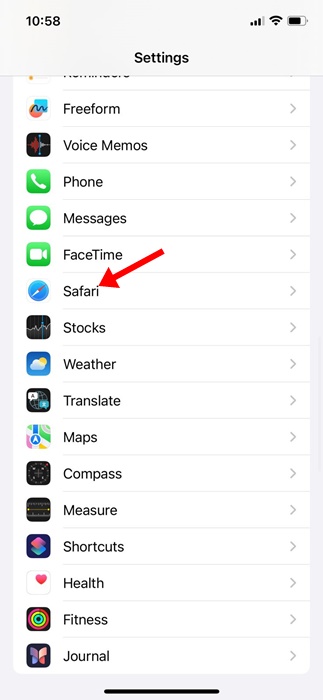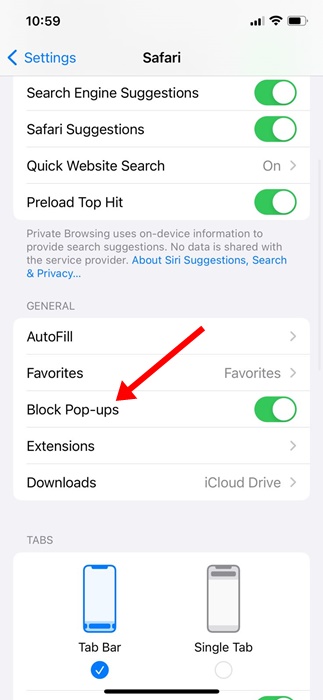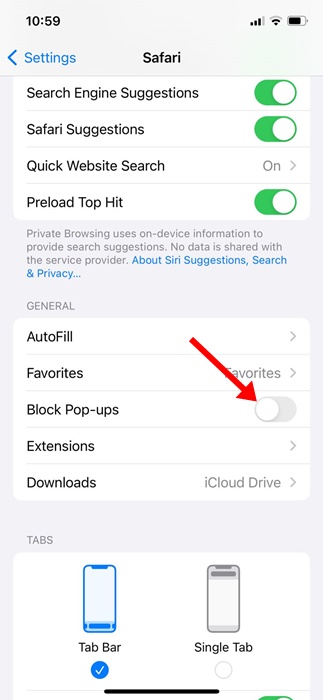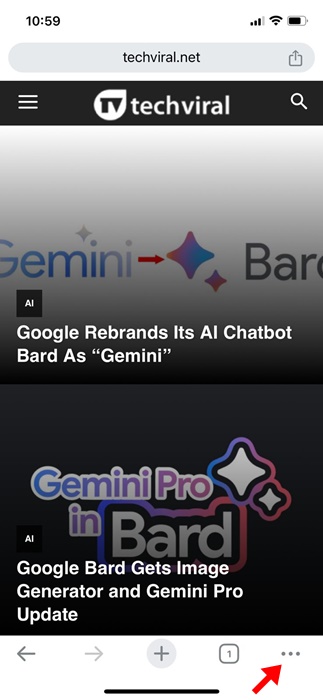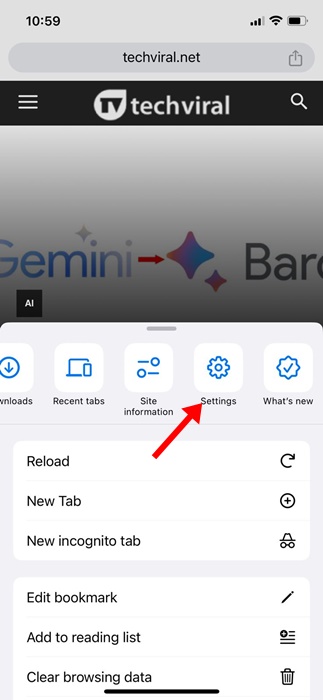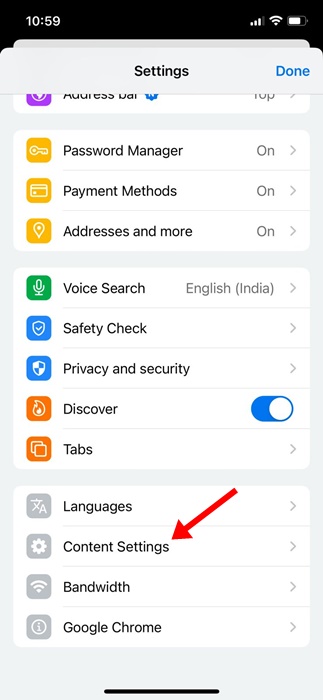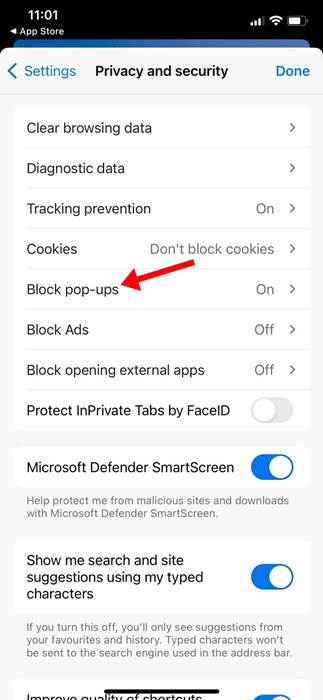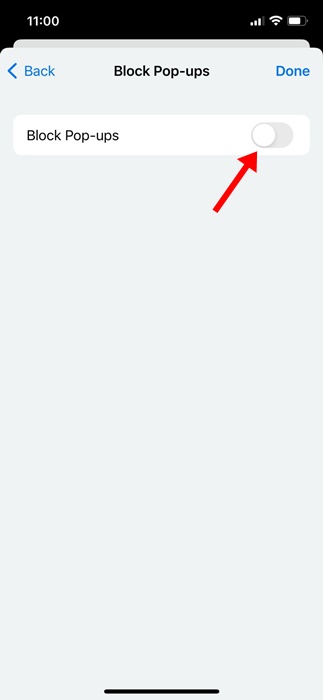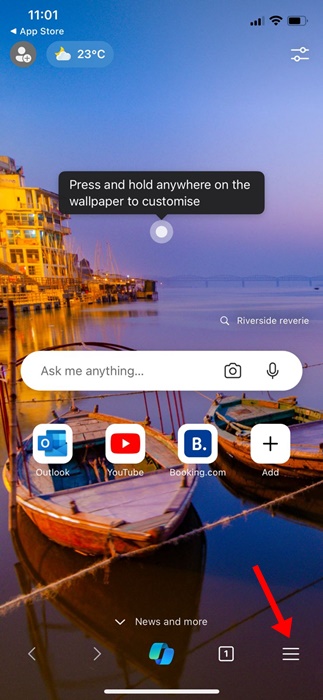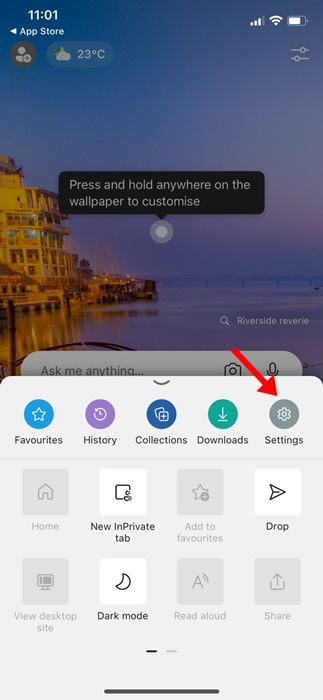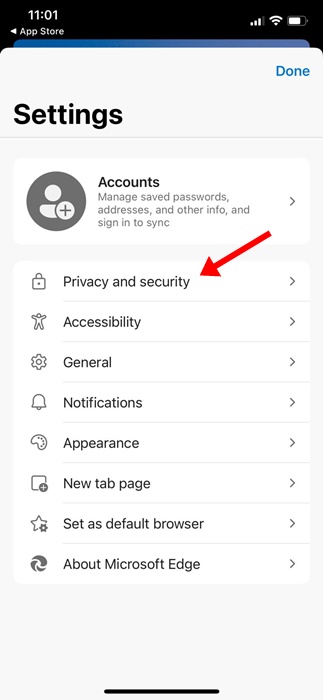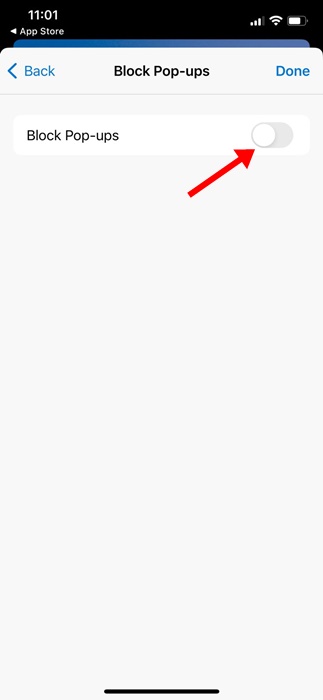Modern web browsers like Chrome, Firefox, Edge, Brave, and Safari have a built-in pop-up blocker that eliminates pop-ups from your sites.
The web browser does so to provide you maximum security as you browse the web. However, the problem is that some sites may have a legitimate reason to open a pop-up to show you some content, but they fail to do so because of the browser’s built-in pop-up blocker.
If you have an iPhone and use the Safari web browser, the pop-up blocker is likely already enabled. Not only on Safari, but the feature is usually enabled on modern web browsers.
How to Turn Off Pop-Up Blocker on iPhone
However, the good thing is that you can go through the browser settings on your iPhone and turn off the pop-up blocker completely. Below, we have shared steps to turn off Pop-up Blocker on iPhone. Let’s get started.
1. Turn off Pop-up Blocker in Safari for iPhone
If you use the Safari web browser on your iPhone to browse the web, you need to follow these steps to turn off the pop-up blocker on your iPhone. Here’s what you need to do.
1. To get started, launch the Settings app on your iPhone.
2. When the Settings app opens, tap on Safari
3. Now scroll down to the General section.
4. Disable the toggle for ‘Block Pop-ups’.
That’s it! Now, relaunch the Safari browser to disable the built-in Pop-up Blocker. From now on, the Safari browser won’t block any pop-ups.
2. Turn Off Pop-up Blocker in Google Chrome for iPhone
If you aren’t a fan of Safari and use Google Chrome to browse the web on your iPhone, you need to follow these steps to turn off the pop-up blocker on the Chrome browser.
1. Launch the Google Chrome browser on your iPhone.
2. When the Google Chrome browser opens, tap the More button at the bottom right corner.
3. On the menu that appears, select Settings.
4. Next, tap on the Content Settings.
5. On the Content Settings, tap on Block Pop-ups.
6. Simply toggle the option to Off.
That’s it! This will turn off the pop-up blocker of the Google Chrome browser on iPhone.
3. Turn Off Pop-up Blocker on Microsoft Edge for iPhone
For those who like to use the Microsoft Edge browser on iPhone, here are the steps you need to follow to turn off the built-in pop-up blocker.
1. Launch the Microsoft Edge browser on your iPhone.
2. When the web browser opens, tap the More button at the bottom of the screen.
3. On the menu that appears, select Settings.
4. In Settings, tap on Privacy and Security.
5. Next, tap on the Block Pop-ups. Just toggle off the switch next to Block Pop-ups.
That’s it! This will disable the Pop-up blocker of the Microsoft Edge browser for iPhone.
So, these are some simple steps to turn off pop-up blockers on iPhones. We have shared the steps for every popular browser you use on your iPhone. Let us know if you need more help turning off the Pop-up blocker on your iPhone.
The post How to Turn Off Pop-Up Blocker on iPhone in 2024 appeared first on TechViral.
from TechViral https://ift.tt/JbFUpal