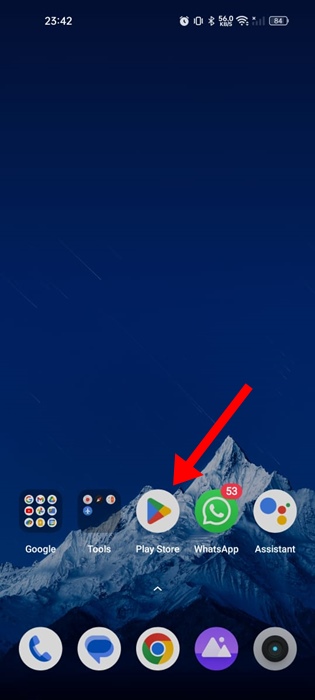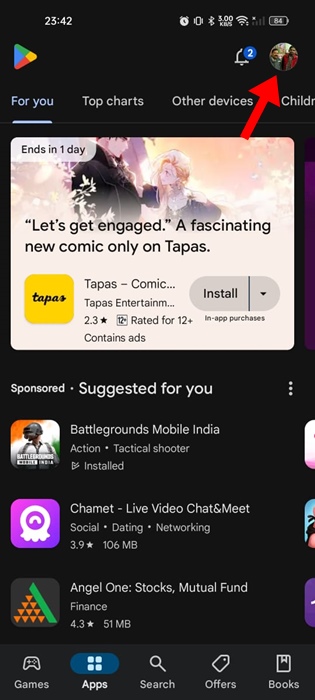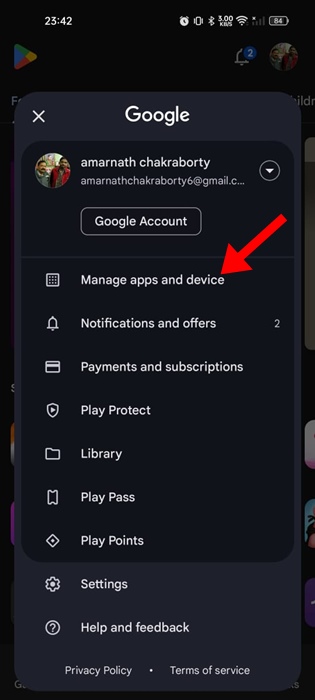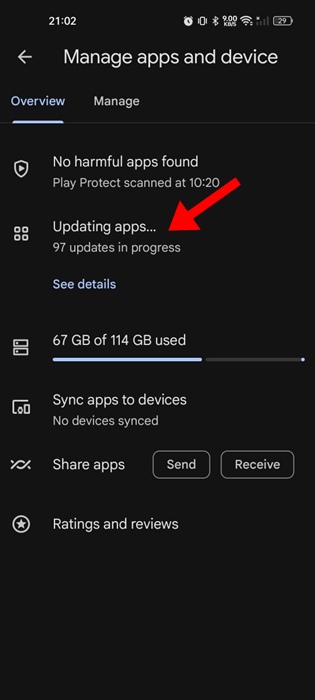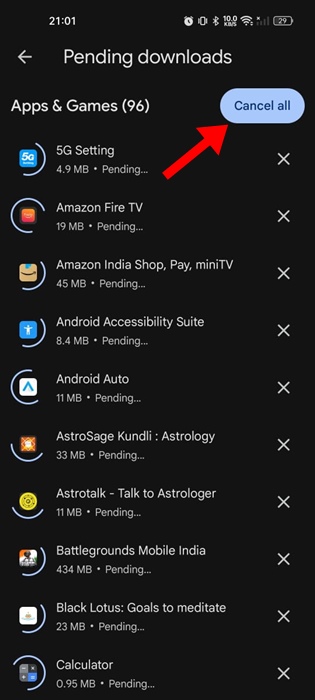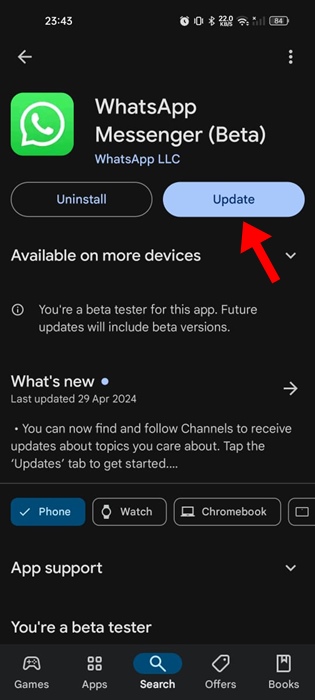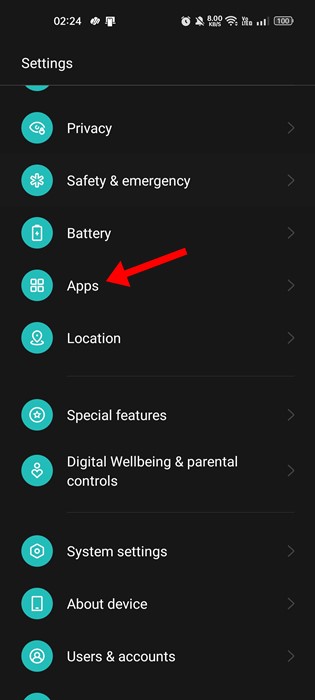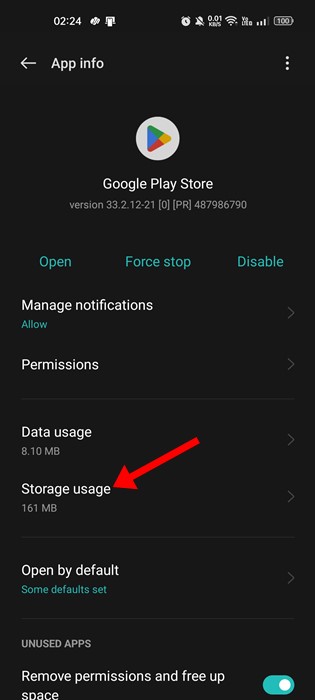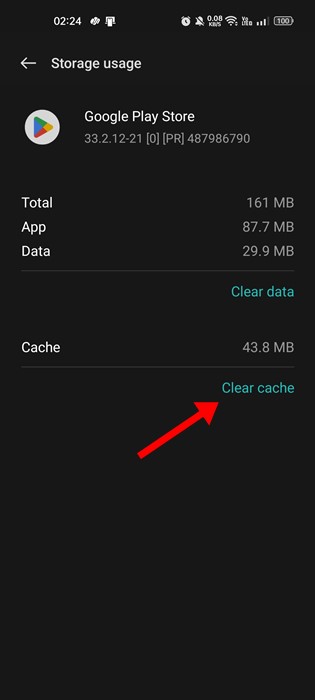Even though there are hundreds of sources to download apps and games for Android, the Google Play Store remains the top choice for users.
Actually, the apps and games available on the Google Play Store undergo a series of security checks, making them fully secure. So, if you solely use the Play Store to download apps and games, your Android phone will always be on the safe side.
However, the problem that users often face while downloading an app or installing updates is that the process gets stuck on ‘Pending’. If you cannot download apps & games from Play Store because the process is stuck on ‘Pending’ continue reading the article.
Why are the App Updates Stuck on Pending?
There could be various reasons the app updates are stuck on Pending. Maybe your phone doesn’t have active internet, has less storage space, or has Google Play Store server issues, etc.
Generally, the App Updates are stuck on pending because of internet or storage issues. Whatever the reason is, this type of problem can be easily resolved.
How to Fix Android App Updates Stuck on Pending
Since you don’t know why App Updates are stuck on Pending, you need to follow these troubleshooting methods. Here’s how you can fix Android app updates stuck on pending issues.
1. Cancel the Ongoing Updates
The very first step you should take to fix App Updates stuck on ‘Pending’ is to cancel all ongoing updates. Here’s what you need to do.
1. Launch the Google Play Store on your Android phone.
2. When the Play Store opens, tap on your profile picture at the top right corner.
3. On the prompt that appears, select Manage apps and device.
4. On the next screen, tap on Updating Apps.
5. On the next screen, tap the Cancel All button at the top right corner.
That’s it! This is how you can cancel all ongoing downloads on your Android phone.
2. Update the Apps Manually
Google Play Store updates all apps at the same time, which can cause problems. So, instead of updating all apps at once, you can try updating each app manually.
For example, if you want to update the WhatsApp app, search for WhatsApp on the Google Play Store and open the official app listing page.
On the official app listing page, tap on Update. You need to do the same for all Android apps or games you want to update.
3. Rule out the Internet Issues
If your phone’s internet connection is unstable, you will face problems downloading or installing app updates. This is because the Google Play Store requires an active internet connection to download the files.
The ‘Pending’ status on the App Updates screen may appear due to unstable or no internet connectivity.
So, you should check whether you have active internet and it’s stable. You can also try switching to a different WiFi or mobile data.
4. Check the Storage Capacity of your Phone
If your phone doesn’t have sufficient storage space, Google Play Store won’t be able to download new apps or updates.
Hence, you need to check your phone’s storage capacity; it’s recommended to keep at least a few gigs of storage free for app downloads and installs.
Open the Storage Manager on your phone and check what you can do to free up some storage space. You can try uninstalling the apps you don’t use or delete videos/photos/music you don’t feel necessary anymore.
5. Check if the Play Store’s servers are down
Although rare, Google Play Store’s servers can be down for maintenance. It’s possible that the App Updates are not downloading because of server issues.
You can check this webpage to confirm whether the Google Play Store’s servers are down worldwide. If they are, you need to wait until they are restored.
6. Correct the Date & Time
Correcting the phone’s date and time settings has helped many users fix App updates stuck in the Pending status; hence, you can try doing it as well. Here’s what you need to do.
Simply go to Settings > Date & Time and turn off the toggle for Set time automatically. This should update the time based on your location.
7. Turn off the VPN and Proxy Apps
VPN and Proxy apps are supposed to unblock websites and mask your IP Address. However, sometimes, the same apps lengthen the connection time to Google Play Store’s servers, leading to download failure or updates stuck on Pending issues.
Hence, if you’re using any VPN or Proxy app on your phone, you can temporarily turn it off and check. After turning off the VPN app, open the Google Play Store and try to install the update again.
8. Clear Google Play Store & Services Cache
If nothing has worked for you until now, the next thing you can do is clear the Google Play Store and Google Play Services cache.
We will have to do it to rule out the possibility of a corrupted or outdated cache. Here’s what you need to do.
1. Launch the Settings app on your Android and tap Apps.
2. On the Apps screen, tap on App Management.
3. Now, find and tap on the Google Play Store. On the App Info screen, tap on Storage usage.
4. On the next screen, tap on Clear Cache.
5. Now find and tap Google Play Services and tap Clear Cache.
That’s it! This is how you can clear the Google Play Store and services cache on Android smartphones.
These are a few simple methods to fix App Updates stuck on Pending on the Google Play Store. If you need more help with this topic, let us know in the comments. Also, if you find this guide helpful, don’t forget to share it with your friends.
The post How to Fix Android App Updates Stuck on Pending appeared first on TechViral.
from TechViral https://ift.tt/YS4DpKl