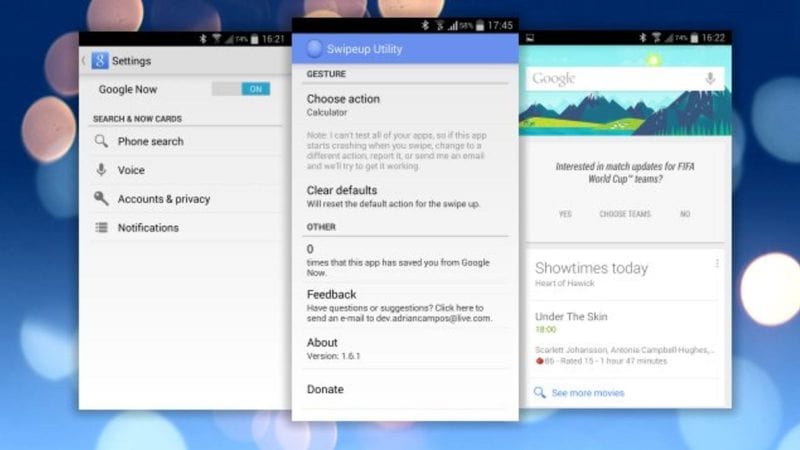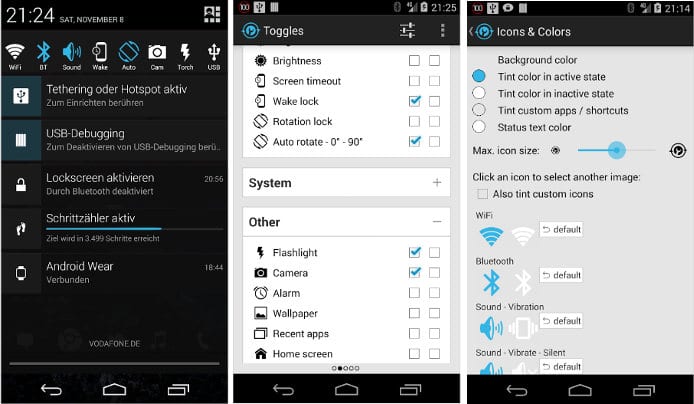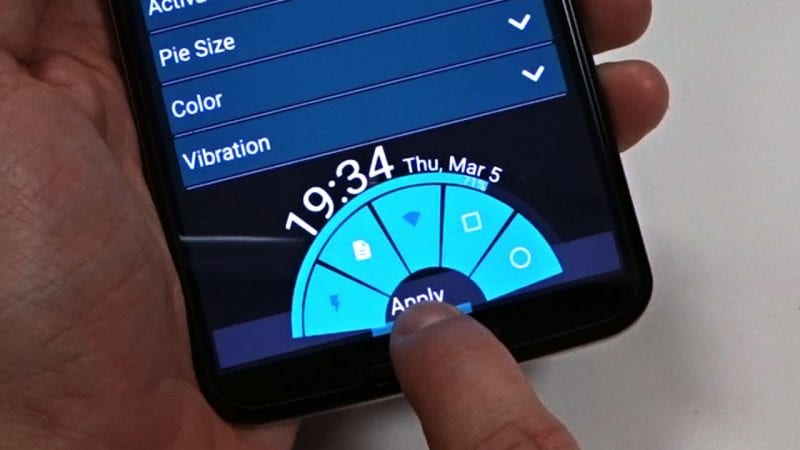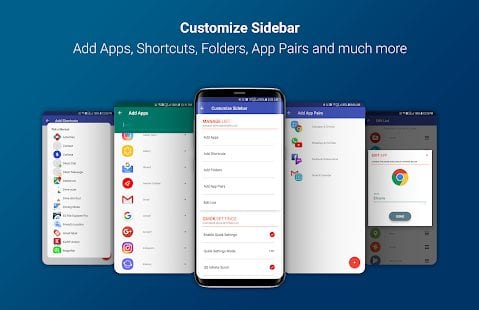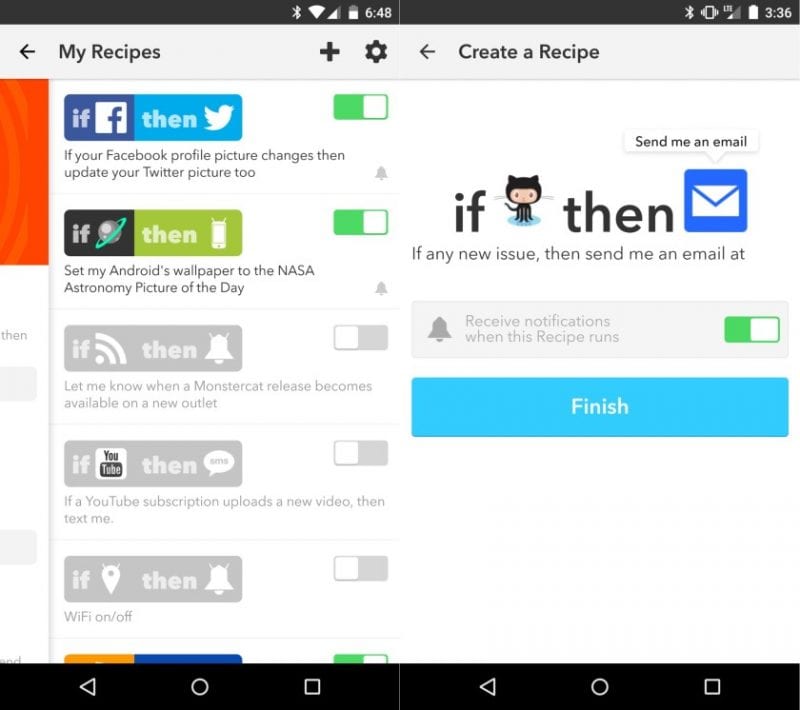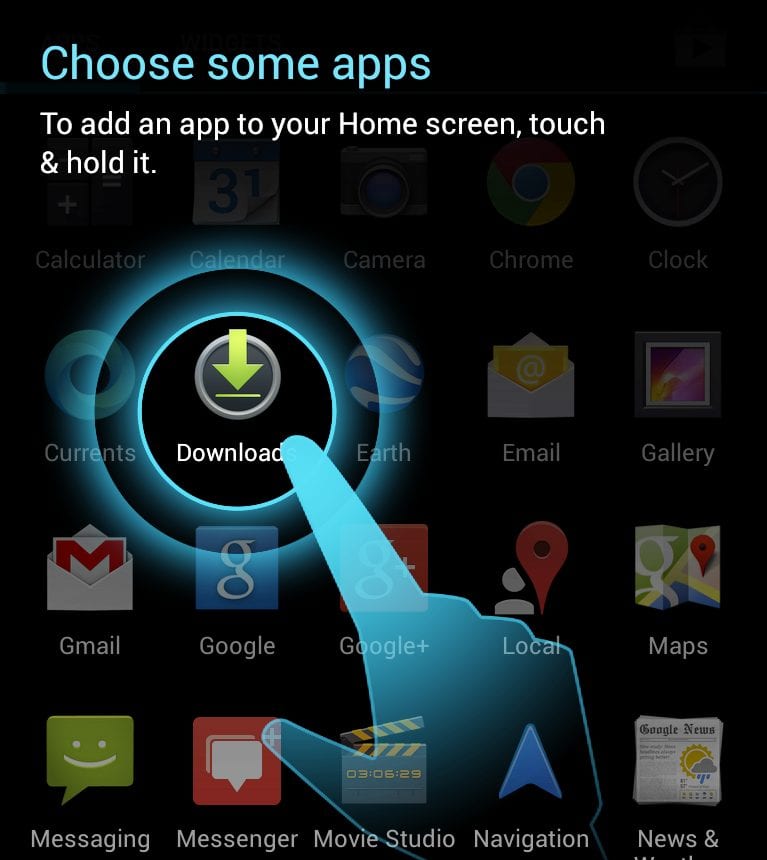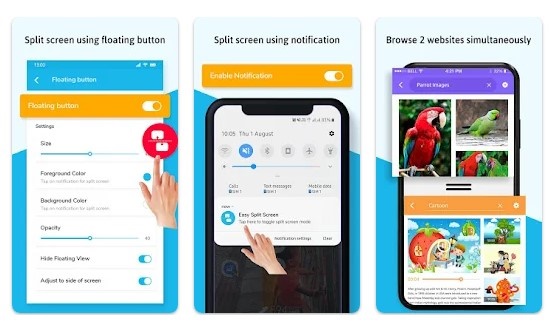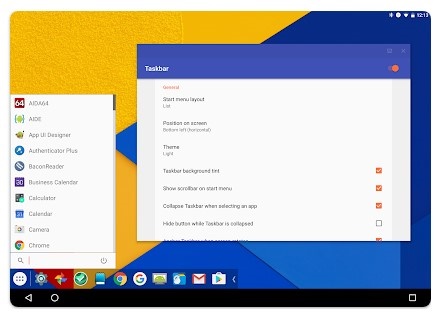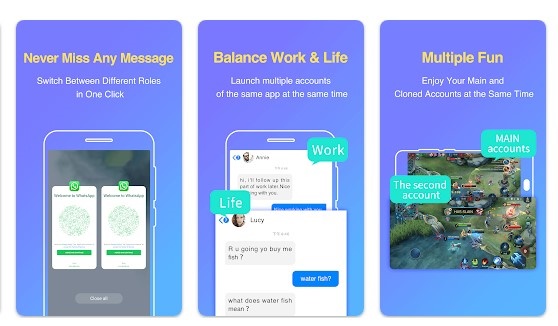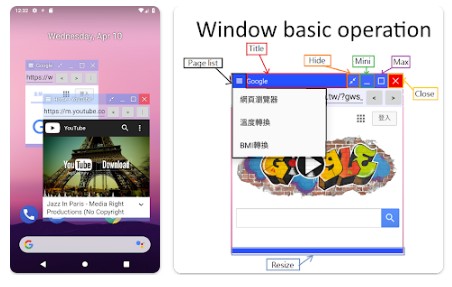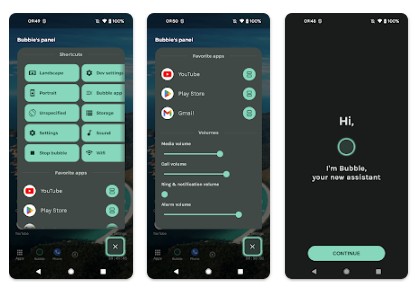Android is also known for its multitasking features. For example, you can split screen on Android to run both apps side by side. However, if you are unsatisfied with the built-in multitasking features, you must rely on third-party apps.
So, if you are looking for the best multitasking and shortcut apps for Android, you are reading the right article. This article will list some of the best multitasking apps for Android. Let’s check it out.
1. Swipeup Utility
Decide the gestures for various tasks; this app will do the same for you. Using swipe up, you can even change the function of your home button.
This app can help you create different swipe gestures for almost every task, so you should try it.
2. Notification Toggle
If you are looking for an Android shortcut app that provides easy access to WiFi, Bluetooth, Silent Mode, Screen Rotation, Airplane mode, and more, look no other than Notification toggle.
It creates a toggle for each feature on the Android Status bar. In addition, it has available toggles for more than 20 different Android features.
3. Pie Control
Well, this is another of the best shortcut apps for your Android smartphone. This app also adds the ‘PIE’ feature to your Smartphone.
Users need to drag it in from the edge of the screen to launch a Pie-type app switcher. This feature is best suited for multitasking.
4. Circle SideBar
As the app’s name suggests, Circle Side adds a circular sidebar on either side of your phone’s screen. To launch the sidebar, swipe the edge of your screen.
You can manually add your apps to the sidebar. And yes, you can customize the Circle Sidebar according to your preference.
5. IFTTT
IFTTT stands for ‘if this, then that.’ You can stay informed about what’s happening in publications like The New York Times and ProPublica.
Well, this app lets you create a list of commands. For example, you can create a command like ‘If I change my Facebook photo, then change my Twitter photo too’. The app will automate the process for you.
6. Floating Apps Free
With Floating Apps Free, you can open more apps simultaneously in floating windows and enjoy the real multi-tasking experience.
With this app, you don’t need to leave the current app to perform a small task.
7. Overlays
According to the Google Play Store, Overlays is an automated multi-tasking app. It’s a smart tool that detects different system events to launch overlays.
For instance, it shows a music player widget when you plug in your headphones and shows overlays when a specific app is running.
8. Split Screen
If your phone doesn’t natively support the Split Screen functionality, you can use this app to replicate the same feature.
This one is a multi-tasking app for Android that lets you work with two different apps simultaneously. The app adds a split screen button at the home screen.
You can also customize the size and location of the floating split screen button, change its opacity, and more.
9. Taskbar
Taskbar differs from all other multi tasking apps we have shared. This one puts a start menu & recent apps tray right on top of the screen.
Since both things sit on your screen, you can access them anytime to boost your productivity. The only thing we disliked is that it brings the Android 10’s desktop mode, which may not go well with many users.
The app attempts to ease multitasking by providing you with a PC-type experience.
10. Parallel App
Parallel App is not exactly a multi-tasking app for Android, but it can run multiple instances of any app on your phone.
The app allows you to log in to multiple accounts simultaneously. We have listed this app because it eliminates the hassle of manually switching between user accounts.
11. FloatWindow
FloatWindow is a bit different. It’s an app that lets you show any apps on your home screen in a floating window.
The apps you put on your home screen via FloatWindow stick around as you do other work. You can pin web pages, notes, and almost all apps with FloatWindow.
12. Bubble
Bubble is an alternative to iOS Assistive Control for Android. The Bubble app lets you control your device via a floating popup that sticks over other applications.
You can set the shortcuts on the floating pop, such as adding the home, back, recent apps buttons, volume controls, network settings, etc.
The shortcut and multitasking app also has a feature to set double tap action for more convenience.
These are the best multitasking and shortcut apps for Android. I hope this article helped you! Please share it with your friends, and if you know of other such apps, let us know in the comment box below.
The post 12 Best Multitasking And Shortcut Apps For Android appeared first on TechViral.
from TechViral https://ift.tt/NrByxGZ