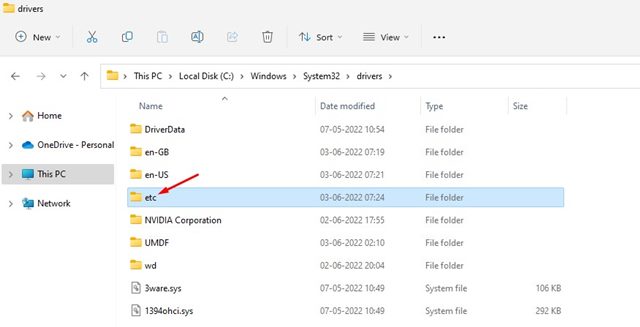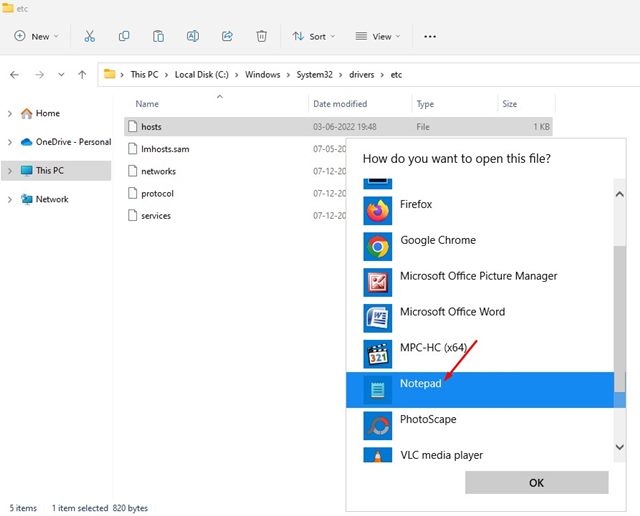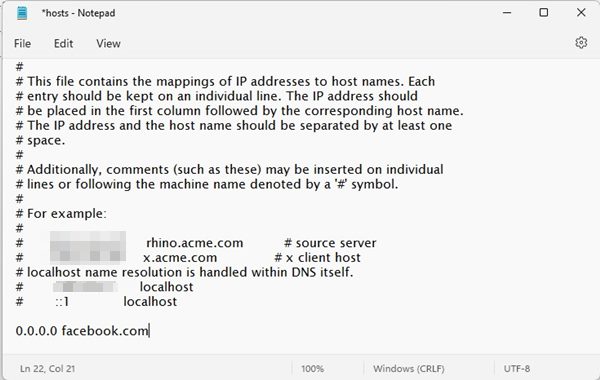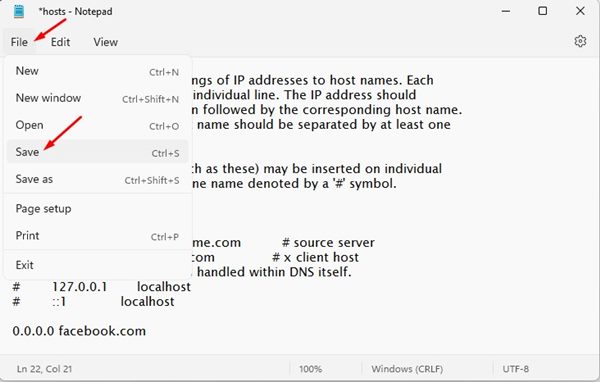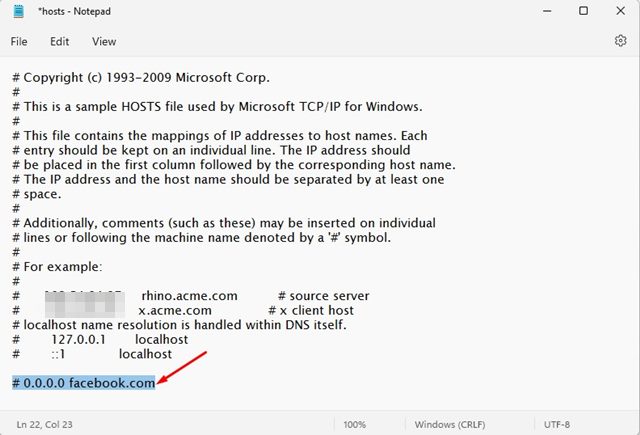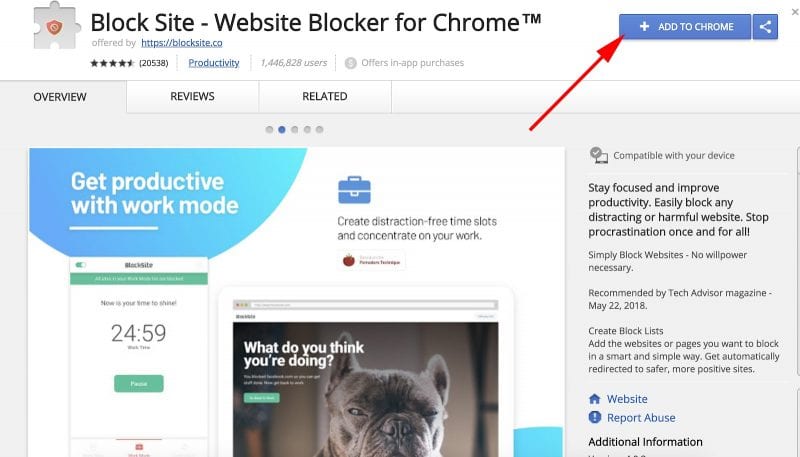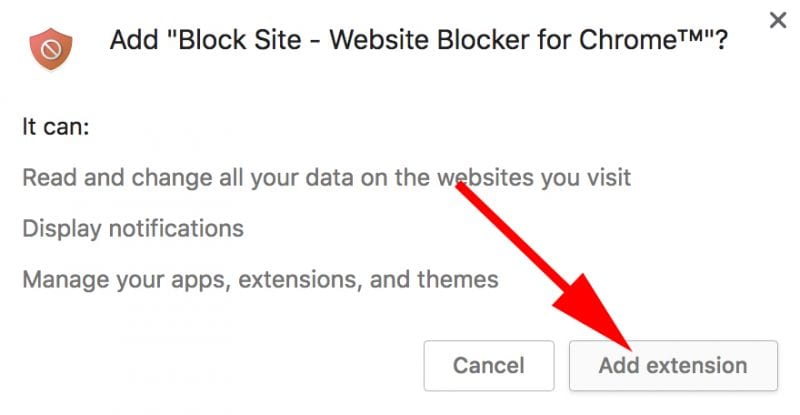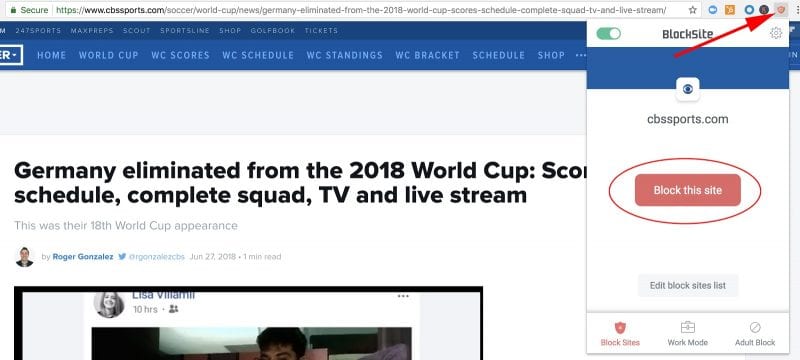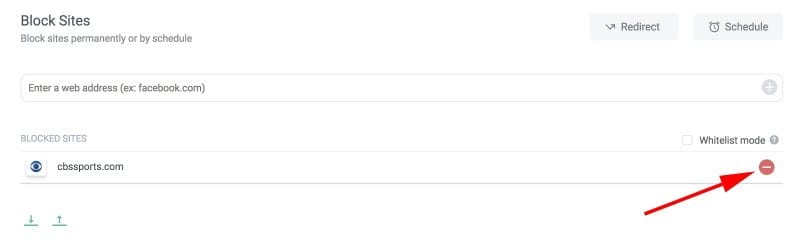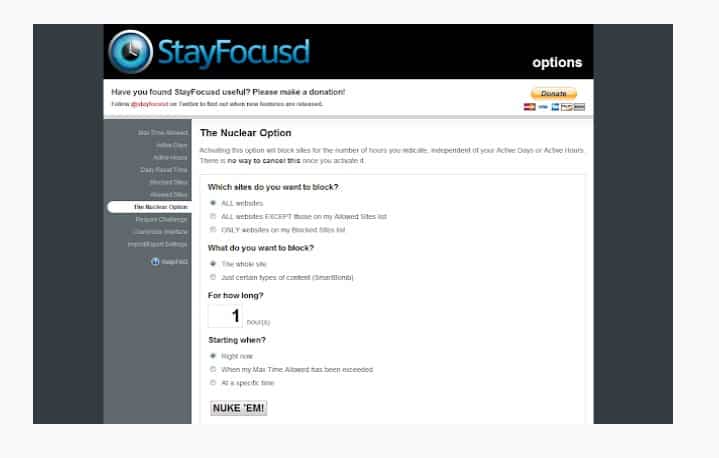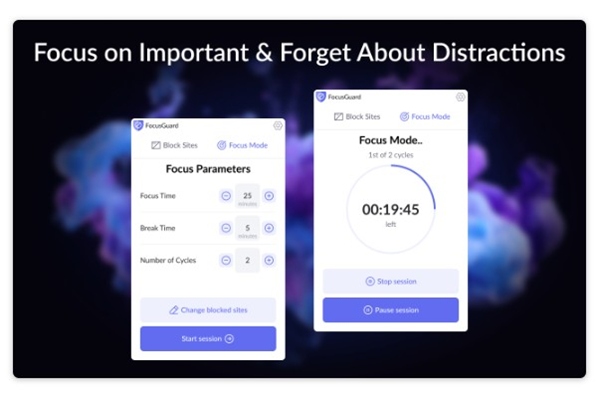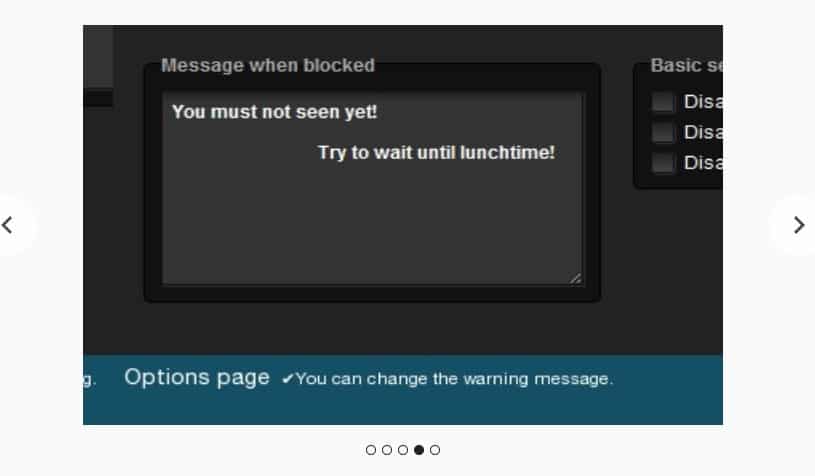By default, Chrome doesn’t allow you to block any website, but there are a few ways to block any website on the Chrome browser. Below, we have shared some best ways to block any website on Google Chrome.
Block a Website from your computer
The best way to block a specific website is to edit the host file. Here’s how to block websites using the Hosts file on Windows.
1. Open File Explorer and navigate to the Windows > System32 > drivers > etc folder.
2. Click the View button on the top bar and select Show > Hidden items.
3. Double-click on the hosts file and select Notepad to open it.
4. Let’s say you want to block facebook.com. To block the website, add a line at the bottom of the hosts file. The line you need to add is:
0.0.0.0 facebook.com
5. Click the File > Save button to save the host file.
6. You can add as many websites as you want to the hosts file. Just make sure that the web address in the hosts file appears after 0.0.0.0
7. To unblock the website, delete and save the line from the host file. Alternatively, you can add # at the beginning of the line to convert the syntax into a comment which will unblock the site.
You can block websites on your computer using the hosts file. The websites you will block using the hosts site won’t load in any web browser.
Block Websites using the Firewall on Windows 11
You can also use the Windows 11 Firewall to block websites in your Chrome browser. All you need to do is set a firewall rule to block websites.
The good thing about this method is that you can add as many websites as you want to the block list. You need to follow our guide – how to block websites using the Firewall in Windows to block your websites.
Block Website Using Block Site Extension
It is one of the best website blockers for Chrome. The extension helps users to stay focused by blocking distracting sites.
With Block Site, you can easily block any distracting or harmful sites. Here’s how you can use the Block Site extension to block certain websites in Chrome.
1. Download and install the Block Site Google Chrome extension from here.
2. Once downloaded, the browser will show a pop-up. Click on Add Extension.
3. Once added, you will see the Block Site icon.
4. Visit the site that you want to block. Click on the icon and then select Block This Site.
5. To unblock the site, click on Edit block sites list. Each of your blocked sites will now have a minus icon. Click on the minus icon to unblock the site.
This is how you can use the Block Site Chrome extension to block certain websites from the Google Chrome browser.
Other Chrome Extensions to Block Websites
Many Google Chrome extensions are available on the Google Chrome Web Store to block websites. These extensions are very easy to set up and you can use them as well.
1. StayFocusd
It is a productivity extension for Google Chrome that helps you stay focused on work by restricting the amount of time you can spend on time-wasting websites.
You can add websites to the blocked list; they will be inaccessible for the rest of the day.
2. FocusGuard
FocusGuard is a Chrome extension that lets you focus on important work and block distractions.
Basically, this is a site blocker extension that lets you set a time limit for distracting websites.
Once you hit the limit, the extension automatically blocks the website. You even get an option to set a password to remove the block on websites.
3. Website Blocker (Beta)
If you are looking for a Chrome extension to help you concentrate on your work, Website Blocker (Beta) might be the best choice.
Guess what? Website Blocker (Beta) allows users to block the URL, including the specified character string. Not only that, but the Chrome extension also allows users to schedule a time to block sites.
The above guide was about blocking websites on Google Chrome. I hope this article helped you, too! Please share it with your friends.
The post How To Block Websites In Google Chrome Browser appeared first on TechViral.
from TechViral https://ift.tt/m1WIstQ