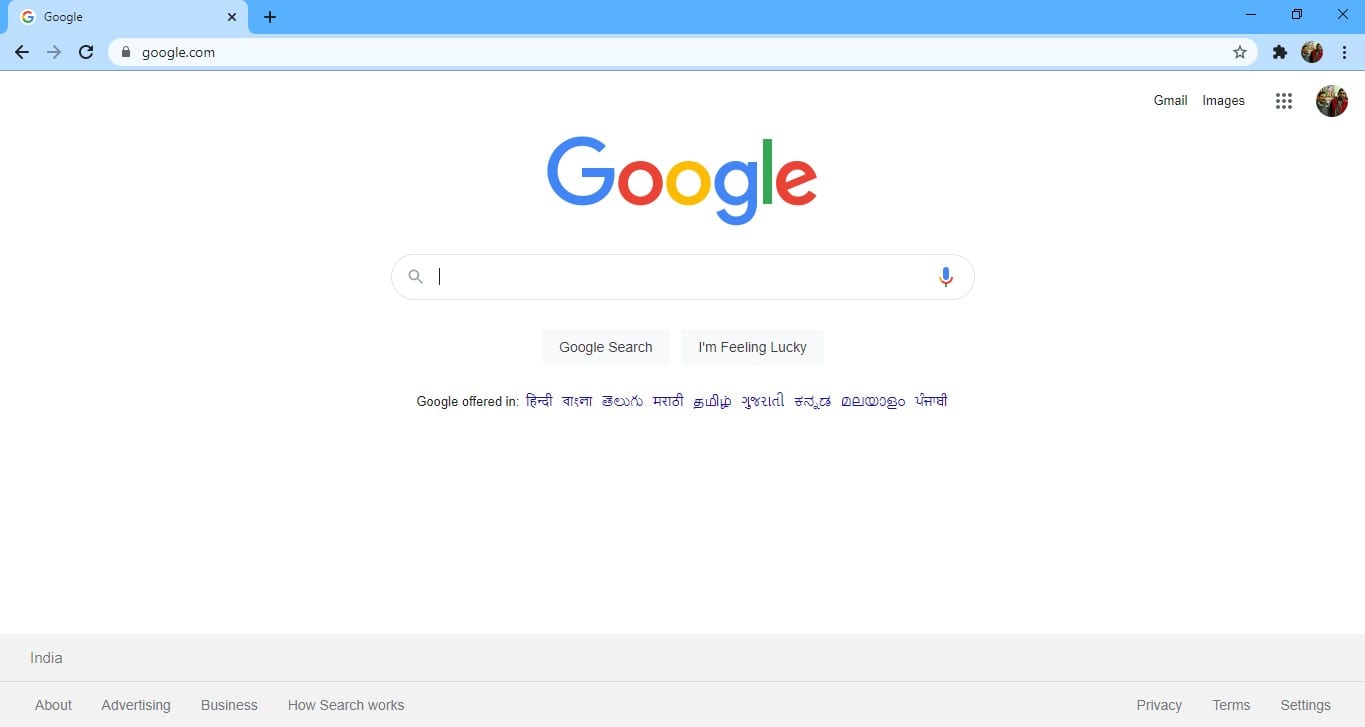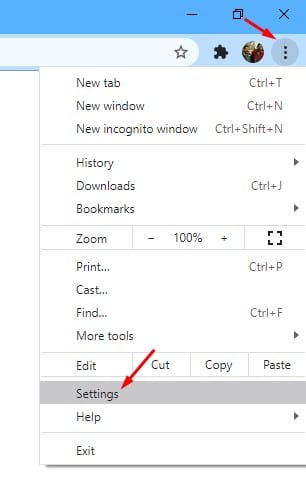With Safety Check, Google plans to protect you from data breaches, bad extensions, and other security threats. The new Chrome tool also tells you if your passwords have been compromised.
If you want to try out the hidden Google Chrome feature, follow the simple steps below.
1. Open the Google Chrome browser on your desktop.
2. Now tap on the three dots and select Settings.
3. On the Chrome Settings page, switch to Privacy and Security.
4. On the right side, click the Go to Safety Check button.
5. You will be able to see all the things that Chrome recommends.
6. You can check for the compromised passwords, update Chrome, or turn on Safe Browsing.
This article is about running a Safety Check on the Google Chrome web browser. If you need help finding or using this feature, let us know in the comment box below.
The post How to Run a Safety Check on Google Chrome Browser appeared first on TechViral.
from TechViral https://ift.tt/xHrifTa