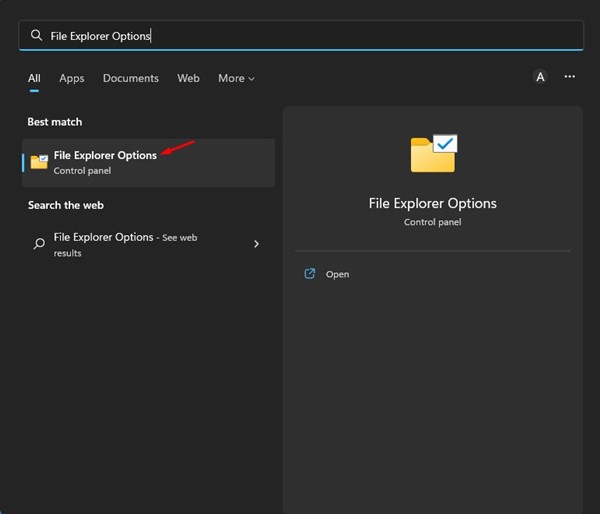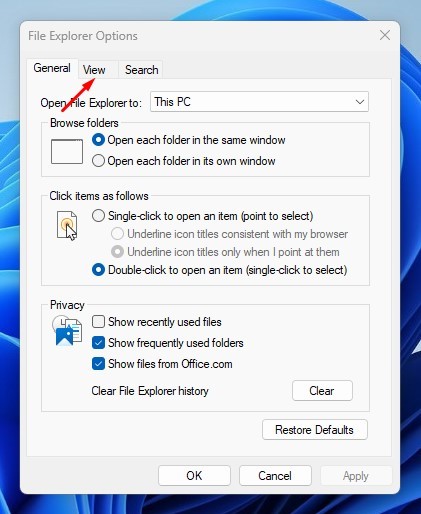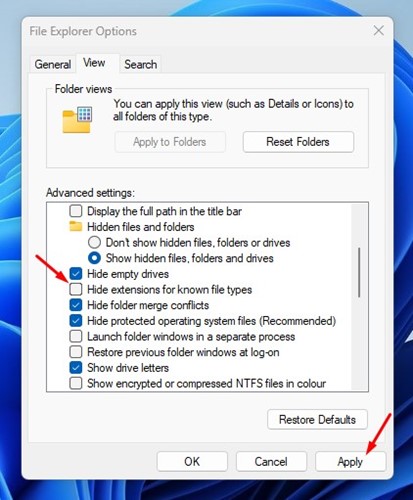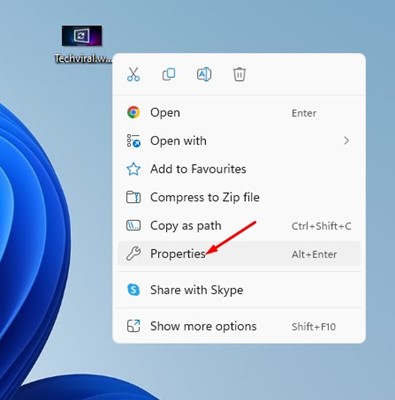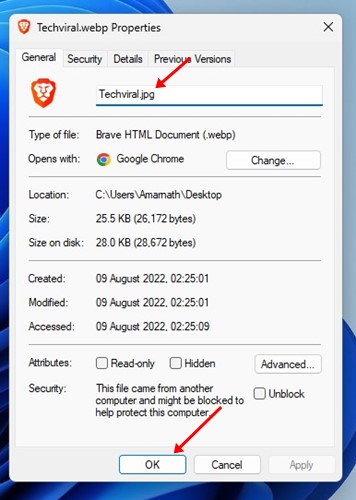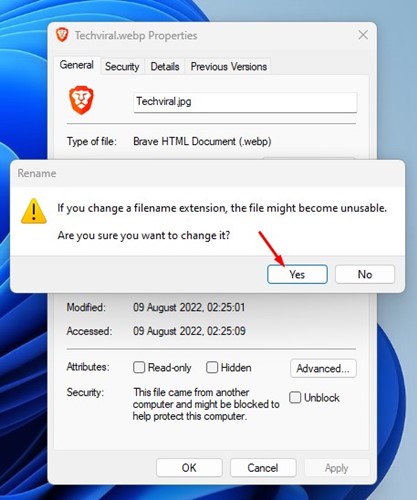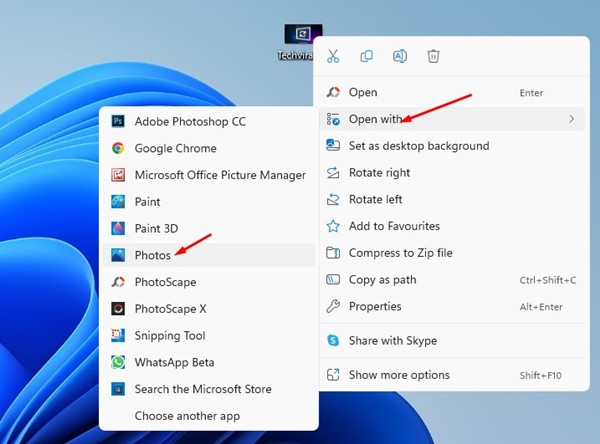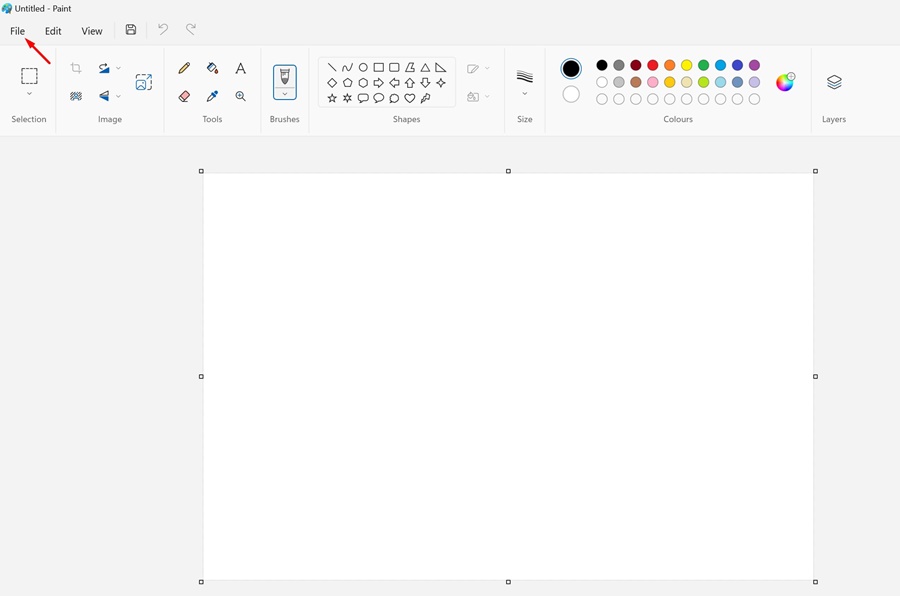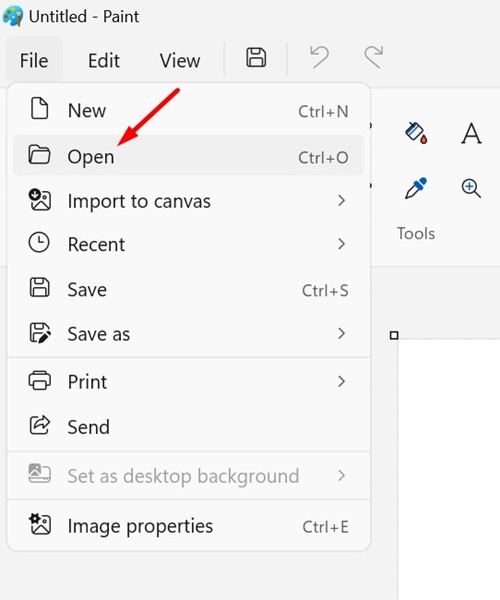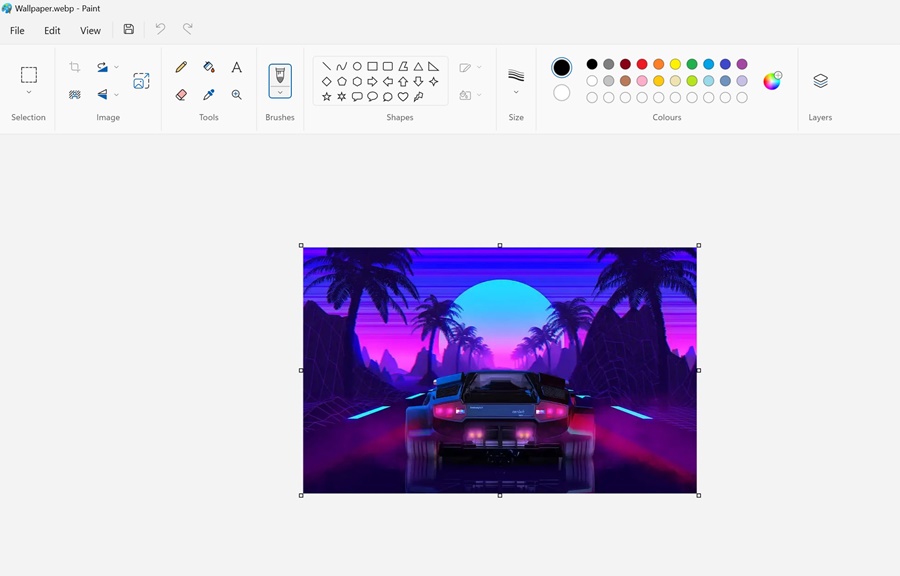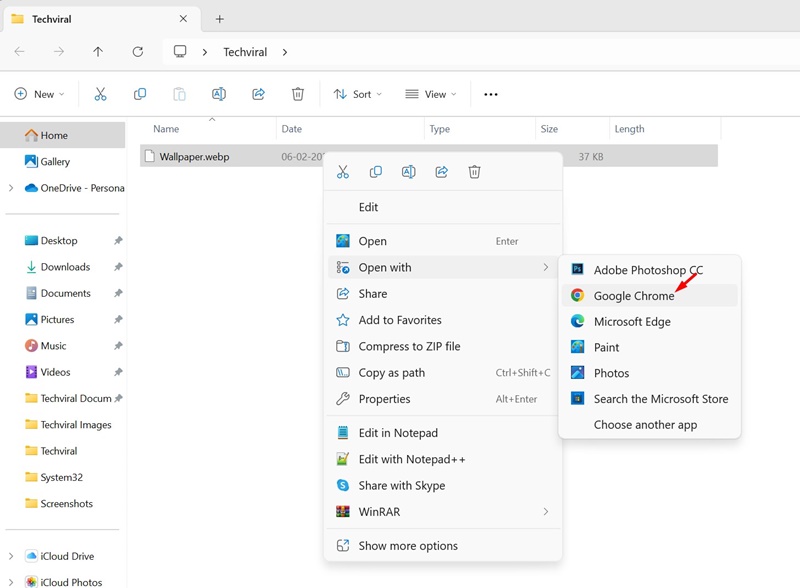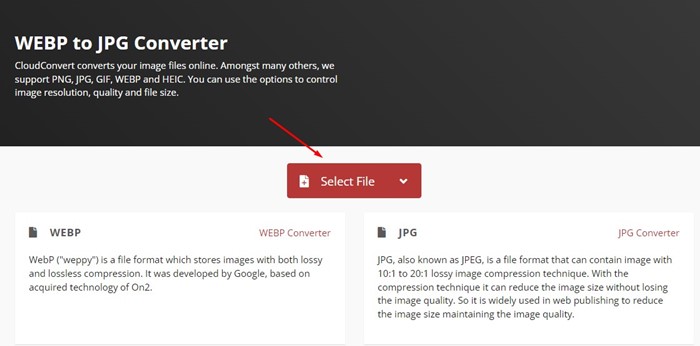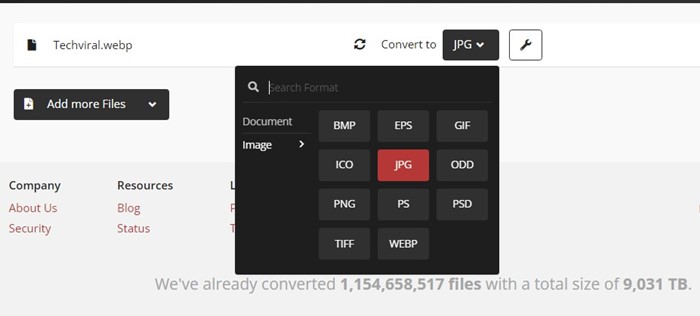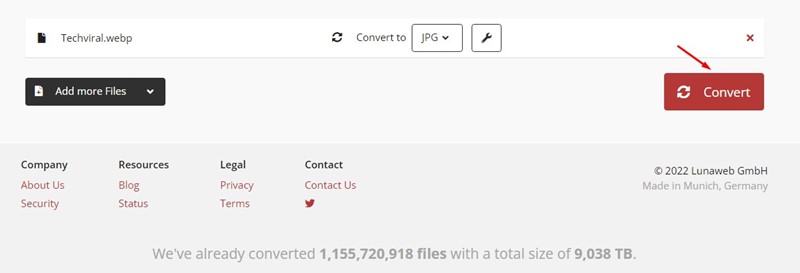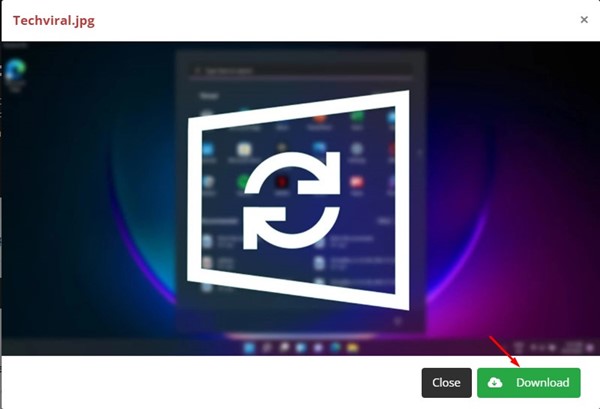Often, we download images from the web and later find that they were saved in WebP format. This is because WebP is a new image format, and not all web browsers or image viewers support it. If you use Windows 10 or 11, you can’t open the WebP files without a third-party photo viewer. Below, we have shared some of the best ways to open WebP images on Windows 11.
Also read: Enable Windows Photo Viewer in Windows 11
1. Open a WebP Image on Windows 11 via the Photos App
To open the WebP image on the Photos app, you must make changes to the File Explorer options. Here’s what you need to do.
1. Open File Explorer Options from the Windows Search.
2. Switch to the View tab.
3. Scroll down and uncheck the Hide extensions for the known file types option.
4. Click on the Apply button and then on OK.
5. Locate the WebP file that you want to open. Right-click on it and select Properties.
6. At the end of the file name, replace the .webp extension with .jpg, .jpeg, or .png. Once done, click on OK.
7. You will see a confirmation prompt. Click on Yes.
8. Right-click on the image you renamed and select Open With > Photos.
2. Open WebP Images on Microsoft Paint
On Windows 11, you have both Paint and Paint 3D; you can use the Paint app to open WebP images. Microsoft Paint natively supports the WebP file format.
1. Open the Paint app from the Windows 11 Search.
2. When the Paint app opens, click on File.
3. Click on Open and select the WebP image file you want to view.
4. The Paint app will open the WebP file you’ve selected.
3. Open WebP Images with a Web Browser
You can use web browsers like Microsoft Edge and Google Chrome to open the WebP files already saved on your computer.
To open WebP images, right-click on the file and select Open With > Google Chrome/Microsoft Edge.
Both Google Chrome and Microsoft Edge are Chromium-based and support WebP files natively. You can also drag and drop the WebP images to the web browser for viewing.
4. Convert WebP to JPG
Another good way to open WebP images on Windows 11 is by converting them to any other image file format. You can convert the WebP to JPG or PNG from this website.
1. Open your favorite web browser and visit the cloudconvert website.
2. On the WebP to JPG converter, click on the Select file button and locate the WebP image.
3. Click on the Convert to drop-down and select the output file format.
4. Click on the Convert button as shown below.
6. Click the Download button at the bottom right corner.
Like CloudConvert, you can also use other image converters to convert WebP images on Windows 11 computers.
5. Use a third-party photo viewer for WebP files
If you don’t want to do the manual work, install a third-party photo viewer compatible with the WebP files.
On Techviral, we have already shared a list of the best Photo viewers for Windows 11 to open WebP files. You can install any of the Photo viewers listed in that article to open the WebP files on your computer without converting.
These are some of the best methods to open WebP files on Windows 11. If you know any other easy way to deal with the WebP file format in Windows 11, let us know in the comment box below.
The post 5 Best Ways to Open WebP Images on Windows 11 appeared first on TechViral.
from TechViral https://ift.tt/4L8Ma56