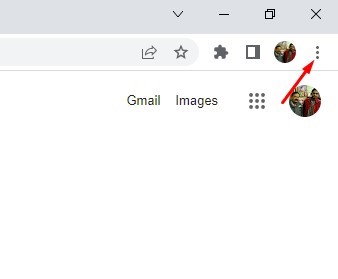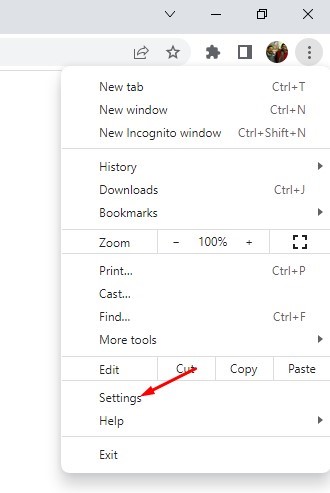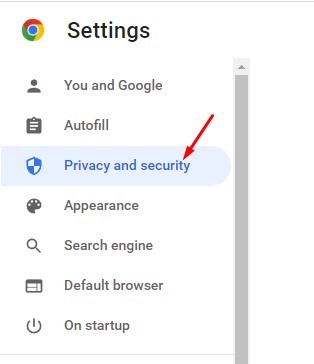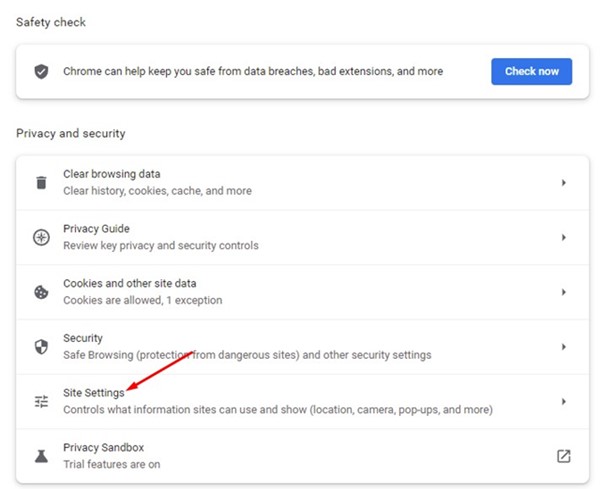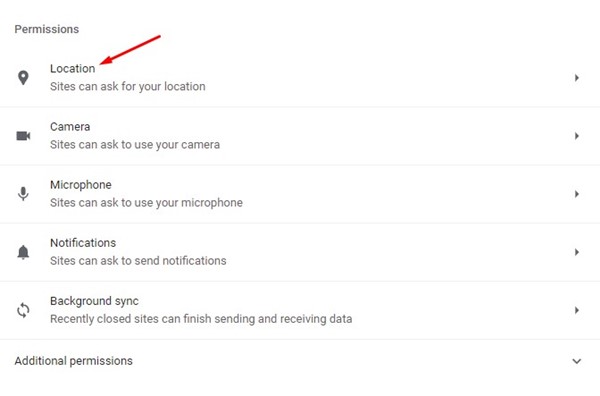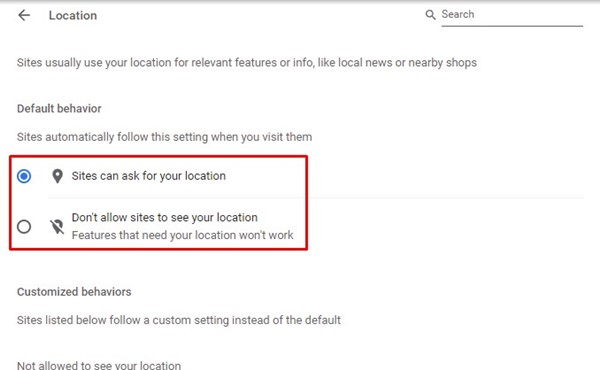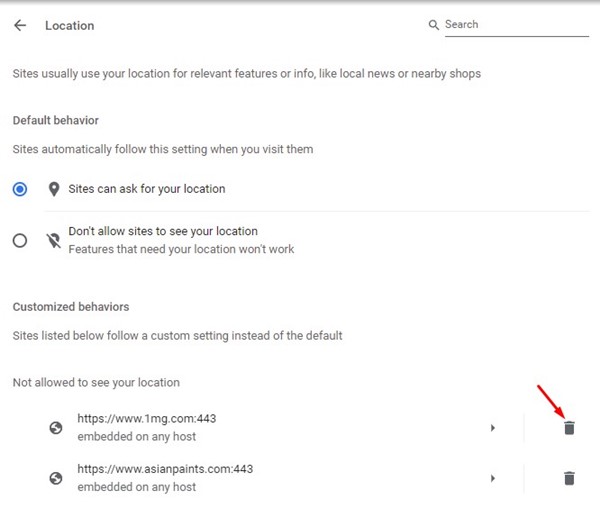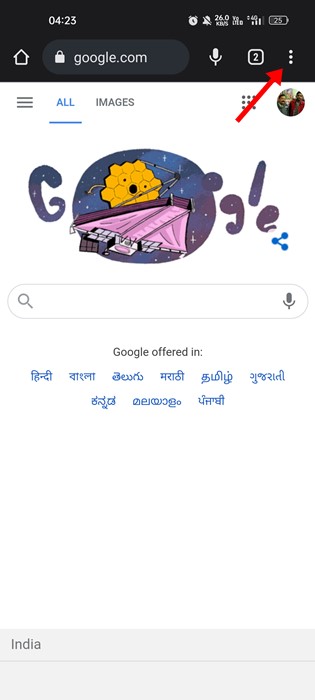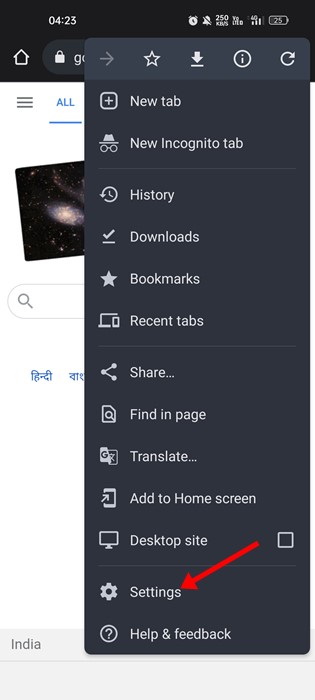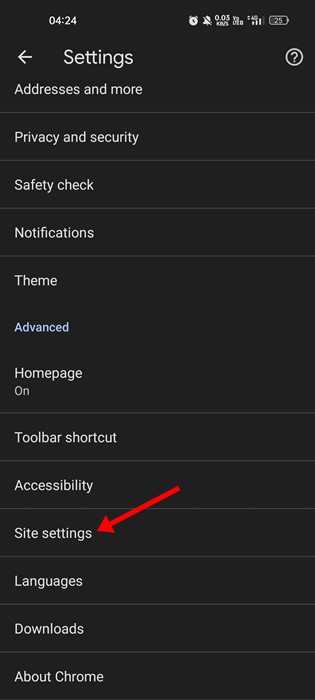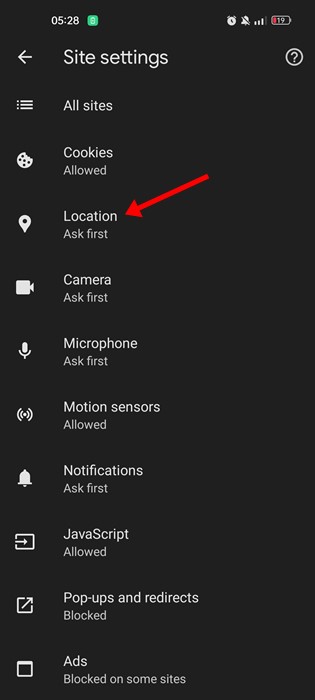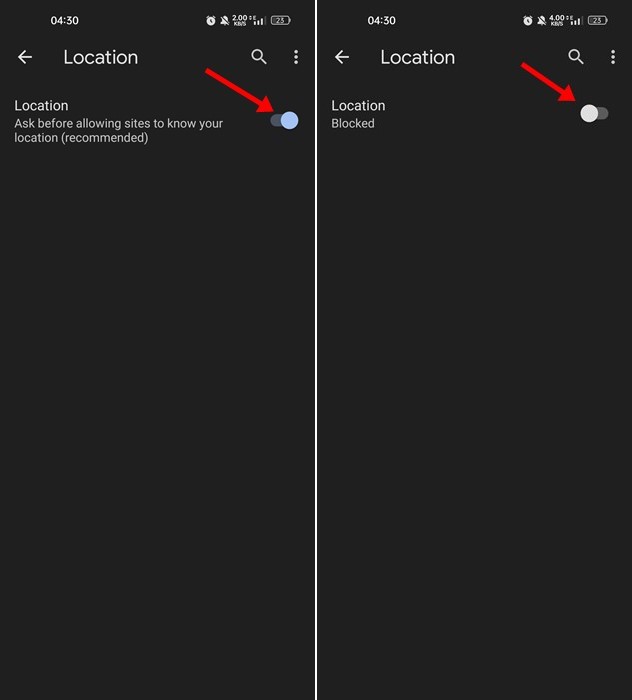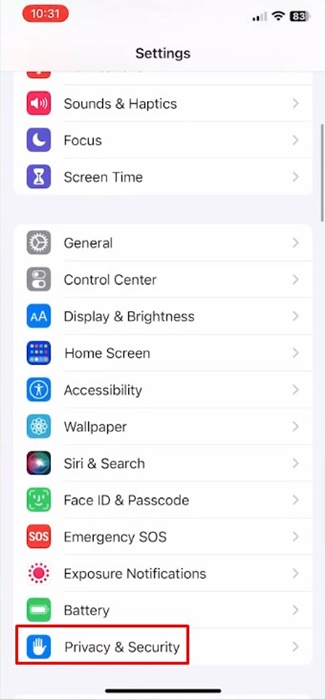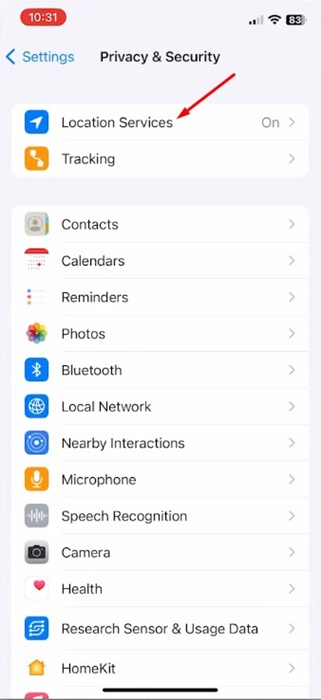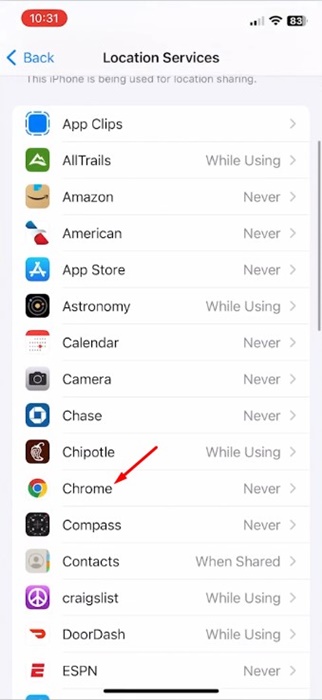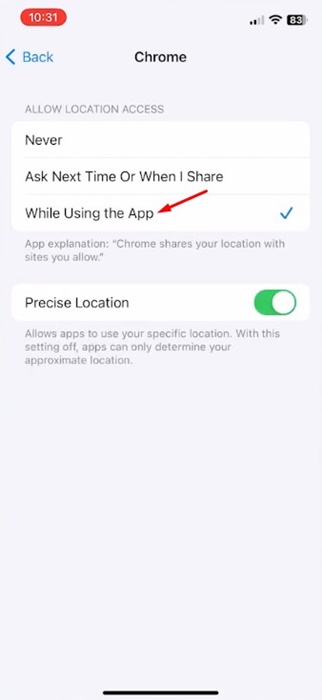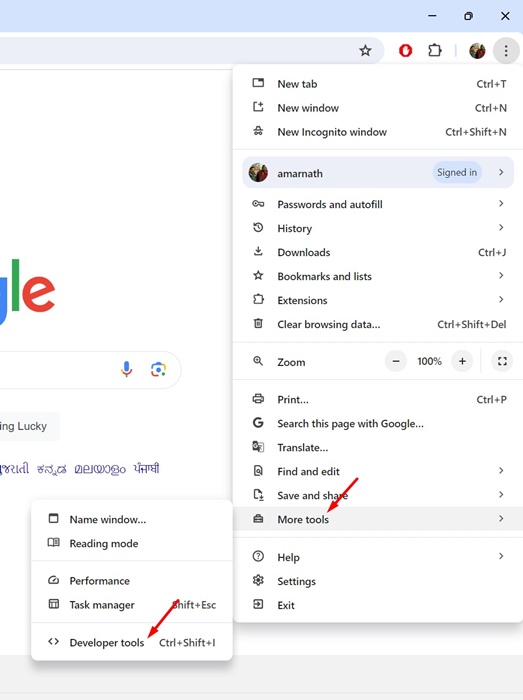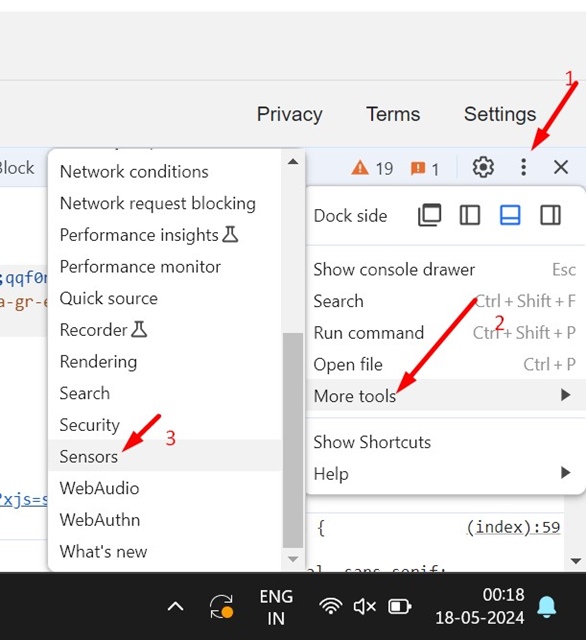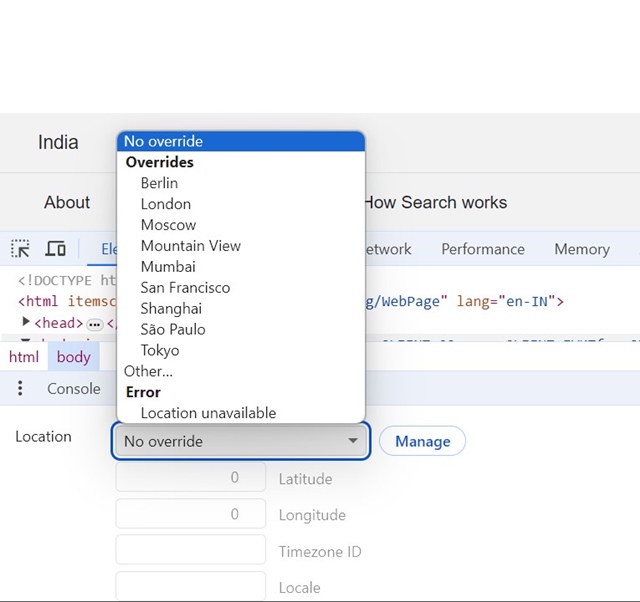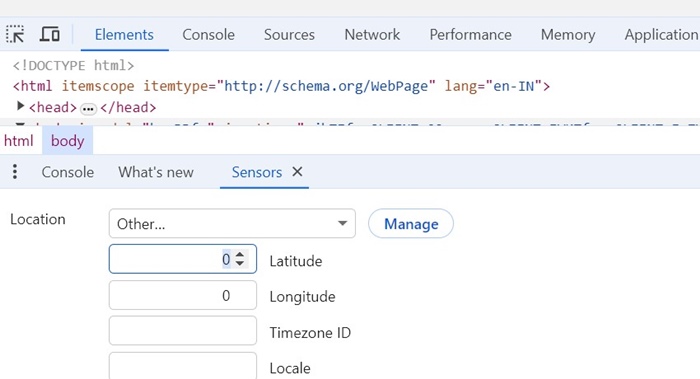Weather forecast websites might use your location data to show the weather conditions in your area. Sometimes, we accidentally grant location permission to the wrong websites; therefore, it’s always best to know how to check websites and remove the location permission.
1. Enable or Disable Location in Chrome for PC
Managing location permissions in the Google Chrome web browser for PC is relatively easy. The steps are the same for both Windows and Mac. Here’s what you need to do.
1. Open the Google Chrome browser, click on the three dots in the top-right corner.
2. From the list of options, click on Settings.
3. Click the Privacy and Security option on the left pane.
4. Click on Site Settings.
5. Scroll down and click on the Location option.
6. On the default behavior for location, you will find two options –
- Sites can ask for your location.
- Don’t allow sites to see your location.
7. Select the first option to enable location services. To disable location services, select the ‘Don’t allow sites to see your location’ option.
8. Scroll down and find the Allowed to see your location. This section will list all sites that have location permission.
9. Click the trash icon behind the site URL to revoke the permission.
2. Enable or Disable Location in Google Chrome for Android
You can also use the Google Chrome web browser for Android to enable or disable the location service. Here’s what you need to do.
1. Open the Google Chrome web browser and tap on the three dots.
2. On the menu that appears, tap Settings.
3. On the Settings screen, scroll down and tap on Site Settings.
4. On the Site settings page, tap on Location.
5. Use the toggle button beside Location to enable or disable the Location service.
6. If you want to revoke location permission from sites, tap on the site URL and select the Block option. Or else, you can tap the Remove button to prevent the site from accessing your location.
3. How to Enable Location Permission in Chrome for iPhone
The steps to enable location permission in Chrome for iPhone are slightly different. Here’s what you need to do.
1. Open the Settings app on your iPhone.
2. Scroll down and tap Privacy & Security.
3. On the Privacy & Security screen, tap Location Services.
4. Find Google Chrome and tap on it.
5. On Chrome Location Access, select While Using the App. If you wish to disable the location access, select Never.
Can You Change Your Location in Google Chrome?
For some reason, you may wish to keep the Location services enabled but don’t want to give away your actual location.
A workaround lets you manually change your location with the Developer Tools in Chrome. Here’s how.
1. Open the Google Chrome browser on the desktop
2. Click on the three dots at the top right and navigate to More Tools > Developer Tools.
3. On the developer tools, click on the three dots and select More Tools > Sensors.
4. Click the location drop-down and select one from the available cities.
5. You can even select Other and enter the location coordinates manually.
To use the new location, refresh the webpage. Please note that once you close the web browser, the location you’ve set will be erased.
How to Find & Save Parking Locations on Google Maps
That’s all about enabling or disabling location services in Google Chrome for desktop and mobile. If you need more help with Location services in Chrome, let us know in the comments below.
The post How to Enable or Disable Location Services in Chrome Browser appeared first on TechViral.
from TechViral https://ift.tt/pwlvaEA