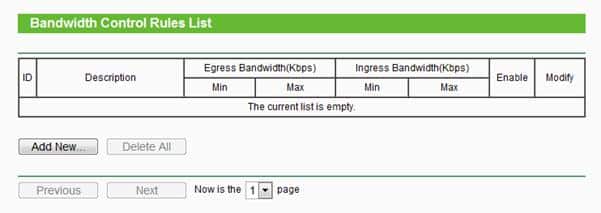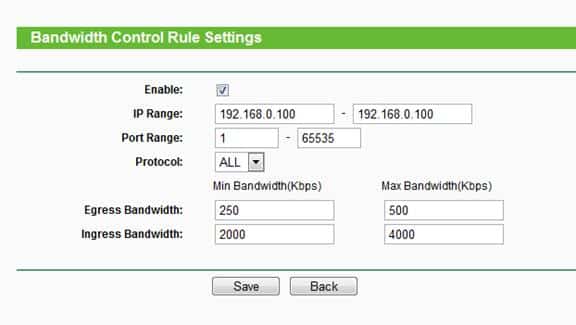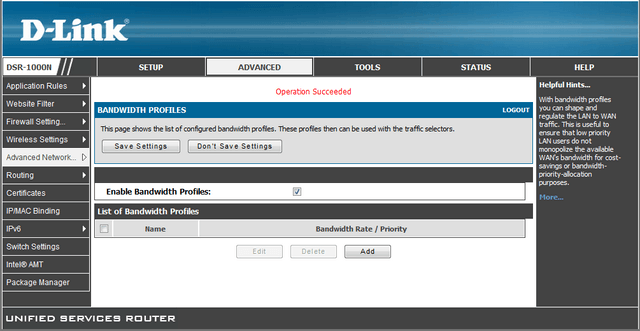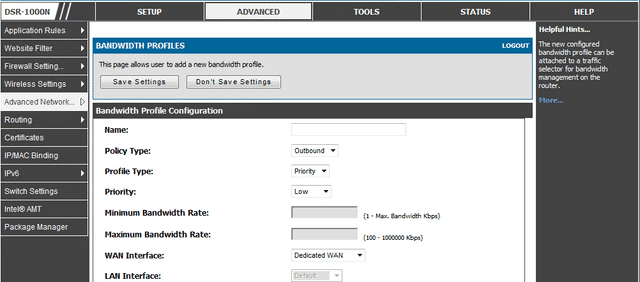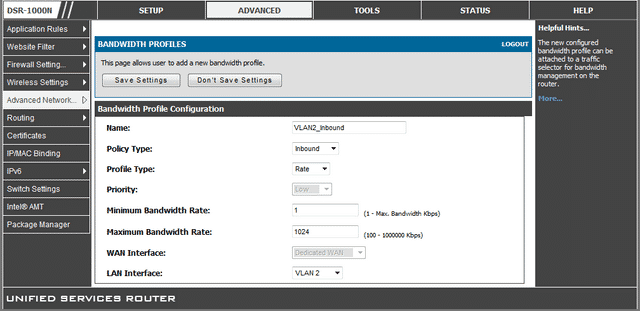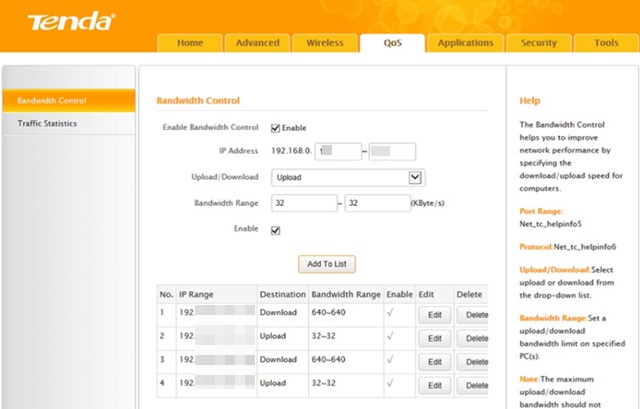If you set a Bandwidth limit, you can cut off the extra cost you pay for overusing the internet. Many Windows Bandwidth Limiter apps are available online, but guess what? You don’t need a third-party app to limit Bandwidth.
Most modems and routers now offer a bandwidth manager, which controls all connected devices’ speed and data usage. Here’s how to limit the bandwidth of WiFi users.
1. TP-Link
Follow the simple steps below to set up bandwidth control on the TP-Link Router.
1. Open your web browser and open this URL: http://tplinkwifi.net.
2. You will be asked to enter the ID and Password. If you haven’t changed the password, the default is usually ‘admin’ in lowercase.
3. Click on the Bandwidth Control Settings from the left-hand side menu.
4. Head to the Bandwidth Control > Rules List and click Add New.
5. Enter the device’s IP Address to which you want to apply the bandwidth rule. Under the Egress Bandwidth enter the Max and Min upload speed limit. Under the Ingress Bandwidth, enter the min and max download speed. The default number is 0.
6. Click on Save.
If you want to remove the Bandwidth limit, head to the same page and delete the rule.
2. D-Link
Like TP-Link, D-Link routers allow users to set up Bandwidth control. To do so, follow the simple steps given below.
1. Log in to the D-link router login page and click on Advanced from the top menu bar. Hover over the Advanced Network, and under Traffic Management, click on Bandwidth Profiles.
2. Enable the Enable Bandwidth Profiles tickbox and click Save. Click on Add to create a new bandwidth limit.
3. Name the profile and change the Profile Type to Rate from the drop-down menu. Enter the Minimum and Maximum Bandwidth Rate and click on Save Settings.
4. From the left-hand side menu, click on ‘Traffic Control’ and check the ‘Enable Traffic Control’. Now scroll down, and under the ‘Traffic Control Rules’ enter the IP Address and select the rule you have created above.
3. Tenda
Like every other router manufacturer, Tenda also allows users to set up bandwidth control. Here’s how you can limit internet speed in the Tenda Router.
- Open your web browser. Now, use the gateway IP to log into your router admin page.
- Log in with your username & password and select the Advanced Tab.
- Select the DHCP client list option on the right side.
- You will see all devices connected to your network.
- Note down the IP Address of the device on which you want to apply the speed limit.
- Switch to the QOS tab and enable the checkbox for Enable Bandwidth Control.
- Enter the IP Address and set the upload/download limit and bandwidth range.
- Click on the Add to List button.
4. Linksys Router
If you have a Linksys Router, you need to follow these steps to limit the internet bandwidth of WiFi users.
- Use the gateway IP to log into your home router as admin.
- Navigate to the Applications & Gaming > QoS.
- On the QoS menu, click the Upstream Bandwidth drop-down and select MAC Address.
- Enter the name and MAC Address of the device for which you want to define bandwidth.
- On the Priority drop-down, select between High and Low. If you select low, the device’s overall bandwidth will be limited the most.
5. Netgear Router
If you have a Netgear router, follow these steps to limit the internet bandwidth of WiFi users.
- Log in to the Netgear router page with the Gateway IP.
- Navigate to the Advanced > Setup > QoS Setup.
- Select the Setup QoS rule and select Add Priority Rule.
- On the Priority Category menu, choose Mac Address.
- Select the priority level to set the bandwidth limit. You can set it from Highest to Low.
- Once done, click Apply to save the changes.
This is how you can manually limit Bandwidth on a Network. If you have any other doubts, discuss them with us in the comment box below.
The post How To Limit Internet Bandwidth Of WiFi Users appeared first on TechViral.
from TechViral https://ift.tt/k5wIYTJ