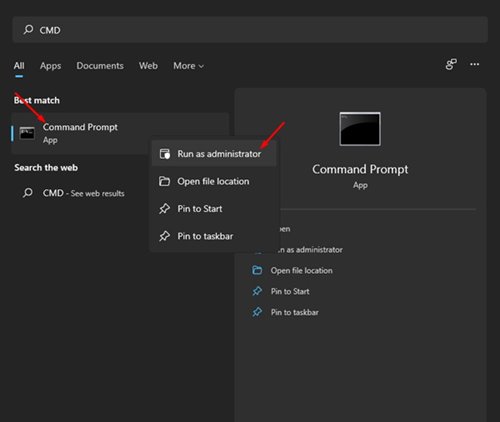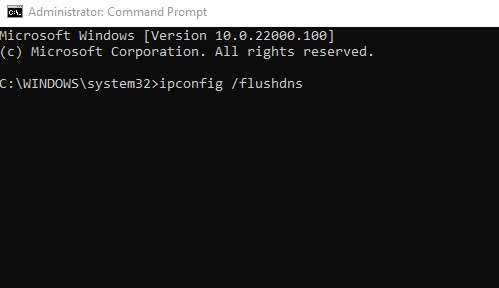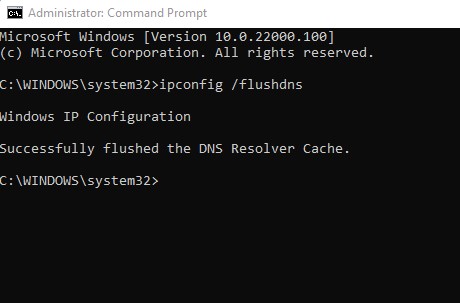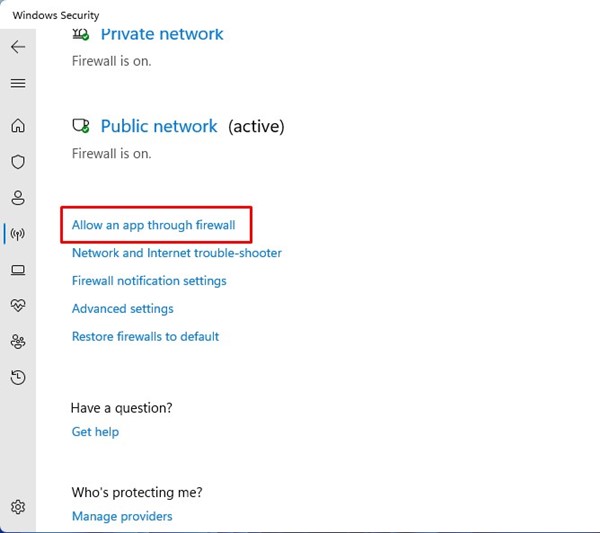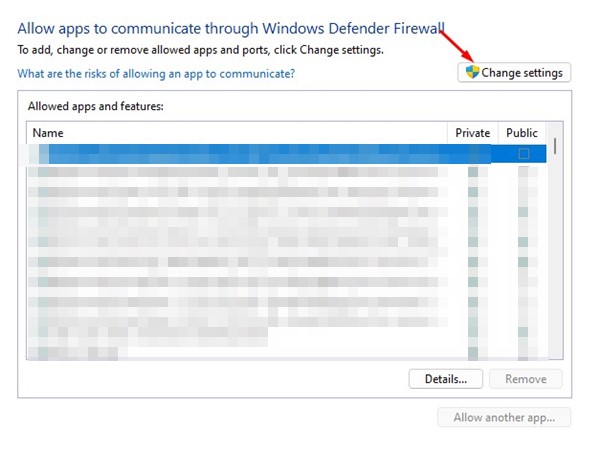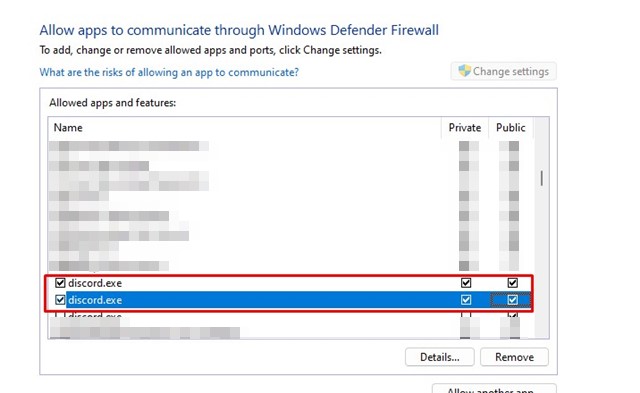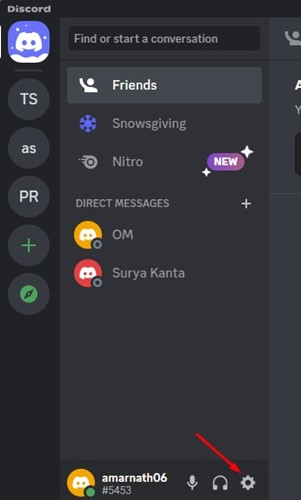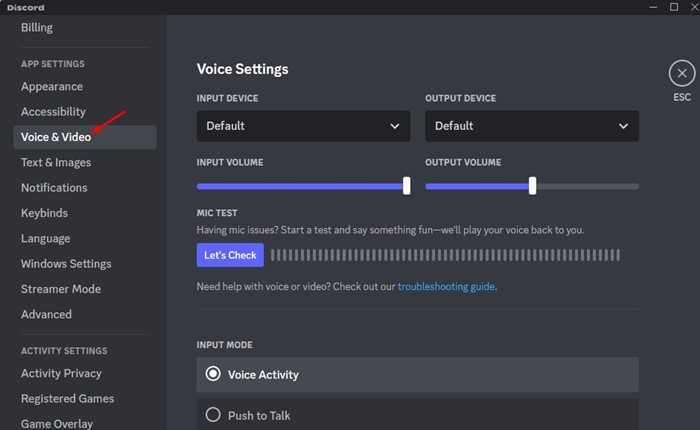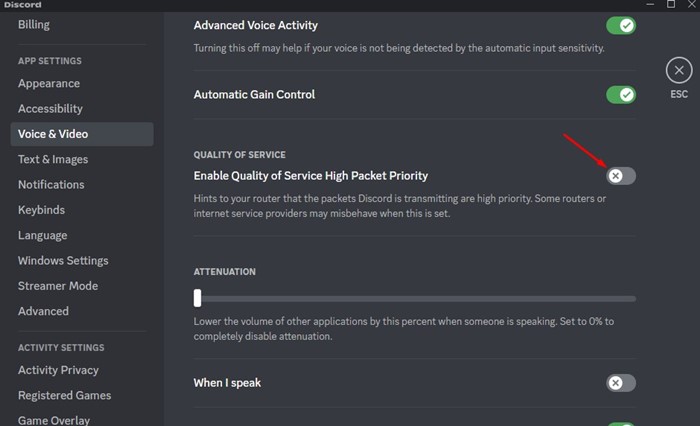If you are trying to join a voice channel and you get to see the ‘No Route’ error, don’t panic. You can easily fix this problem.
Reasons for Discord No Route Error?
Before diving into the solutions, you need to know the possible reasons that trigger this error. These are the few scenarios where the No Route error message occurs.
- The dynamic IP address changes frequently.
- An antivirus program is blocking the Discord client.
- The firewall program is blacklisting the Discord Client.
- You are using a VPN/Proxy on your computer.
- Discord is blocked by your network or PC administrator.
- The server’s voice region is incompatible with your client.
Now that you know all the possible reasons behind the Discord No Route error message, it’s time to know how to fix it.
1. Restart your Computer and Router
A dynamic IP address assigns random IPs frequently, which triggers the error. When you restart your computer or Router, you will get a new IP Address, fixing the problem.
You can restart your computer and router at the same time. Restarting the router will also help if you are unwilling to restart your computer.
2. Verify whether the PC/Network Admin blocks Discord
If you are trying to access Discord from a work or school computer and getting the error, chances are that the network admin has blocked Discord.
If it’s blocked, you won’t be able to use the Discord app. So, make sure that Discord is unblocked on your computer, and then try to connect with the voice channel.
However, if you desperately want to access Discord on a network that blocks it, you need to switch the PC’s DNS to Google DNS.
3. Flush the DNS Cache
If Discord is unblocked, but you still get the ‘No Route’ error while connecting to a voice server, you need to try flushing your DNS cache.
1. Click on the Windows 11 search and type in CMD. Right-click on the CMD and select Run as administrator.
2. Execute the command:
ipconfig /flushdns
3. Wait until you see a success message.
4. Allow Discord Client to Pass Through Windows Firewall
If you are using a third-party firewall app on your Windows, you need to disable or uninstall it. If you’re not using any third-party firewall, you need to whitelist the Discord app on your Windows Security firewall.
1. Open the Windows Security app and switch to the Firewall & network protection tab.
2. Click on the Allow an app through the firewall link.
3. You need to click on Change Settings.
4. Find Discord and enable both the Private and Public checkboxes.
5. Click Ok.
5. Disable Your VPN/Proxy
If you are using a VPN/Proxy on your PC, there is a high chance of getting the ‘No Route’ error in Discord due to it.
You can easily verify whether your VPN is the culprit by temporarily turning off the VPN. After disabling VPN and Proxy settings, open the Discord client and join the voice channel again.
If you are not getting the ‘No Route’ error after disabling the VPN, you have found the problem. If it still appears, you can enable your VPN again.
6. Disable QoS High Packet Priority
Many users have reportedly fixed the Discord No Route error message just by disabling the Quality of Service High Packet Priority.
1. Open the Discord client and select Settings.
2. Switch to the Voice & Video tab.
3. On the right side, find the Quality of Service. Toggle off the Enable Quality of Service High Packet Priority.
These are the best methods to fix no route error on the Discord app. If you need more help fixing the Discord No Route error message, let us know in the comments.
The post 6 Best Ways to Fix Discord No Route Error appeared first on TechViral.
from TechViral https://ift.tt/U1OdY2x