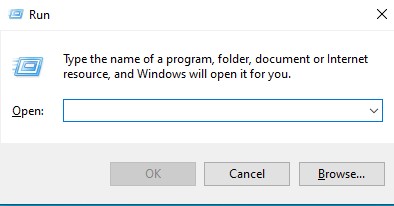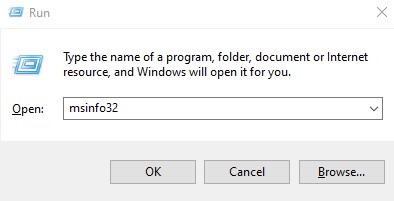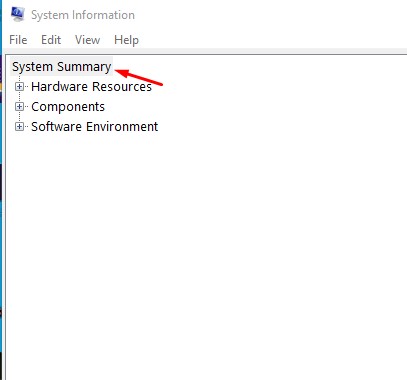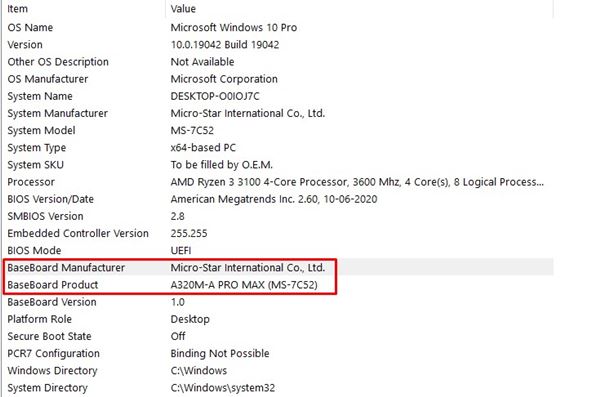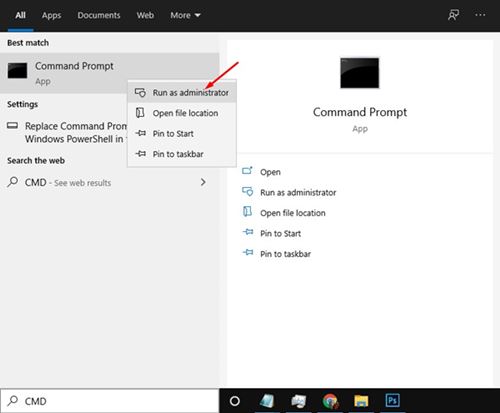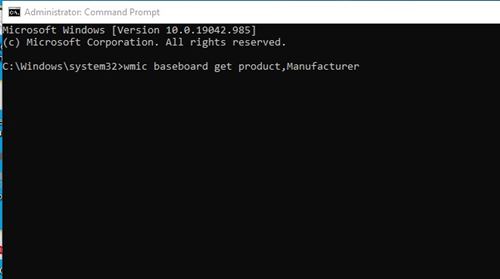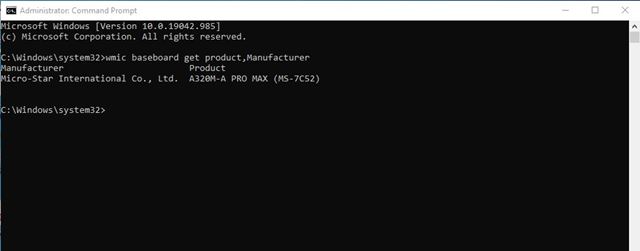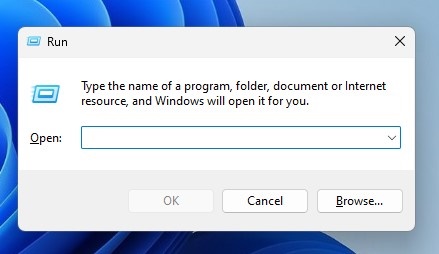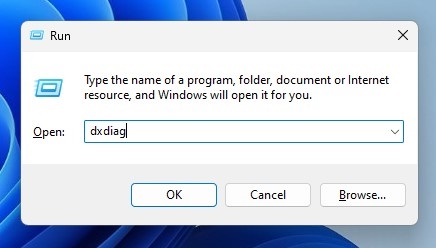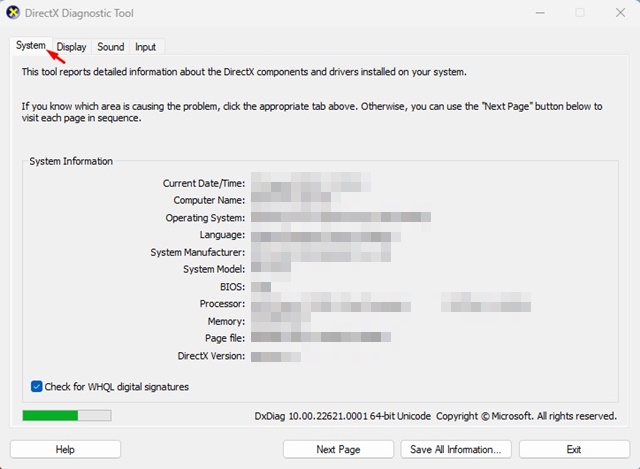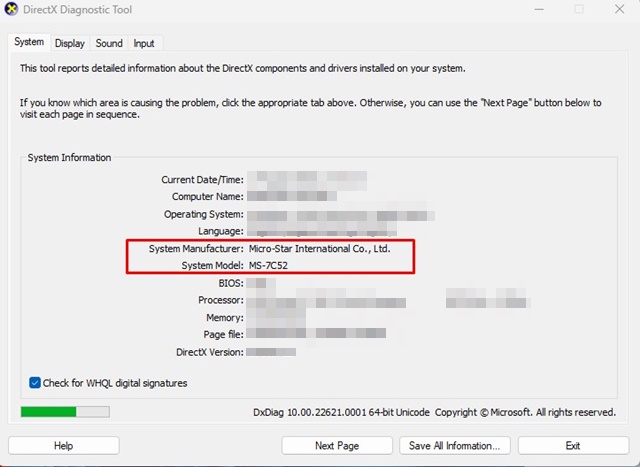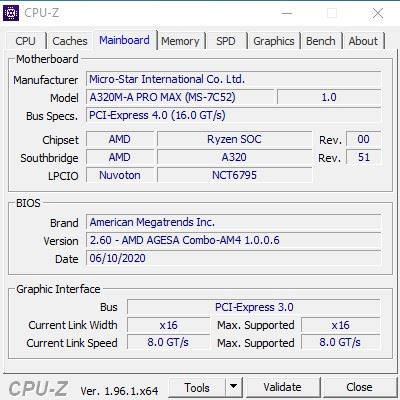You can’t even update your BIOS or upgrade the RAM without knowing the specific motherboard model. Now the question is, is it possible to find the Motherboard model without opening the PC’s cabinet or case? Windows lets you check your Motherboard model. Here’s what you can do.
1. Using the Run Dialog box
We will use the RUN dialog box to find the motherboard model in this method.
1. Press Windows Key + R on your keyboard. This will open the RUN dialog box.
2. Enter msinfo32 and click Ok.
3. Click on the System Summary.
4. Check the BaseBoard Manufacturer and BaseBoard Product.
2. Using the Command Prompt
We will use the Command Prompt to check out the motherboard brand and model.
1. Open Windows search and type in CMD.
2. Right-click on the Command Prompt and select the Run as Administrator.
3. Enter the following command:
wmic baseboard get product,Manufacturer4. Command Prompt will show you the Motherboard manufacturer and model number.
3. View the Motherboard model on Windows using the DirectX Diagnostic Tool
The DirectX Diagnostic tool is another effective way to determine the motherboard model.
1. Press the Windows Key + R button on your keyboard. This will launch the RUN dialog box.
2. Type dxdiag and press Enter.
3. Switch to the System tab.
4. Look at the System Manufacturer and model.
This will give you all the information you will probably need. If unsure about the motherboard model, paste the information into a Google search and research your motherboard components.
4. Using CPU-Z
CPU-Z is a third-party Windows application that offers information about the hardware components installed on your PC. For example, you can use CPU-Z to check what motherboard your PC has.
1. Download & install CPU-Z on your Windows PC.
2. Open the program from the desktop shortcut.
3. Click on the Mainboard tab.
4. The Mainboard section will show you the Motherboard Manufacturer and model number.
This guide is all about how to check what motherboard your PC has.
The post How to Check Motherboard Model in Windows 11/10 appeared first on TechViral.
from TechViral https://ift.tt/PUrxF16