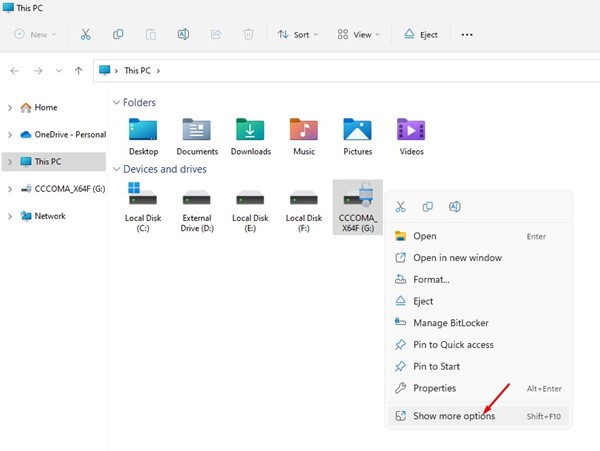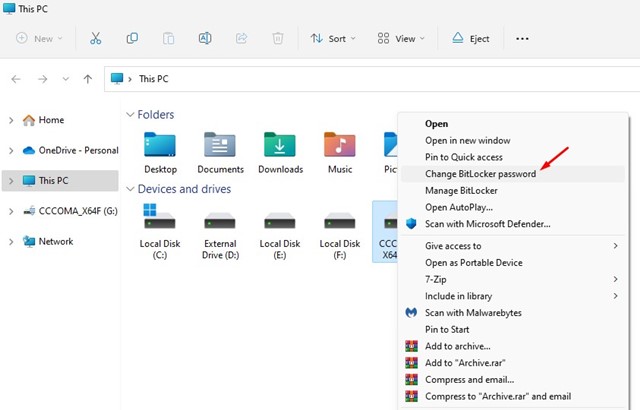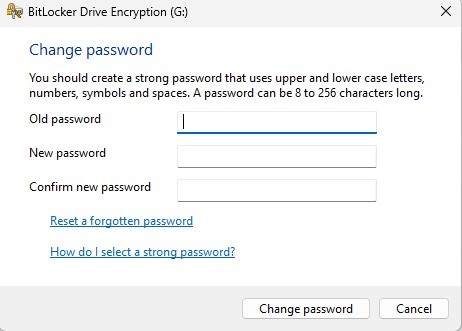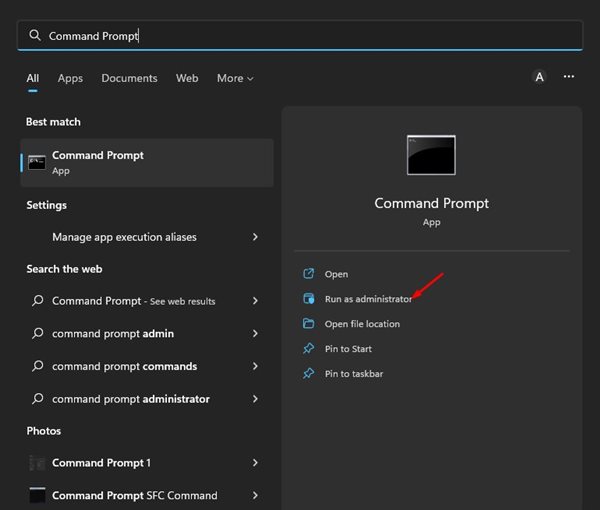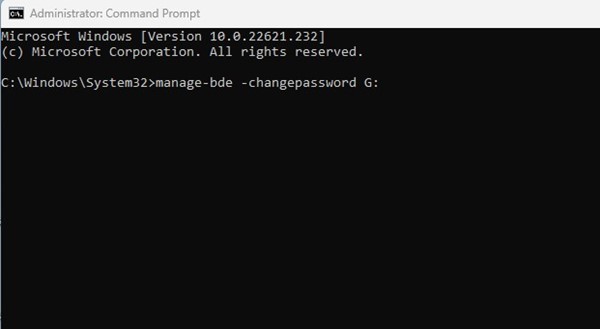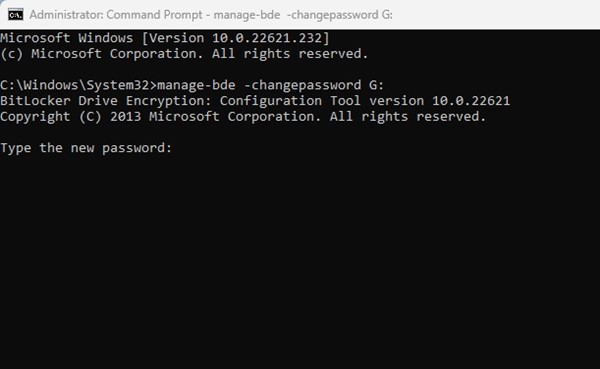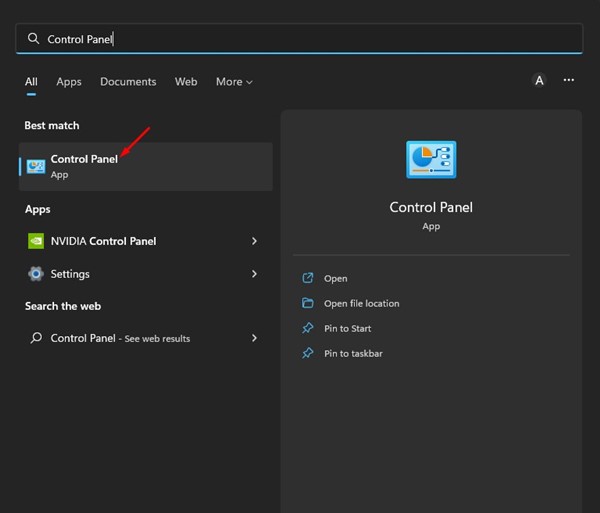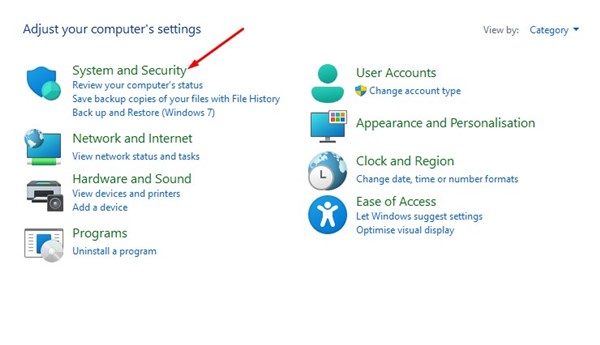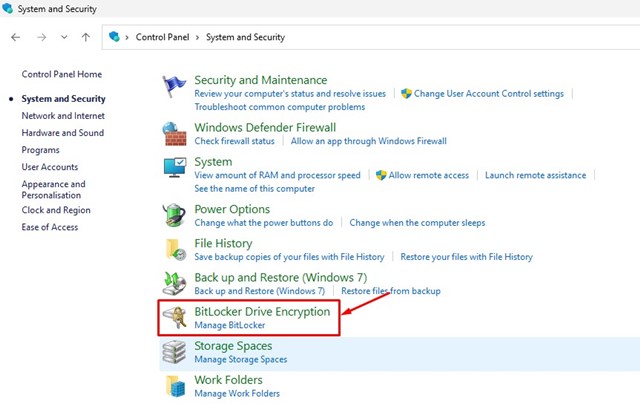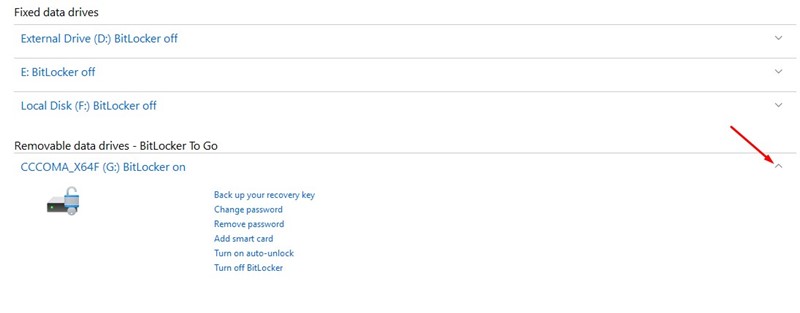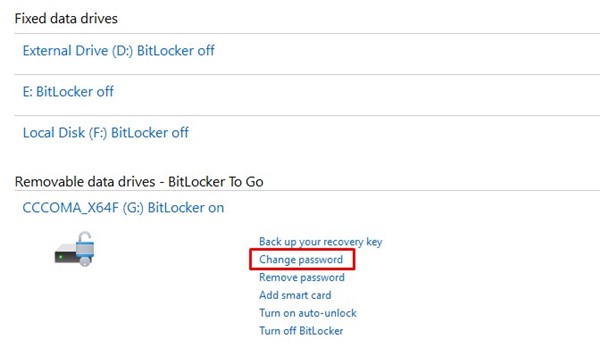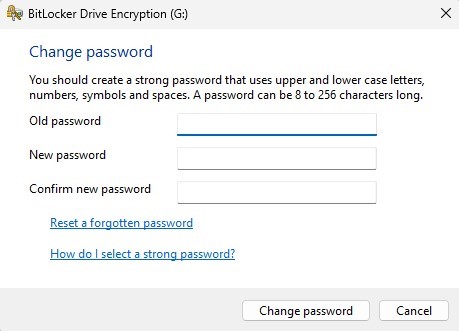If you use BitLocker to secure your drive, updating the BitLocker password periodically is a good security practice. Changing BitLocker password regularly is one of the easiest ways to secure accounts and protect drives. Here’s how to change its password.
1. Changing the BitLocker Password from the Context Menu
You can change the BitLocker password of the protected drive right from Windows 11’s File Explorer.
1. Open File Explorer on Windows 11 and right-click on the protected drive. Next, select Show More options to open the classic context menu.
2. Select the Change BitLocker password option on the full context menu.
3. Enter your current password and set the new one on the Change password prompt. Once done, click on the Change password button.
2. Change BitLocker Password via Command Prompt
You can also use the Command Prompt utility to change the BitLocker password on Windows 11.
1. Click on the Windows 11 search and type in CMD. Next, right-click on the Command Prompt and select Run as administrator.
2. On the Command Prompt, type manage-bde -changepassword G: and hit the Enter button.
Important: Replace the G at the end of the command with the drive letter for your drive.
3. The command prompt will ask you to enter & confirm your new password.
Note: Command Prompt can only change the password if the drive is unlocked. You must unlock it and then repeat the steps if it’s locked.
3. Change BitLocker Password for Drive via Control Panel
We are going to use the Control Panel to access the BitLocker Manager. BitLocker Manager allows you to change the password for your protected drives in easy steps.
- Open the Control Panel app from the Windows Search.
2. Click on the System and Security option.
3. Click on the BitLocker Drive Encryption.
4. Expand the drive you want to change the password.
5. Click on the Change password link.
6. Enter and confirm your new password at the Change Password prompt. Once you have done so, click the Change Password button.
How to Find BitLocker Recovery Key?
While changing the BitLocker password is easy, what if you can’t recall the BitLocker password? The methods we have shared require you to enter your old password to set a new one.
If you can’t recall the BitLocker password but want to unlock the drives, you will need to use the BitLocker recovery key. We have already shared a detailed guide on finding the BitLocker recovery key on Windows 11. Go through that article to know the steps. Once you get the recovery key, you can set a new password.
These are some of the best and easiest methods to change BitLocker passwords for protected drives on Windows 11. If you’ve just discovered BitLocker and want to turn on drive protection, follow our guide: How to Enable & Use BitLocker to Go on Windows 11.
The post How to Change the BitLocker Password in Windows 11 appeared first on TechViral.
from TechViral https://ift.tt/fe1jWwg