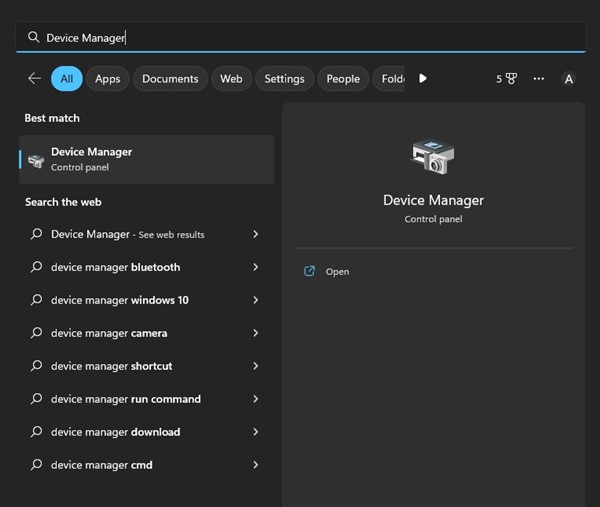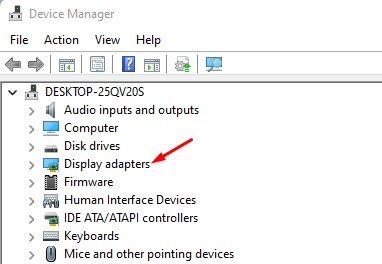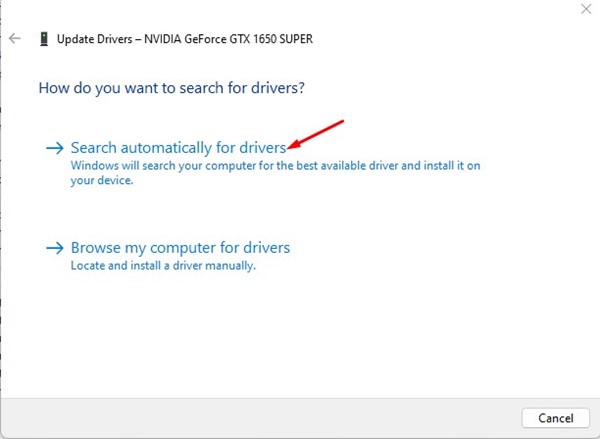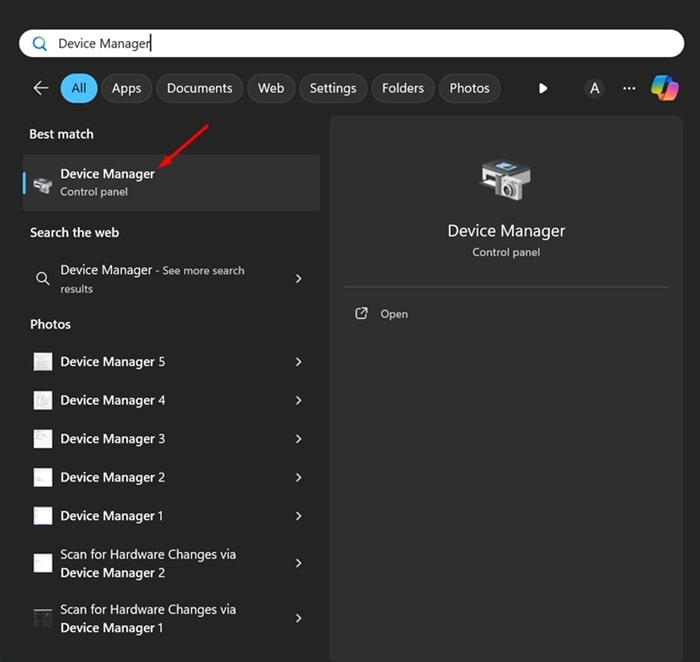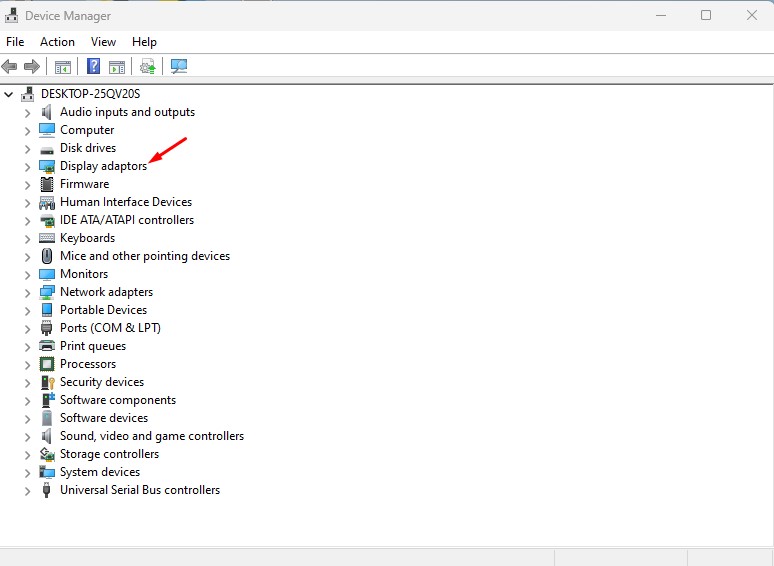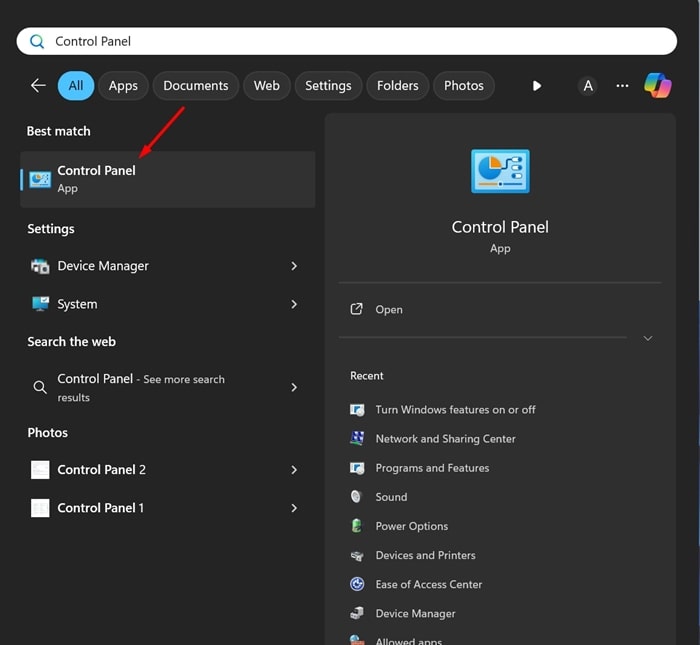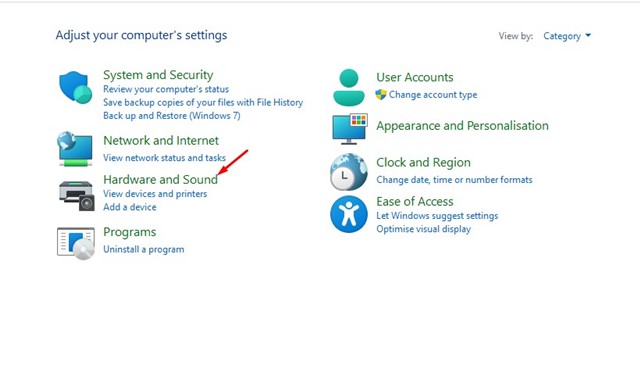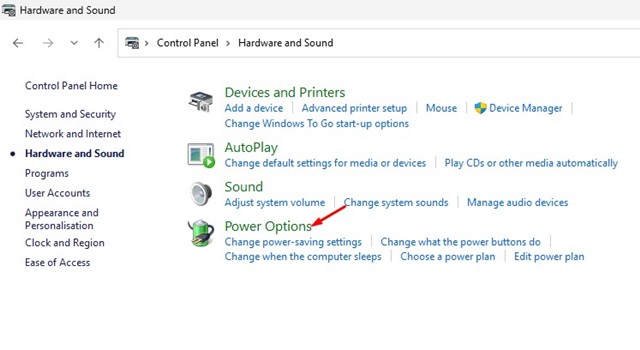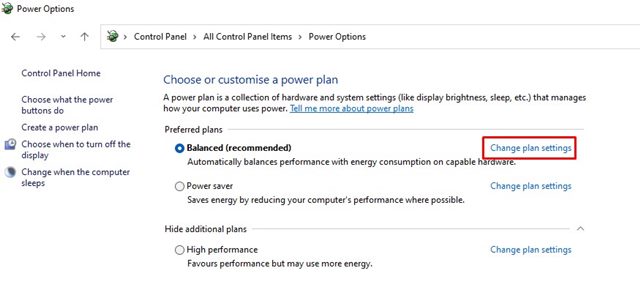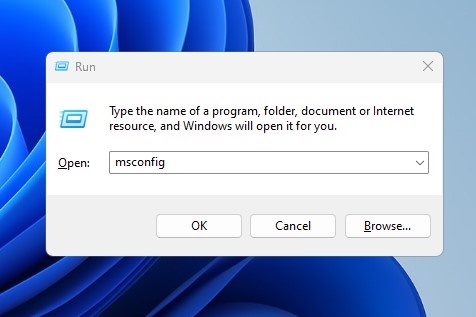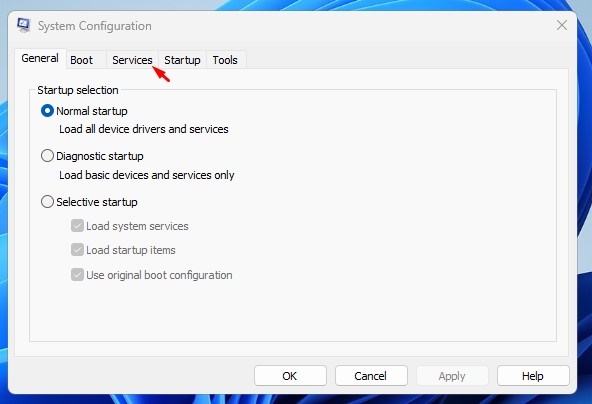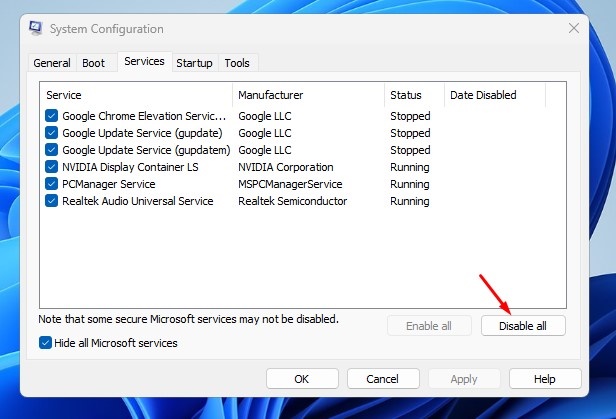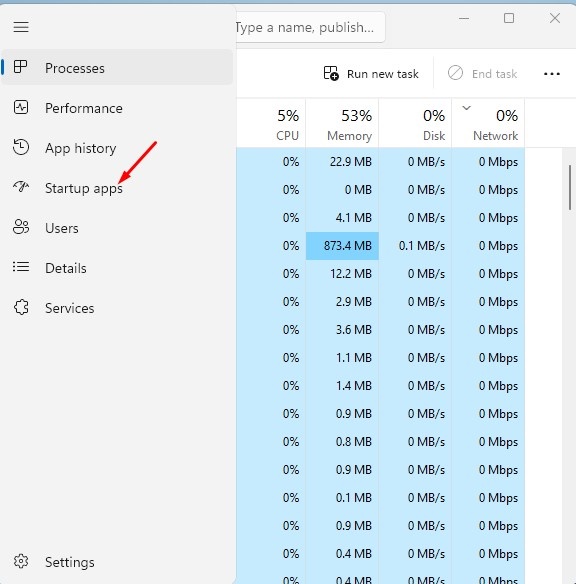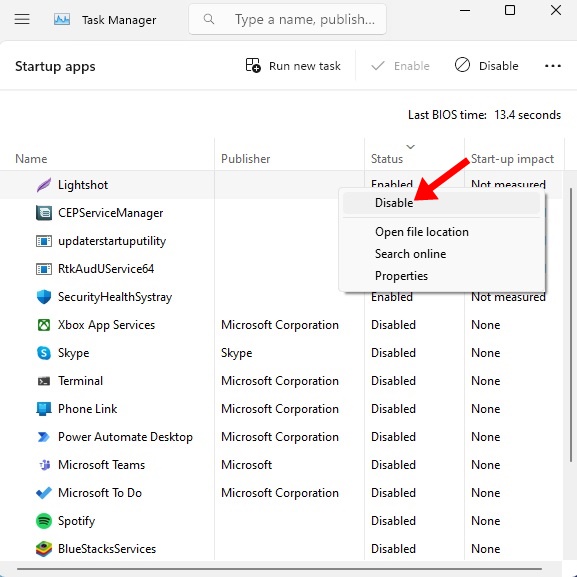There is nothing more frustrating than a monitor that randomly goes black for no reason. If you’re a gamer, this can completely ruin your gaming experience on a Windows 11 PC.
Possible Reasons for the Monitor Going Black for a Second
There’s no specific reason to pinpoint, but the problem generally appears when something interferes with the connection. Here are a few possible reasons for the Monitor going black for a few seconds.
- Lose, poorly fitted, or damaged cables that connect your monitor to your PC.
- Outdated or Corrupted Graphics Drivers.
- Incorrect Power Settings configuration.
- Incompatibility & Stability issues.
- Hardware Problems in your Monitor or PC.
Now that you know the possible reasons, here’s how you can troubleshoot it.
1. Closely Examine the Cable Connections
If the monitor keeps going black every few seconds or minutes, it is usually due to loose, poorly fitted, or defective cable connections. The first step is to examine the cables connecting your monitor to the CPU.
Check whether the cable is damaged, fitted in the right port, etc. If you’re unsure, try a different cable and monitor and see if it helps.
2. Update your PC’s Graphics Driver
Outdated or incompatible graphics drivers are among the most prominent reasons for the Screen going black issue. Hence, it’s recommended to update your PC’s graphics driver as well and see if it helps.
1. Open Device Manager from the Windows Search.
2. Expand the Display Adapters tree.
3. Right-click on your current graphics adapter and select Properties. On the Properties, click Update Driver. Or else, right-click on your graphics driver and select Update Driver.
5. On How do you want to search for drivers? prompt, select ‘Search automatically for drivers’.
Windows 11 will automatically search for available graphics driver updates. If an update is available, it will be downloaded and installed automatically.
3. Roll back your Graphics Drivers
If updating the driver doesn’t help or brings more problems, it’s best to roll back your graphics card’s driver.
1. Open Device Manager app from the list of best match results.
2. Expand the Display Adaptors tree.
3. Right-click on your current graphics adapter and select Properties.
4. Click Roll Back Driver (If available)
5. You must follow the on-screen instructions to complete the driver rollback process.
4. Make Changes to your PC’s Power Settings
You can modify the Power Plan settings to prevent your Screen from going black after a few seconds.
1. Type in Control Panel in the Windows Search. Open the Control Panel app from the list of best match results.
2. Select Hardware and Sound.
3. Click on Power Options.
4. Select the Change Plan Settings beside your selected Power Plan.
5. Select Never for both On Battery and Plugged in on the Turn off the Display and Put the computer to sleep.
6. After making the change, click on the Save Changes button.
5. Perform a Clean Boot
Performing a clean boot will help you fix the Screen Goes Black problem by eliminating third-party app conflicts. You need to perform a Clean Boot and check if the problem persists.
1. Press the Windows Key + R button on your keyboard. This will open the RUN dialog box. On the RUN dialog box, type msconfig and press Enter.
2. On the System Configuration utility, switch to the Services tab.
3. Check the ‘Hide All Microsoft Services’ and click Disable All.
4. Open Task Manager and switch to the Startup tab.
5. Right-click on the Startup problems that are enabled and select Disable.
6. Click on Apply on the System Configuration utility and close it.
Restart your Windows 11 Computer. This will boot your PC in a clean state without any third-party apps or services. Check whether the Screen still goes black after a second or a minute.
6. Disable the Overclocking
Overclocking the GPU or CPU improves system performance. Gamers often overclock their GPU and CPU frequencies to boost their gaming performance. However, overclocking has its disadvantages, like system hangs, crashes, heating issues, and more.
Your PC’s monitor may go black out of nowhere due to overclocking. So, it’s recommended to undo any overclocking and see if it helps.
7. Perform a System Restore
If you still can’t fix the black screen issue, it’s best to perform a system restore. A System Restore will roll back your device settings to a previous date when everything was working fine. Here’s how to perform a system restore on Windows.
1. Type in Recovery on the Windows 11 Search. Open the Recovery app from the list of best match results.
2. Click on Open System Restore.
3. Select Choose a different restore point.
4. Select a Restore point created on a date when your PC is working fine and click Next.
5. On the confirmation prompt, click Finish.
8. Rule out the SMPS Issues
SMPS or PSU issues are often known for triggering such problems. If you suspect that your PSU is making noise or has lots of dust, you can get it checked by a technician.
An SMPS issue can fail to provide a power supply to the Graphics Card or even your monitor, leading to frequent lags or the Screen going black for a second.
If nothing worked in your favor, you must rule out hardware issues. Pay special attention to the GPU, SMPS, and, of course, the monitor.
These are some best methods to fix the Screen Keeps Going Black for a second. I hope the methods we have shared have helped you fix the issue. If you’re still experiencing the problem, it’s recommended to contact Microsoft’s support team.
The post How to Fix Screen Goes Black For a Second on Windows appeared first on TechViral.
from TechViral https://ift.tt/X6d8zgY