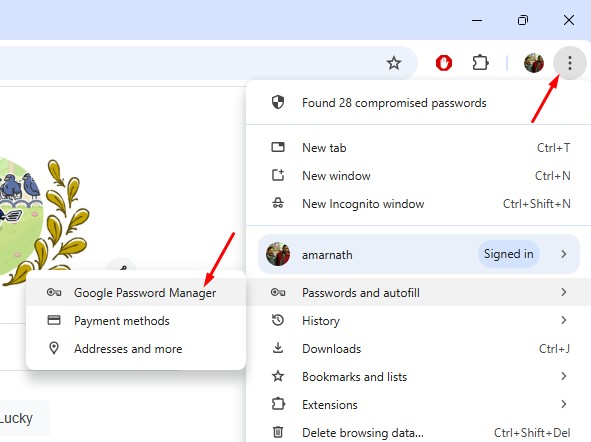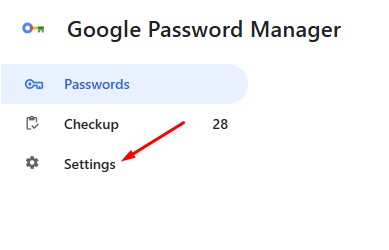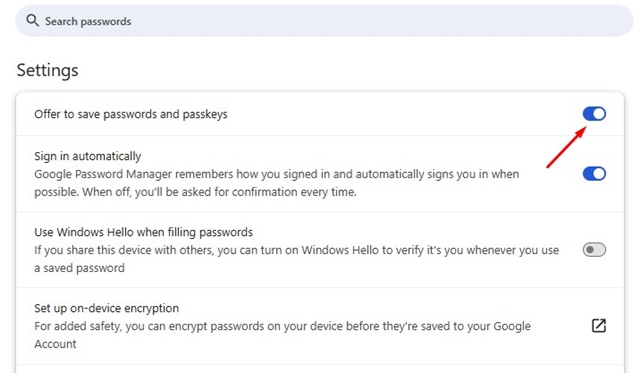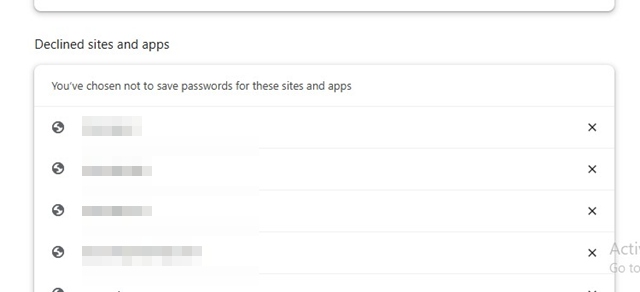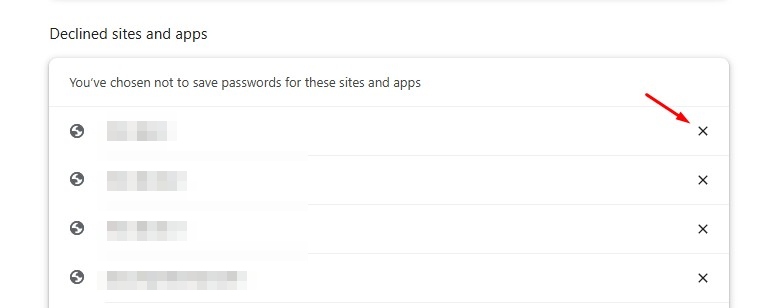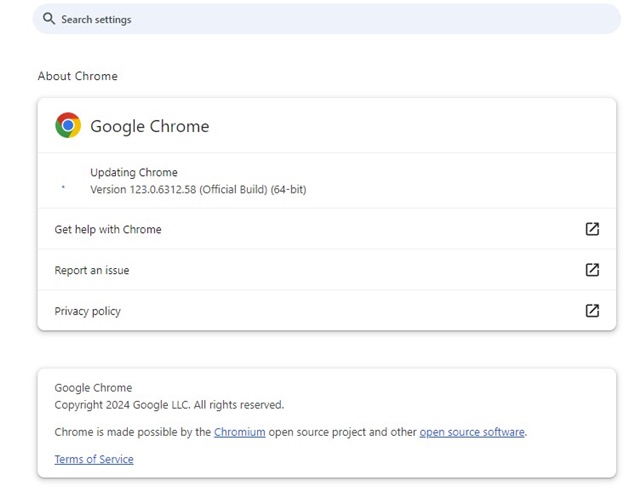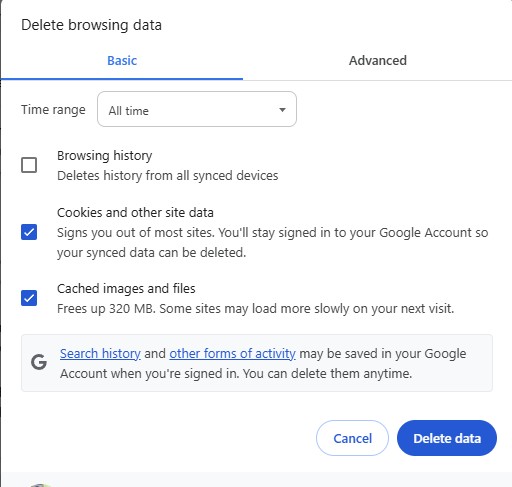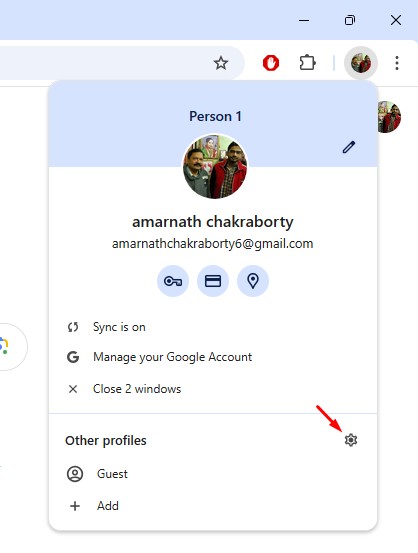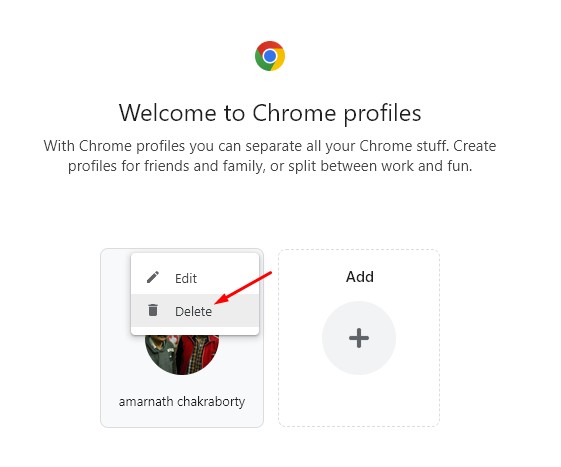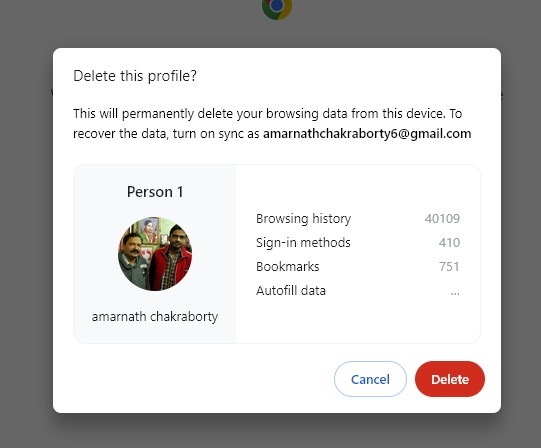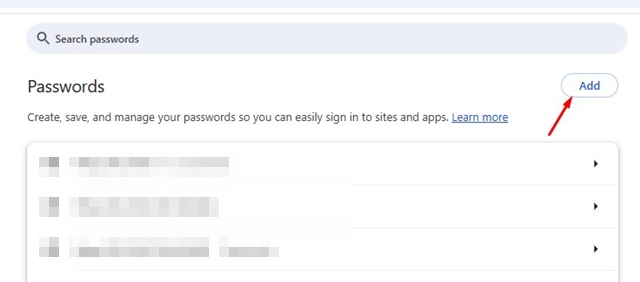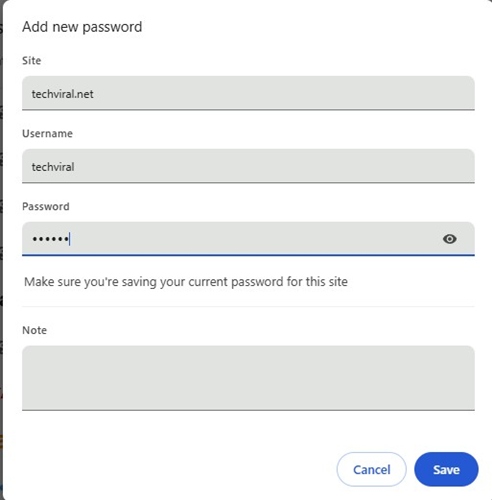Chrome’s password manager is enabled by default, but if you’re unable to use it, you possibly have made some changes that are preventing the feature from functioning properly. If Chrome doesn’t offer to save your password or if it’s not saving the passwords, here’s what you should do.
1. Make sure the Password Saving is enabled
The password-saving feature is enabled by default, but sometimes extensions or incorrect settings can disable it without your knowledge. Before diving into advanced methods, check whether Password Saving is enabled.
1. Launch the Google Chrome browser.
2. Click the three dots at the top right and select Passwords and Autofill > Google Password Manager.
3. Switch to the Settings tab.
4. Make sure the toggle beside Offer to save passwords is enabled. If it’s already enabled, disable it and enable it again.
2. Check the app in the Declined Apps and Sites
You may have added the problem site to the Declined Apps and Sites list on the Google Password Manager. If this happens, the Google Password Manager won’t save the password of that site. So, check if there’s an app in the declined apps & sites list.
1. Launch the Google Chrome browser.
2. Click the three dots at the top right and select Passwords and autofill > Google Password Manager.
3. Switch to the Settings.
4. Scroll down to the Declined Sites and Apps section and look for the site.
5. If the site is on the list, click the ‘X’ icon next to the site URL.
3. Disable the Recently Added Extensions
Extensions can sometimes prevent the web browser from saving passwords. This problem happens mostly when you install a security-related extension on your Chrome browser.
You should review the extensions installed on your web browser. To disable an extension: click the three dots > Extensions > Manage Extensions.
On the Extensions page, disable all Chrome Extensions, then check if Chrome is saving the passwords. If Chrome still doesn’t save the password, you can enable the extensions.
4. Update the Google Chrome Browser
Before you make other changes to the Google Chrome browser, it’s important to update the browser to see if that fixes the problem.
Google often releases Chrome updates to deal with these kinds of bugs & glitches. To update Google Chrome, click on the three dots and select Settings. On the Settings, switch to the About Chrome section.
5. Clear the Chrome Browser Cache
An outdated or Corrupted Cache is often the prominent reason for the browser not functioning properly. You can resolve issues related to it by clearing the existing cache files.
- Click on the three dots in the top right corner.
- On the menu that appears, select Delete Browsing Data.
- Select All Time on the Time Range. Check the Cookies and other site data, Cached images and files, and click Clear Data.
6. Delete the Corrupted Chrome Profile
Do remember that deleting a Chrome profile will also delete your sign-in methods, bookmarks, browsing history, and the auto-fill data.
1. Launch the Chrome browser and click on your profile picture in the top right corner.
2. Select Manage Profiles.
3. Click on the Settings gear icon beside other profiles.
4. Click the three dots on the Chrome profile and select Delete.
5. Click Delete.
6. To add the profile, click the Add on the Startup screen and sign in to your Google Account again.
7. Reset the Chrome Browser
Resetting the Chrome browser will remove all user-made settings, preferences, customizations, and user profiles.
1. Move to the Chrome Settings page.
2. Click on Reset Settings.
3. Click on Restore Settings to their original defaults.
4. On the Confirmation prompt, click on Reset Settings again.
8. Add the Password Manually
If you don’t want to reset the Chrome browser, you can try adding the password manually to the Google Password Manager. To do that, follow these steps.
1. Click on the three dots and then navigate to the Passwords and Autofill > Google Password Manager.
2. Click on Add.
3. Enter the site URL, username, and the Password you want to save. Once done, click Save.
I am pretty sure that these workarounds will surely fix the Google Chrome not saving passwords issue you’re facing. If you need more help on this topic, let us know in the comments.
The post Google Chrome Not Saving Password? 8 Ways to Fix it appeared first on TechViral.
from TechViral https://ift.tt/jVp7Cno